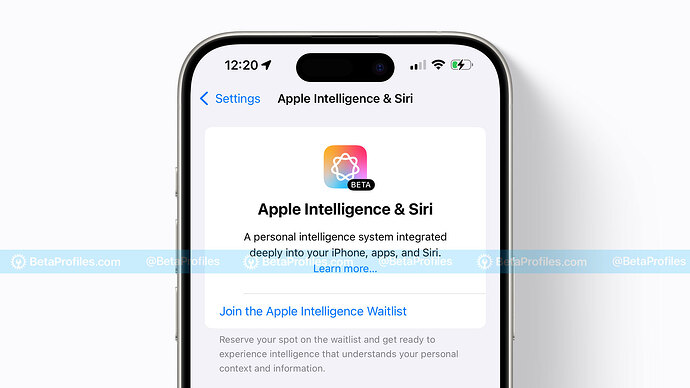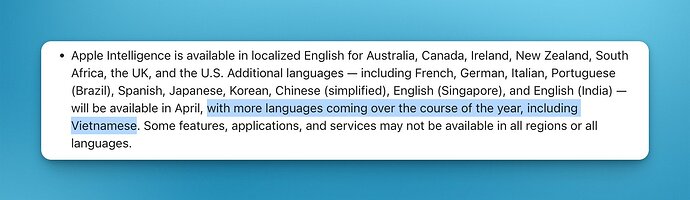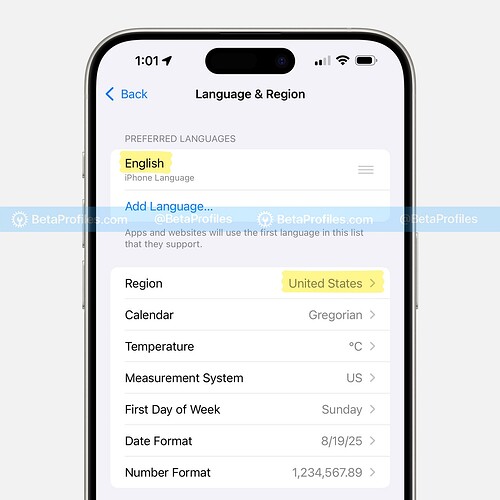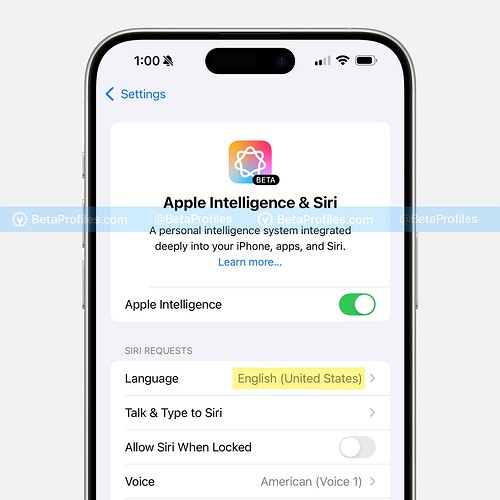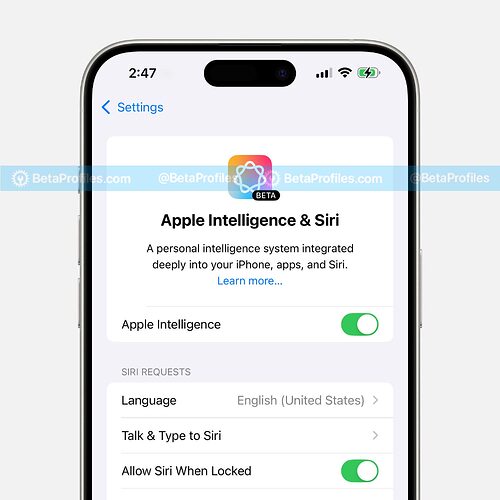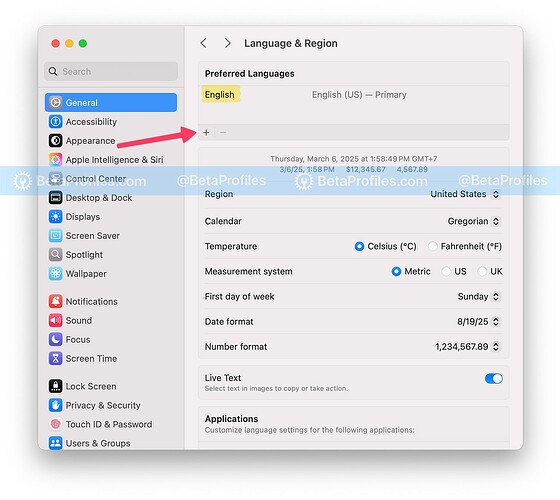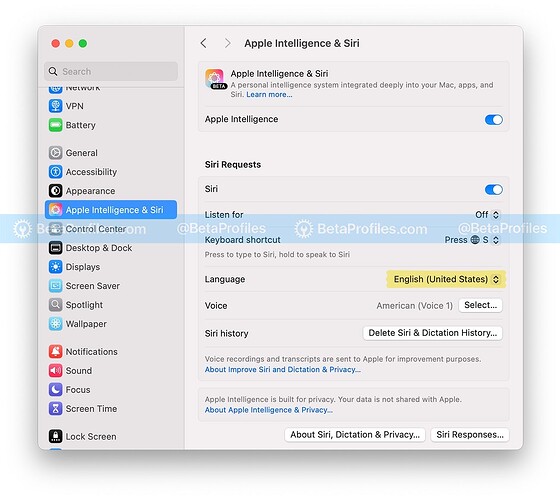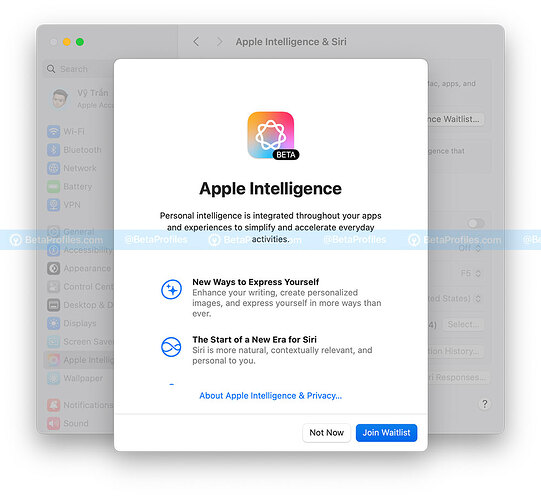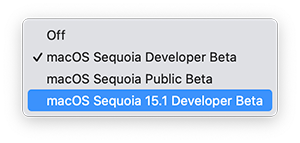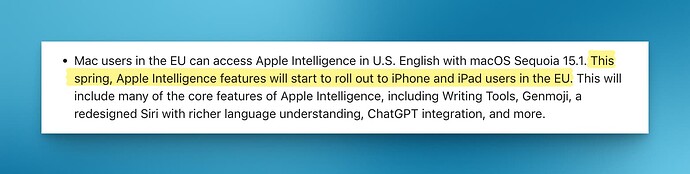Apple Intelligence has expanded to more languages and regions with iOS 18.4. But if you’re still seeing the message “Apple Intelligence is not currently available in your country or region,” here are some tips to help you enable it.
Apple Intelligence Compatibility
Apple Intelligence is compatible with the following iPhones, iPads, and Macs. If your device isn’t listed, it’s not compatible with Apple Intelligence.
- iPhone with A17 Pro and A18 and later
- iPad with M1 and later
- Mac with M1 and later
Full List of Apple Intelligence Supported Devices
iPhone
- iPhone 16e
- iPhone 16 and iPhone 16 Plus
- iPhone 16 Pro and iPhone 16 Pro Max
- iPhone 15 Pro and iPhone 15 Pro Max
iPad
- iPad Pro 13-inch and iPad Pro 11-inch with M4
- iPad Pro 12.9-inch and iPad Pro 11-inch with M2
- iPad Pro 12.9-inch and iPad Pro 11-inch with M1
- iPad Air 13-inch and iPad Air 11-inch with M3
- iPad Air 13-inch and iPad Air 11-inch with M2
- iPad Air 10.9-inch with M1
- iPad mini A17 Pro
Mac
- MacBook Pro 14" and MacBook Pro 16" with M4
- MacBook Pro 14" and MacBook Pro 16" with M3
- MacBook Pro 14" and MacBook Pro 16" with M2
- MacBook Pro 14" and MacBook Pro 16" with M1
- MacBook Air 13" and MacBook Air 15" with M4
- MacBook Air 13" and MacBook Air 15" with M3
- MacBook Air 13" and MacBook Air 15" with M2
- MacBook Air 13" with M1
- iMac 24-inch with M4
- iMac 24-inch with M3
- iMac 24-inch with M1
- Mac mini with M4
- Mac mini with M2
- Mac mini with M1
- Mac Studio with M4
- Mac Studio with M3
- Mac Studio with M2
- Mac Studio with M1
- Mac Pro with M2
Apple Intelligence Availability
Apple Intelligence is now available in the following languages:
English
- United States
 (iOS 18.1)
(iOS 18.1) - Australia
 (iOS 18.2)
(iOS 18.2) - Canada
 (iOS 18.2)
(iOS 18.2) - New Zealand
 (iOS 18.2)
(iOS 18.2) - South Africa
 (iOS 18.2)
(iOS 18.2) - United Kingdom
 (iOS 18.2)
(iOS 18.2) - Singapore
 (iOS 18.4)
(iOS 18.4) - India
 (iOS 18.4)
(iOS 18.4)
Other languages
Other languages added since iOS 18.4 (Currently in beta – here’s a guide on installing iOS 18.4 Beta) include:
- French

- German

- Italian

- Portuguese (Brazil)

- Spanish

- Japanese

- Korean

- Chinese (simplified)

Although Vietnamese was originally planned to support Apple Intelligence in iOS 18.4, Apple has decided to release it later along with other languages.
Enable Apple Intelligence
Please note that to enable Apple Intelligence on your device, you must meet the compatibility requirements and language/region availability mentioned above. Once confirmed, follow the steps below to turn on Apple Intelligence.
For iPhone and iPad
-
Go to Settings - General - Language & Region.
-
Tap Add Language… and add any language that Apple Intelligence supports above. If your desired language is not supported, you should add English (US).
If your device has multiple languages, move the Apple Intelligence-supported language to the top to set it as the default. -
Return to the Apple Intelligence & Siri menu and set Siri’s language to a supported language. If your preferred Siri language is not in the list, you should add English (United States).
-
Restart your iPhone or iPad.
After restarting, go to Settings → Apple Intelligence & Siri, and you should see the option to enable Apple Intelligence. The first time you turn it on, your device may take some time to download the necessary models, so please be patient.
Please note that you must keep these settings to use Apple Intelligence. If you change them, Apple Intelligence features may disappear.
For Mac
-
Go to System Settings - General - Language & Region.
-
Click + and any language that Apple Intelligence supports above. If your desired language is not supported, you should add English (US).
If your device has multiple languages, move the Apple Intelligence-supported language to the top to set it as the default.
-
Click the Apple Intelligence & Siri menu, set Siri’s language to a supported language. If your preferred Siri language is not in the list, you should add English (United States) .
-
Restart your Mac.
After restarting, go to System Settings - Apple Intelligence & Siri, and you will see an option to enable Apple Intelligence.
Note that you must keep these settings to use Apple Intelligence; if you change them, you will lose access to Apple Intelligence.
Apple Intelligence Features
Apple Intelligence features have been rolled out gradually through updates as follows:
iOS 18.1
- New Siri UI
- Writing Tools
- Mail Summary and Smart Reply
- Reduce Interruptions (Focus Mode)
- Safari Summerize
- Create Memory Movies in Photos
- Clean Up
iOS 18.2
iOS 18.3
iOS 18.3 only introduced minor changes to previous Apple Intelligence features. You can check out this article for more details: What’s New in iOS 18.3?
iOS 18.4
- Apple Intelligence available in EU
- More Languages Support
- Prioritize Notifications
- Image Playground Update
- Siri Apple Intelligence Suggestions
Coming in iOS 18.5
- Siri gets smarter, recognizing on-screen content and performing relevant actions.
- Smarter app-specific requests for Siri, like deleting specific emails, moving notes between folders, sharing links via email, opening documents, or summarizing articles.