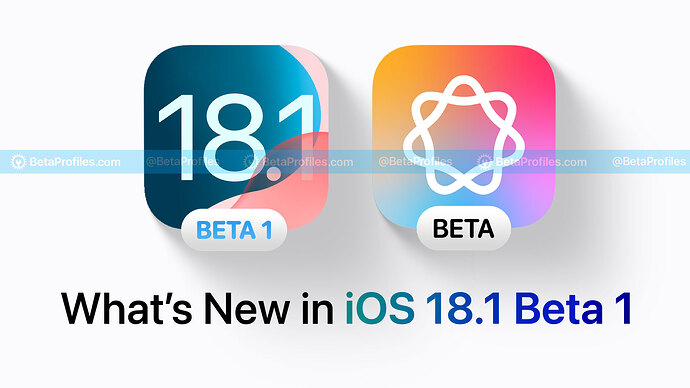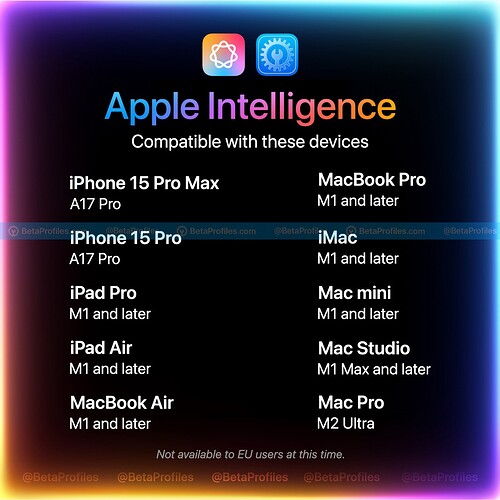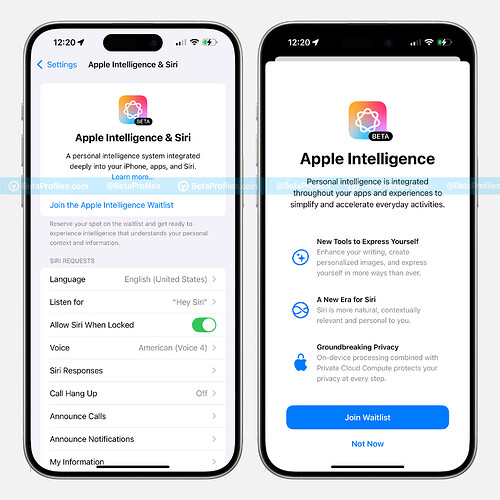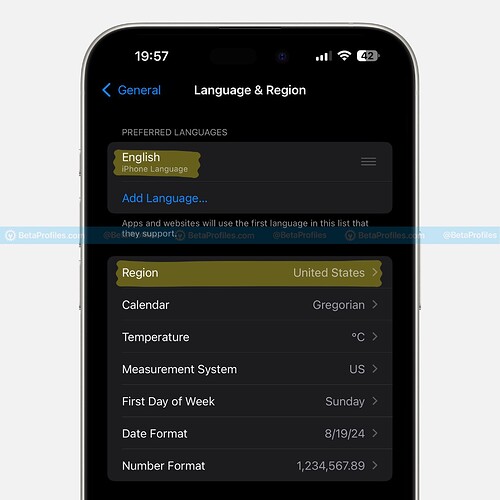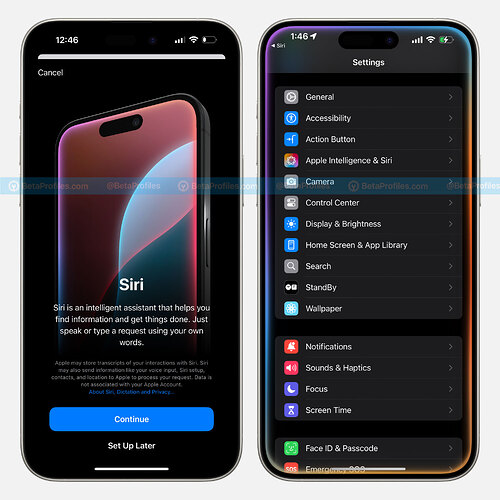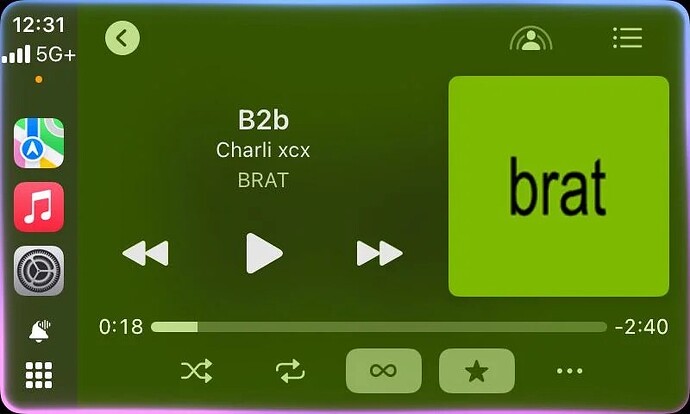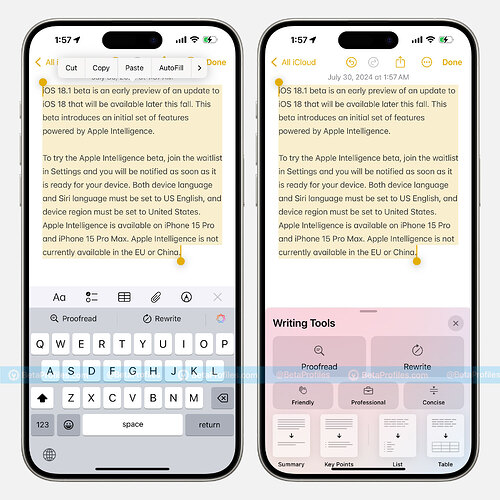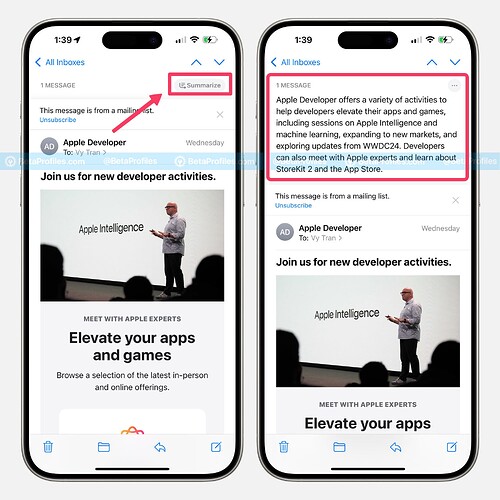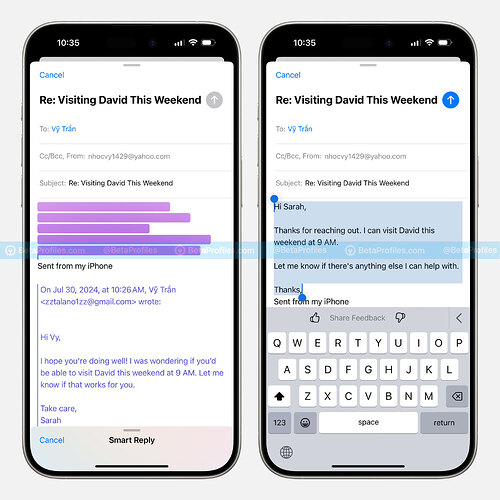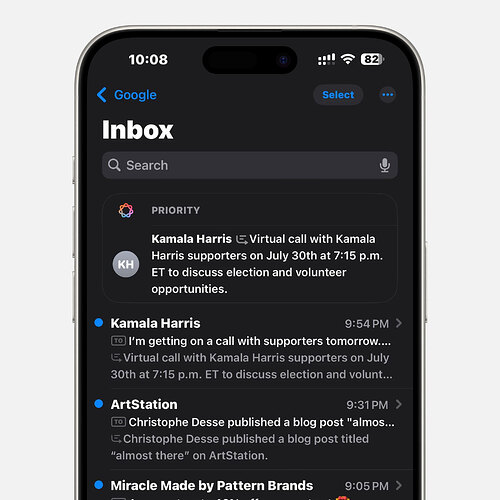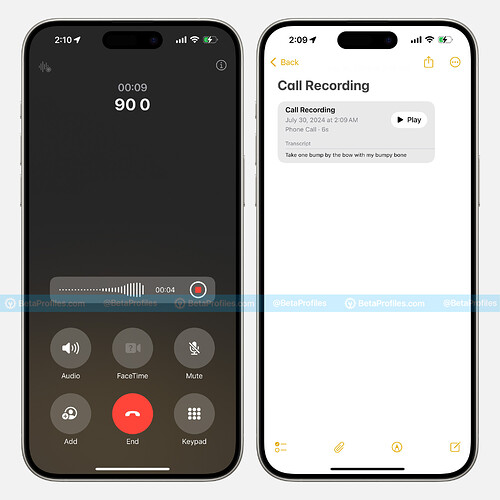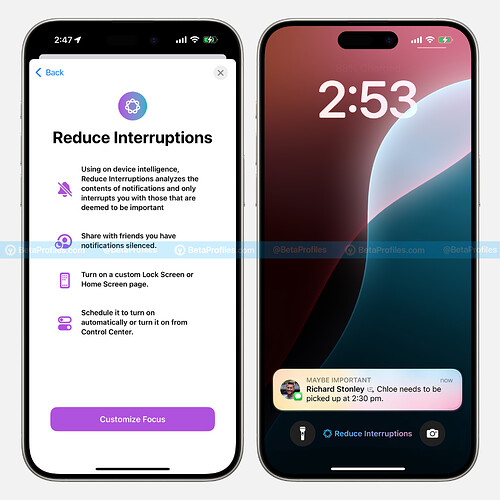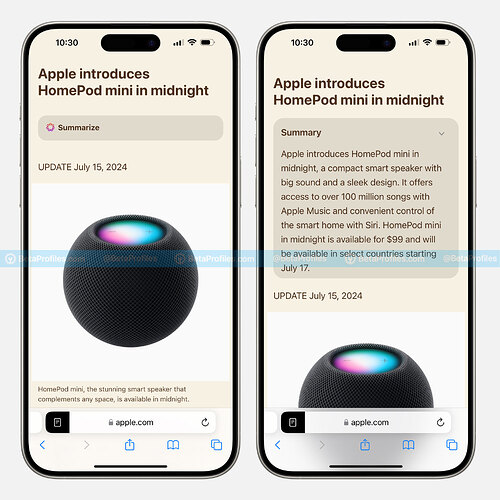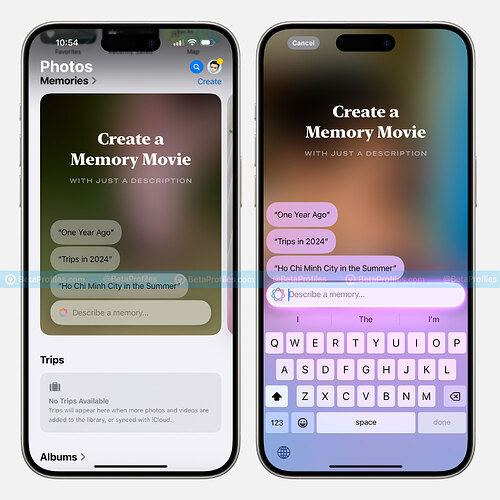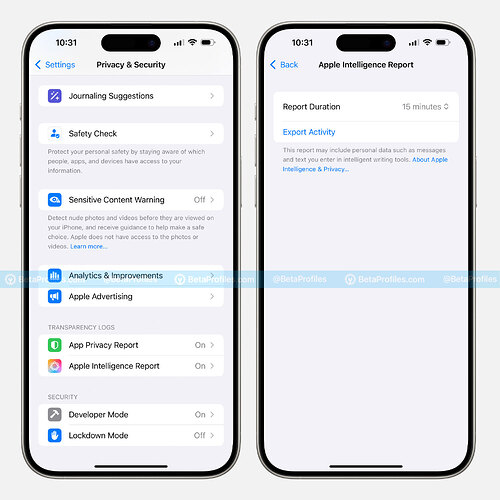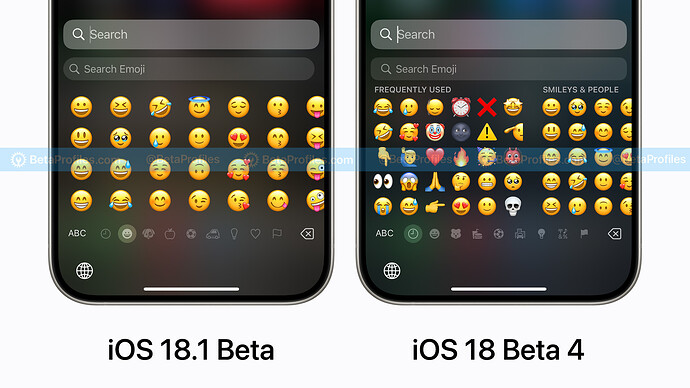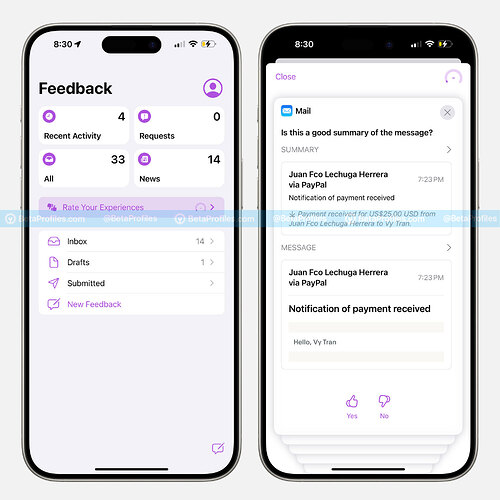The first iOS 18.1 Beta has now been released for developers and finally brings some long-awaited Apple Intelligence features for testing. Here’s what’s new in iOS 18.1 Beta that I’ve found so far.
Apple Intelligence Features
Please note that only the following devices are compatible with Apple Intelligence:
- iPhone 15 Pro and iPhone 15 Pro Max (A17 Pro)
- iPad Pro M1 and later
- iPad Air M1 and later
Apple Intelligence is released as a waitlist feature, so after updating your compatible device to iOS 18.1 Beta or iPadOS 18.1 Beta, go to Settings - Apple Intelligence & Siri, and then select ‘Join the Apple Intelligence Waitlist.’ You will receive a notification as soon as Apple Intelligence becomes available on your device.
![]() For those living outside the United States (but not in the EU or China), you need to change your iPhone or iPad language to English and set the region to the United States by going to Settings - General - Language & Region. Here, you can set English as the primary language and the region to the United States.
For those living outside the United States (but not in the EU or China), you need to change your iPhone or iPad language to English and set the region to the United States by going to Settings - General - Language & Region. Here, you can set English as the primary language and the region to the United States.
Then, check again in Settings - Apple Intelligence & Siri, and restart your device if necessary.
New Siri UI
iOS 18.1 Beta has introduced an entirely new user interface for Siri. When activating Siri by holding the Side button or using the voice command, you’ll see an elegant light effect around the edges of the screen.
You can also double-tap the bottom of the iPhone or iPad screen to type a command for Siri from anywhere in the system when you don’t want to speak aloud.
Here’s the new Siri UI in action:
https://x.com/BetaProfiles/status/1817983669086339424
The new Siri UI also appears when you call Siri from CarPlay.
Image credit u/Vortex6360
Writing Tools
Writing Tools are available system-wide, including in third-party apps, and they help you rewrite, proofread, and summarize text. Simply select a text area and tap the Writing Tools option from the menu that appears. You’ll see options like Proofread or Rewrite with different versions, such as Friendly, Professional, or Concise.
You can also summarize the content into a Summary or Key Points. This feature also works with lists and tables.
Mail Summary and Smart Reply
Thanks to Apple Intelligence, the Mail app has been enhanced with the ability to summarize emails and offer Smart Reply.
Smart Reply scans email content and offers contextual response options. Just choose one, and it will generate a quick reply for you.
Additionally, important emails are also moved to the top of your inbox, so you see them first.
Image credit u/Gradly
Call Recording
With Apple Intelligence, Apple is allowing call recording on the iPhone for the first time.
During a call, tap the recording button in the upper left corner to start recording the call. Both the caller and the receiver will be notified of the recording to ensure privacy. After the call ends, you can view and listen to it in the Notes app, see the full transcript, and get a summary without replaying the entire call.
Focus Mode
iOS 18.1 Beta adds a new Focus mode called Reduce Interruptions, using on-device AI to automatically analyze notification content and only interrupt you with important notifications.
Additionally, when customizing your existing Focus mode, there’s a new option called Intelligent Breakthrough & Silencing. It essentially allows important notifications to interrupt you while silencing unimportant ones. You can select apps or people to override this setting.
Safari Summerize
When viewing an article in Reader Mode in Safari, there’s a new Summarize button that uses Apple Intelligence to summarize the article’s content for you.
Photos
The Photos app now has the ability to create Memory Movies using your descriptions. Just enter a description, and Apple Intelligence will automatically select the most fitting photos and videos. It will then create a movie based on what’s in your Photos app. You can add specific scenes and images you want or change the music.
The ability to search for photos and videos in the Photos app has also been improved with Apple Intelligence. You can now use natural language queries, like “My cat playing in the backyard,” or select smart suggestions to narrow down what you’re looking for.
Apple Intelligence Report
There is a new Apple Intelligence Report option in Settings - Privacy & Security to export your Apple Intelligence data as a JSON file. For security, you’ll need Face ID to access this menu.
You can choose the Report Duration to be 15 minutes, 7 days, or turn it off.
Apple Intelligence Features Yet to Appear
As of now, iOS 18.1 Beta 1 is still missing features related to Apple Intelligence, such as:
- Image Playground: An app for creating images using Apple Intelligence.
- Genmoji: Create custom emojis using Apple Intelligence.
- Image Wand: Transform your rough sketches into related images within the Notes app.
- Clean Up: Remove unwanted objects from photos.
- Priority Notifications: Important notifications appear at the top of the notification stack so you can get to the most critical ones first.
- ChatGPT: Integration of ChatGPT with the new Siri.
However, I believe Apple will soon add these features in the upcoming iOS 18.1 Beta updates in the coming weeks.
Other Features and Changes in iOS 18.1 Beta
Emoji Keyboard
Emoji Keyboard in iOS 18.1 Beta is Bigger… Once Again!
Perhaps Apple wants to create more space for Genmoji, a new feature coming soon with Apple Intelligence that lets you create custom emojis and use them everywhere.
Feedback Apple Intelligence
The Feedback app in iOS 18.1, iPadOS 18.1, and macOS 15.1 Beta has a new “Rate Your Experiences” feature, allowing users to rate the generative content served by Apple Intelligence across apps.
Users can provide feedback on the quality of generated content, including issues like hard-to-understand summaries or inappropriate suggestions. Users can earn points by providing feedback, although the purpose of these points is not yet clear.
If you discover any new features in iOS 18.1 Beta or iPadOS 18.1 Beta, please share them with us below ![]()