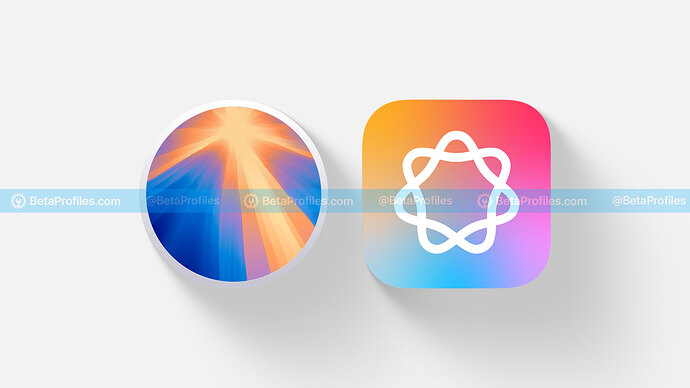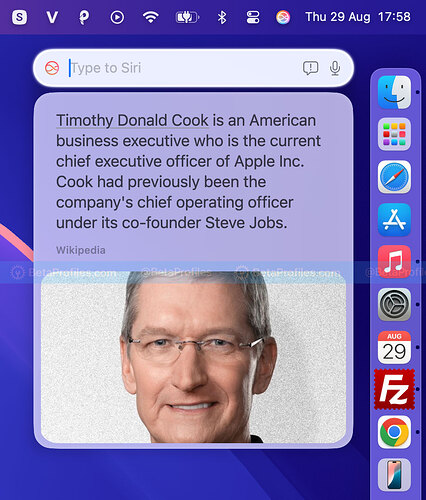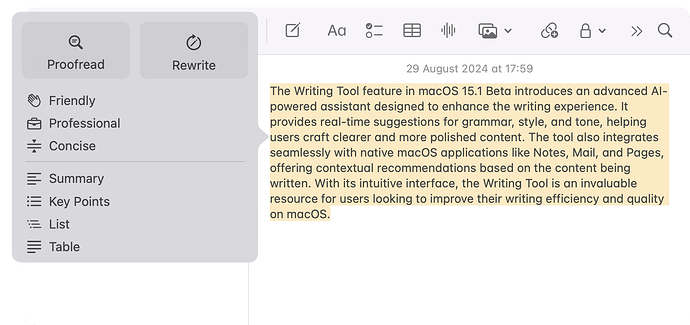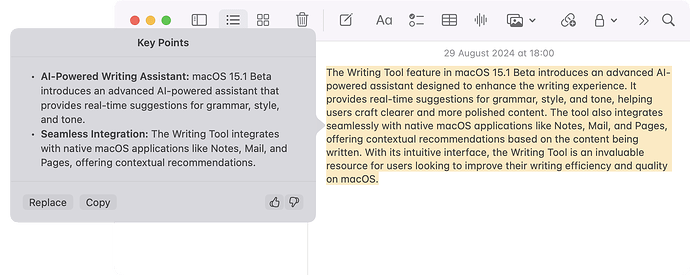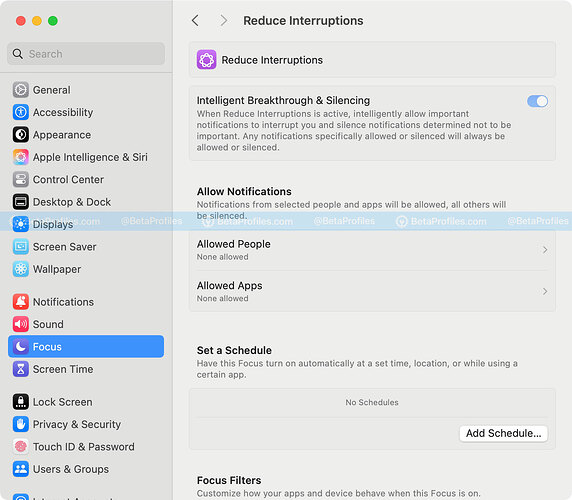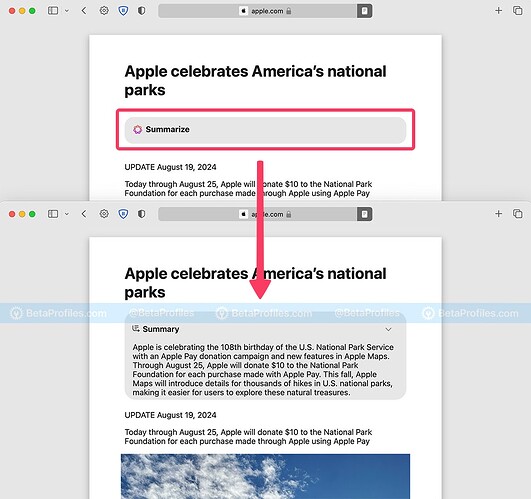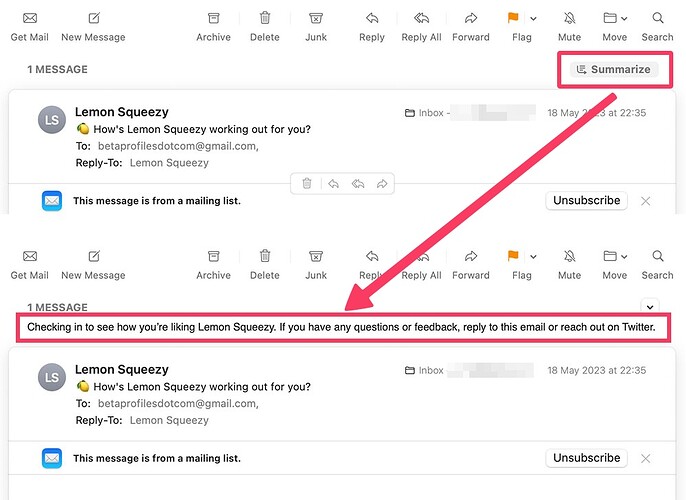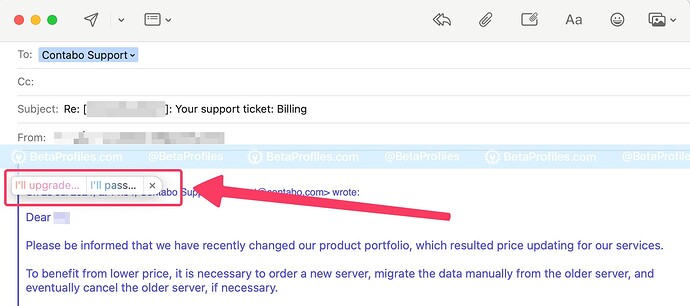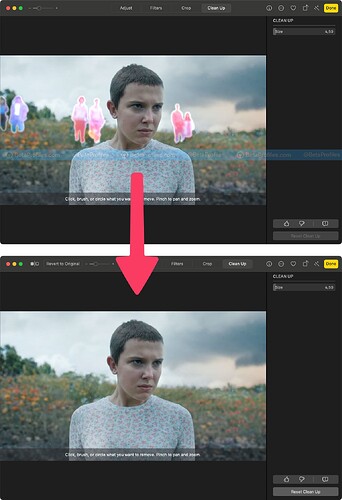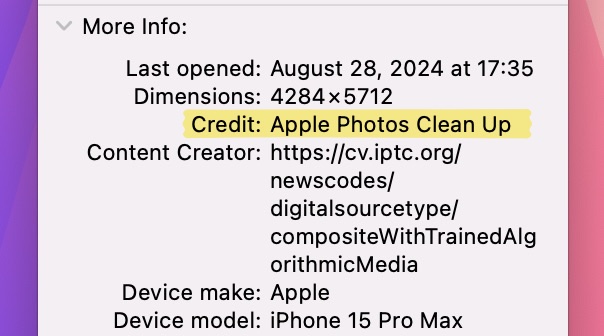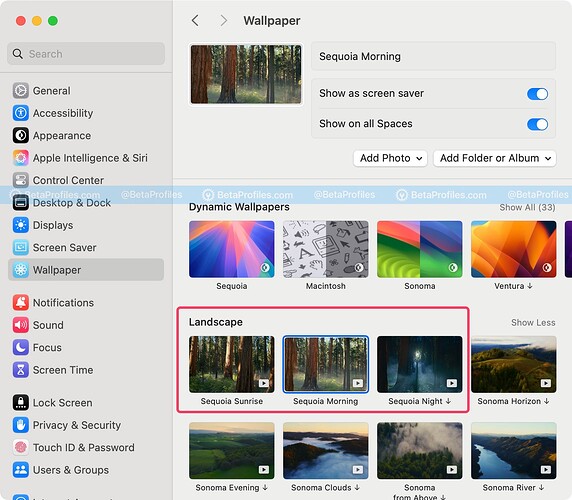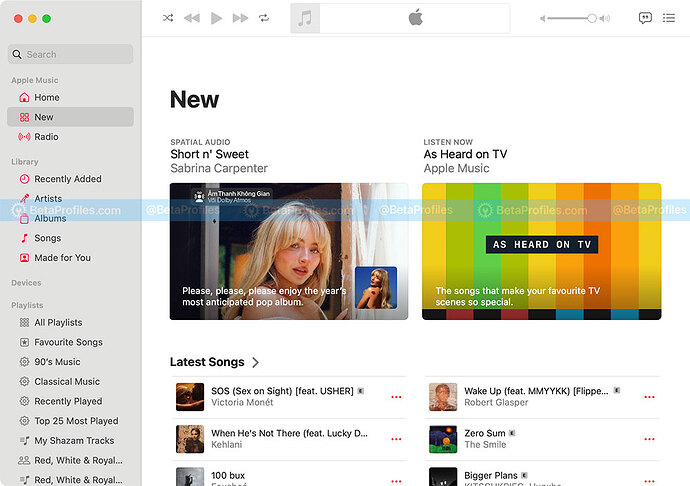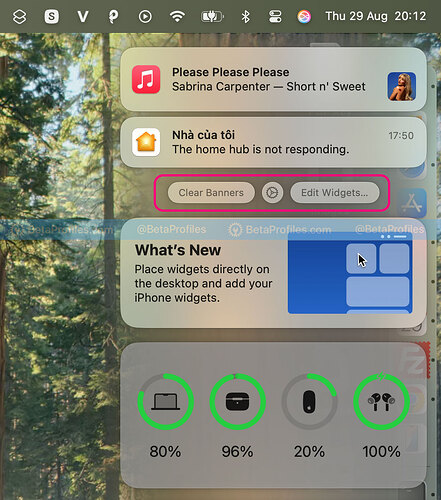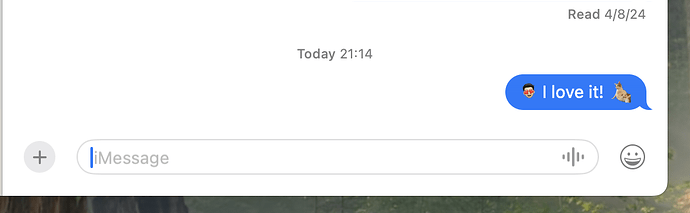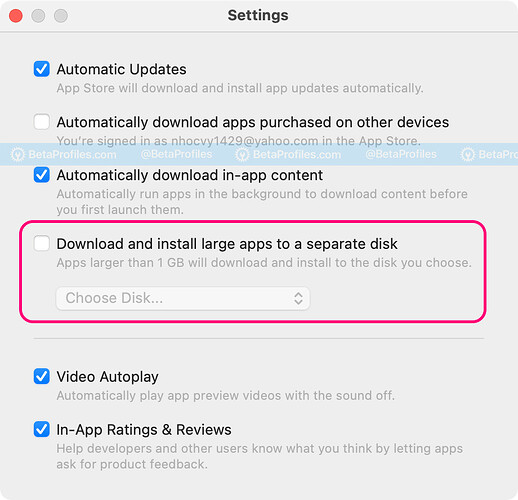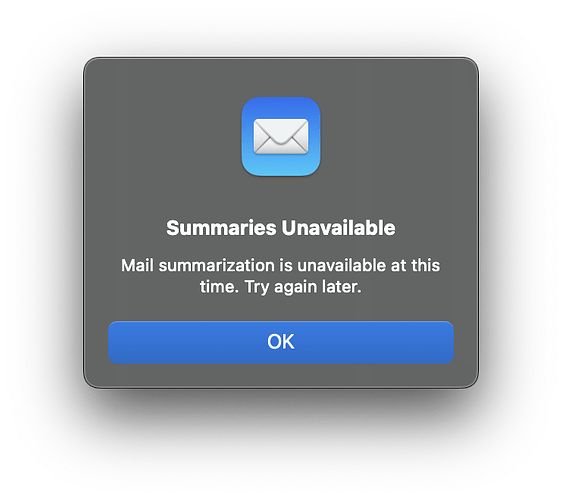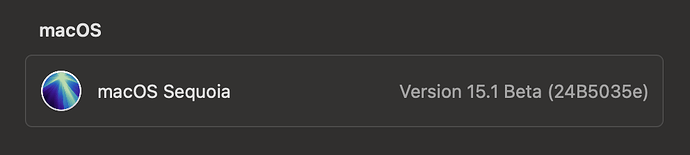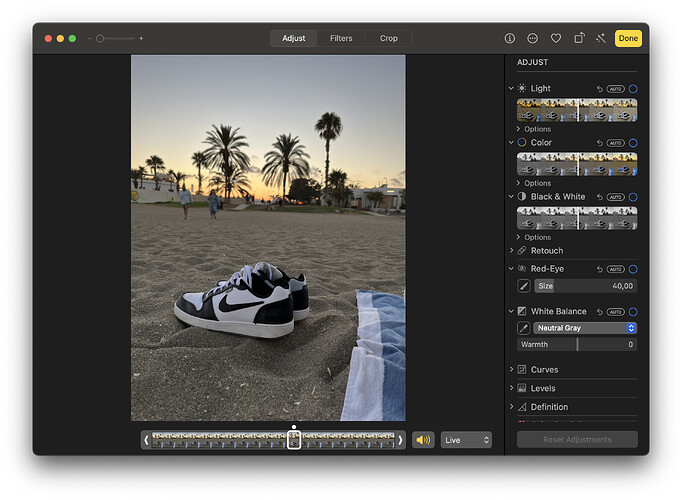macOS Sequoia 15.1 Beta has been released alongside iOS 18.1 Beta and iPadOS 18.1 Beta, bringing the Apple Intelligence features promised at WWDC24.
Please note that only Macs with an M1 chip or later can enable Apple Intelligence, even in the EU, except for China.
Apple Intelligence Features
New Siri UI
Siri in macOS 15.1 also gets a new UI. While it doesn’t have the glowing edge effect around the screen like on iPhone or iPad, there’s a glowing effect around the input frame.
Siri also has a new icon with a gradient background. You can show Siri in the menu bar by going to System Settings - Control Center, scrolling down, and selecting ‘Show in Menu Bar’ in the Siri dropdown menu.
Clicking the Siri icon in the menu bar allows you to type into Siri, and holding it for about 2 seconds lets you speak to Siri.
Writing Tools
Writing Tools is an Apple Intelligence feature that helps you check spelling or rewrite content to better suit your tone. It can also summarize content, highlight key points, or reformat everything into a list or table.
Writing Tools are available almost everywhere in macOS, including third-party apps.
Reduce Interruptions
Reduce Interruptions is a new Focus mode that uses Apple Intelligence to prioritize notifications based on urgency. There’s also a new ‘Intelligent Breakthrough & Silencing’ option available in your current Focus modes.
Safari Summarize
Reader Mode in macOS 15.1 Beta adds a summarization feature for long posts using Apple Intelligence.
When a webpage is in Reader Mode, a new Summarize button appears. Clicking it will scan the entire content and provide a summary with key points. In my tests, this process takes about 3-4 seconds.
Mail Summarize
Just like in Safari, the Mail app in macOS 15.1 now includes a Summarize button that helps you condense long emails and get straight to the main points.
Priority Messages in Mail
Emails with time-sensitive content, like invitations or upcoming flight information, can be prioritized to appear at the top of the Mail app, ensuring you don’t miss important details.
Smart Reply in Mail and Messages
Apple Intelligence can also scan the content of emails or messages to suggest quick, detailed responses that fit the context.
Clean Up
macOS 15.1 Beta 3 introduces Clean Up in Photos to remove distractions from your photos, similar to Google’s Magic Eraser.
To use Clean Up, open the Photos app and select any photo, whether synced from your iPhone or camera. It even works with any photo imported into Photos. Click the Edit button in the upper-right corner, then select the Clean Up tab next to the Crop tab at the top of the window.
The first time you use this feature, you’ll need an internet connection to download the necessary machine learning models, which takes a few minutes. After that, Clean Up will work offline as it runs on-device.
Click on the highlighted area to quickly remove it, or use your mouse to draw a circle around the object you want to erase. A slider on the right lets you adjust the size of the highlighted area.
Photos edited with Clean Up will also retain EXIF data, indicating that they were edited using Apple Photos Clean Up.
Missing Apple Intelligence Features
Apple plans to gradually roll out Apple Intelligence features through macOS 15.1 Beta updates rather than adding them all at once, which could make them harder to manage.
So far, some Apple Intelligence features still missing from macOS 15.1 Beta include:
- Image Playground: An app for creating images using Apple Intelligence.
- Genmoji: Create custom emojis using Apple Intelligence.
- ChatGPT: Integration of ChatGPT with the new Siri.
New Wallpapers
macOS Sequoia 15.1 adds three new dynamic wallpapers filmed at Sequoia National Park in California, featuring different times of day: Sequoia Sunrise, Sequoia Morning, and Sequoia Night.
You can set the wallpaper as your screensaver, and when your Mac is locked, you’ll see the wallpaper slowly animate through the towering sequoia trees.
New Tab in Music App
The ‘Browse’ tab in the Music app has been renamed to ‘New,’ and the recommendations are now more personalized.
Notifications Center
The ‘X’ button to clear notifications in the Notification Center has been replaced with a ‘Clear Banners’ button, and the notification settings button and ‘Edit Widgets…’ button have been moved higher up for easier access.
Stickers and Memojis Inline
You can now send stickers or Memojis inline in macOS 15.1.
Download Mac App Store apps right to an external drive
Discovered by 9to5mac, there’s a new option in Mac App Store - Settings that lets you download and install apps larger than 1GB to an external drive of your choice. Smaller apps will continue to be downloaded and installed on your Mac’s drive.
And those are the new features and changes in macOS 15.1 Beta that I’ve discovered so far. If you’ve found anything new, feel free to share it in the comments below ![]()