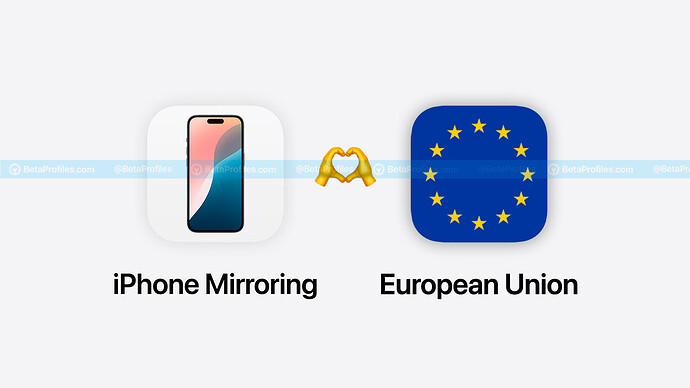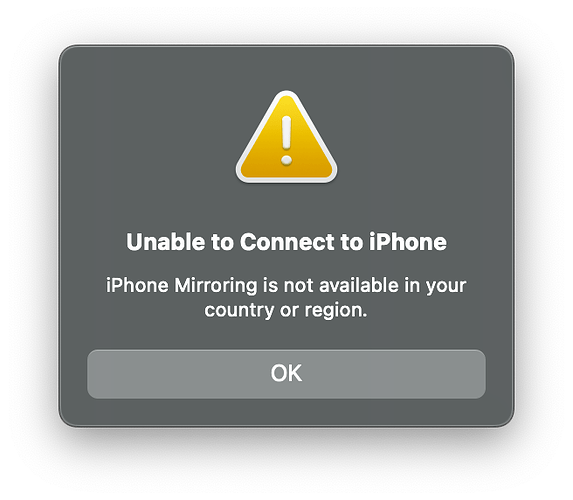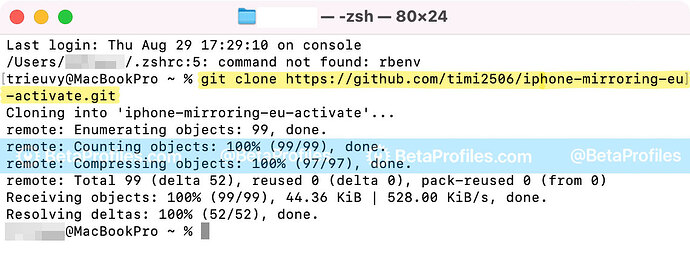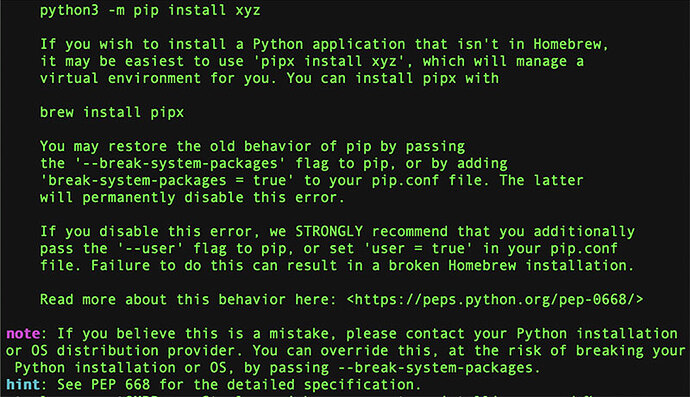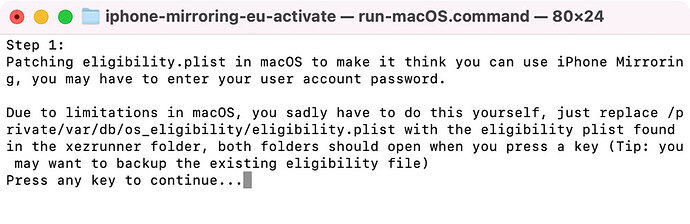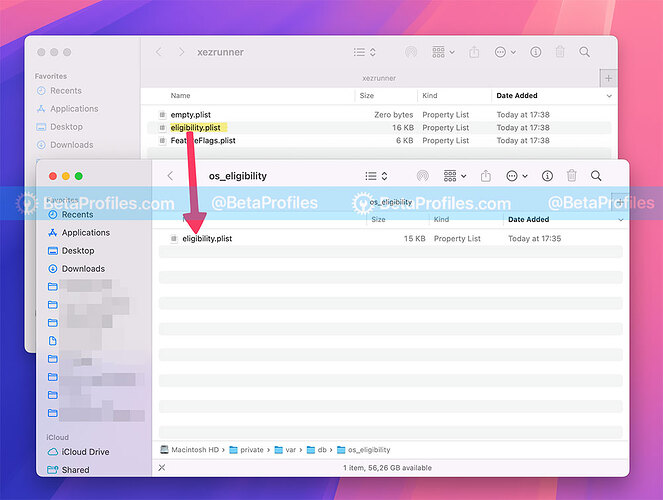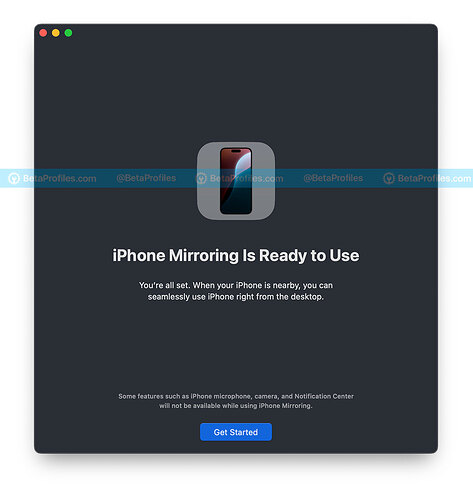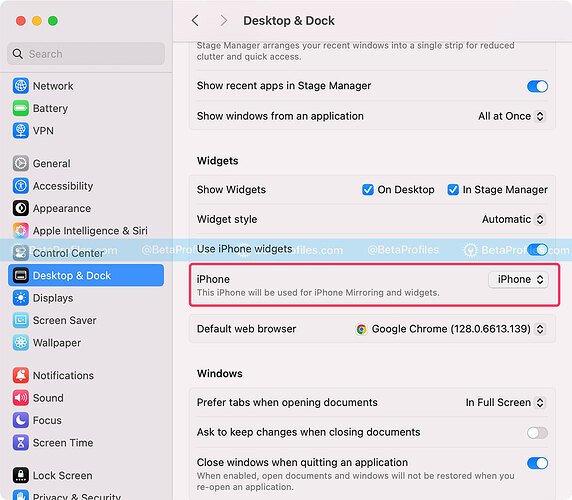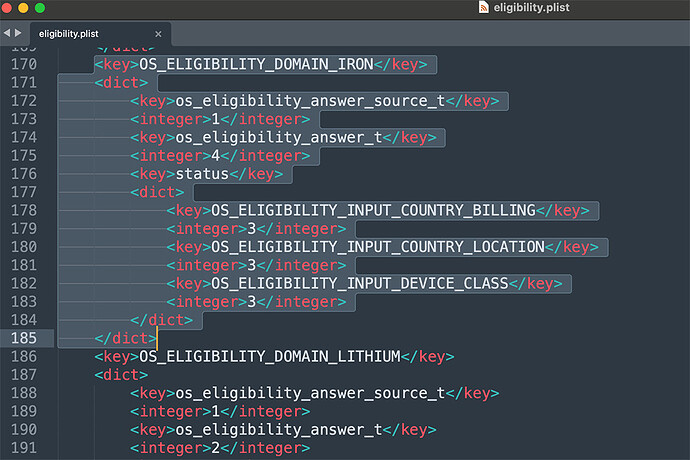Apple has restricted iPhone Mirroring in the EU due to compliance issues with the EU’s DMA regulations. When setting up iPhone Mirroring in the EU, you’ll receive the message “iPhone Mirroring is not available in your country or region.”
I’m not sure when or if Apple intends to release these features in the EU, but there is a way to use iPhone Mirroring in European countries as follows.
Newest Method
It seems that methods for modifying system files have been patched by Apple in the recent macOS 15.1 beta updates, so I’ll share another way to use iPhone Mirroring in the EU.
Create a new Apple account with the region set to the United States. If you don’t have a credit card, you can select the UAE (United Arab Emirates) or Canada, as these countries don’t require a credit card when signing up for an Apple account.
Sign in with the Apple account you just created on the iPhone where you want to use iPhone Mirroring. There’s no need to sign in with this account on your Mac.
Make sure both your iPhone and Mac are set to English (US) and the region is set to the United States on both devices. To change the language, follow these steps:
- iPhone: Go to Settings → General → Language & Region → Tap Add Language… and add English (US), then move it to the top to set it as the default language. Then tap Region and choose United States.
- Mac: Go to System Settings → General → Language & Region → Click the “+” button and add English (US) as the default macOS language. Then, in the Region section, select Americas → United States.
This method has been successfully tested by a forum member.
Old Method
Disable SIP (System Integrity Protection)
First, you need to disable macOS SIP, which will allow you to modify certain files and keep those changes even after restarting your Mac. Without disabling it, some files might revert to their original state after a reboot.
Apple provides a guide to disable SIP that you can follow here: Disabling and Enabling System Integrity Protection | Apple Developer Documentation
Running a Few Commands
- Open Terminal on your Mac and run the following command:
git clone https://github.com/timi2506/iphone-mirroring-eu-activate.git
- Change the directory in Terminal to iphone-mirroring-eu-activate
cd iphone-mirroring-eu-activate
- Install the required dependencies using pip:
pip3 install -r requirements.txt
If you encounter an error like this:
Run the following command:
pip3 install -r requirements.txt --break-system-packages
- Grant executable permissions to the files in the iphone-mirroring-eu-activate folder:
chmod +x ./*
- Run this command to execute the code:
./run-macOS.command
- Follow the instructions in the Terminal window. This means replacing the
/private/var/db/os_eligibility/eligibility.plistfile with theeligibility.plistfrom the xezrunner folder. Terminal will automatically open both folders when you press any key.
- Connect your iPhone to your Mac via USB.
- Enter your Mac’s password and restart it.
- After your Mac has restarted, open iPhone Mirroring from the Mac’s Dock and begin the setup process.
If you have more than one iPhone, you can select which iPhone you want to use on your Mac by going to System Settings → Desktop & Dock → iPhone.
If you have any questions about enabling iPhone Mirroring in the EU, feel free to comment below.
Source: timi2506
The previously posted method
Make sure your iPhone is updated to iOS 18 beta 2 and your Mac is updated to macOS 15 Sequoia beta 2 or later.
On your Mac, open Finder and navigate to the following path (you can use Shift + Cmd + G):
/private/var/db/os_elibility/elibigibility.plist
Edit values in OS_ELIGIBILITY_DOMAIN_IRON as shown in image below, then save the changes.
If you cannot edit elibigibility.plist file, disable SIP and try again.
Disabling and Enabling System Integrity Protection | Apple Developer Documentation
Important: On your iPhone, change your Apple ID account region to the United States in the App Store app, or sign in with a U.S. App Store account in Settings - [your name] - Media & Purchases.