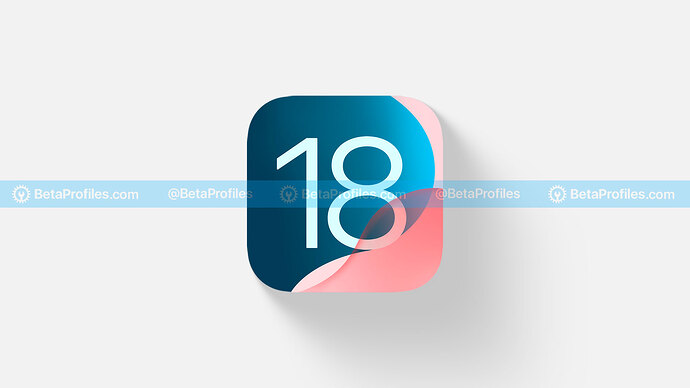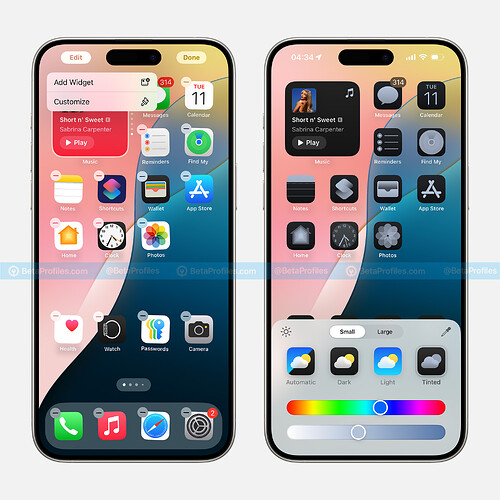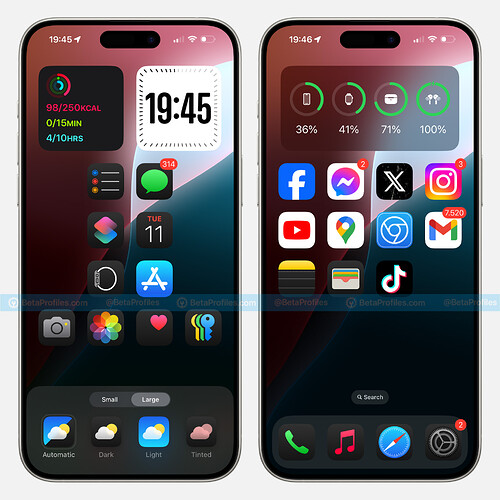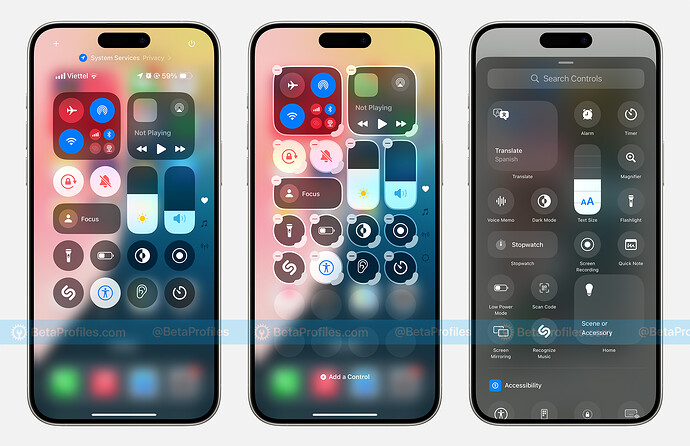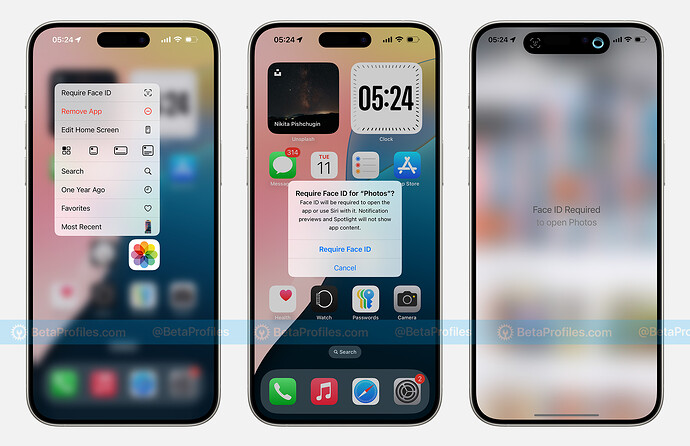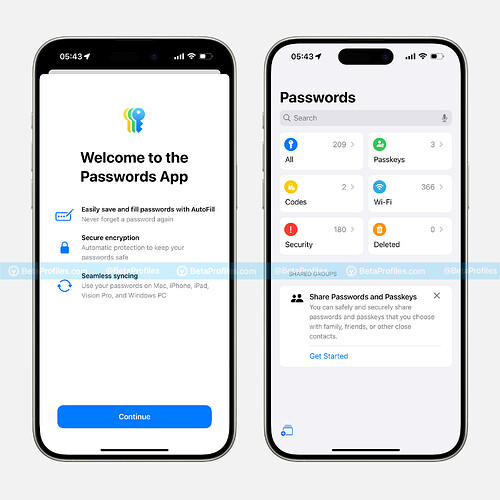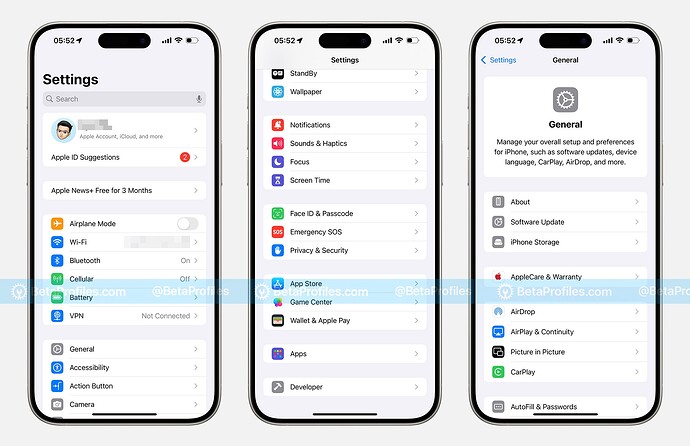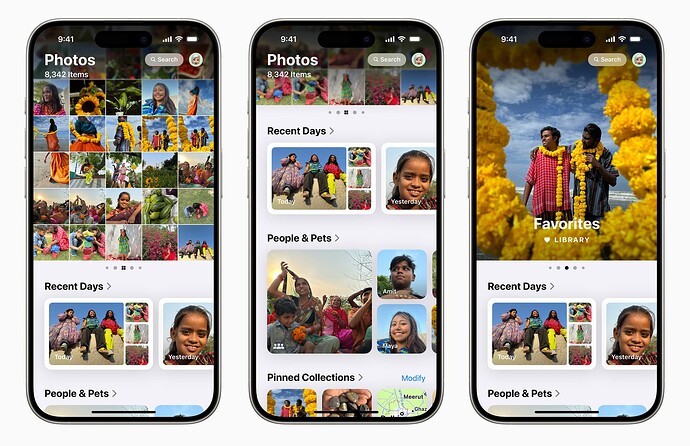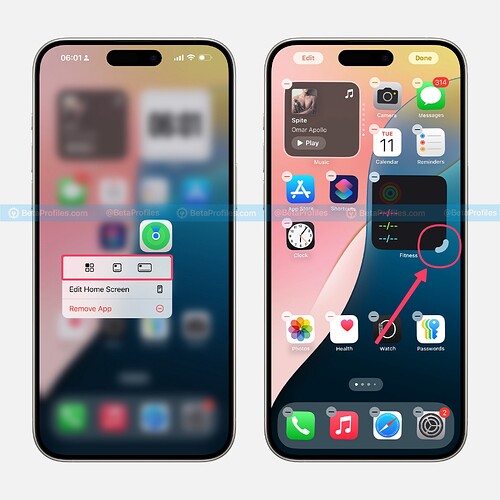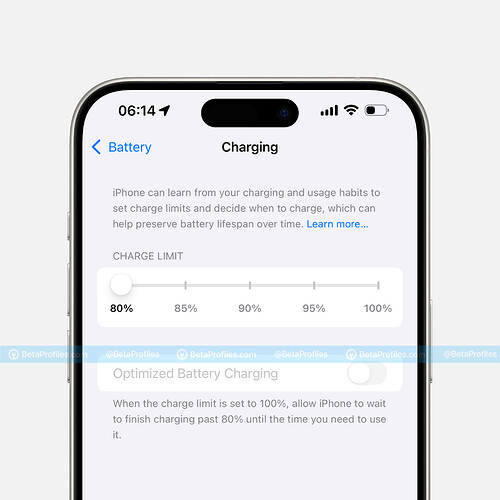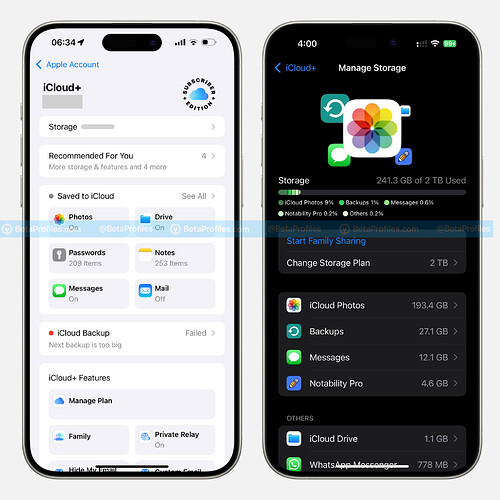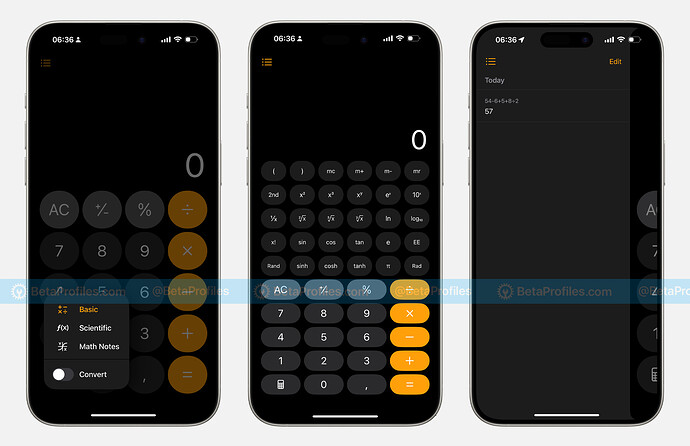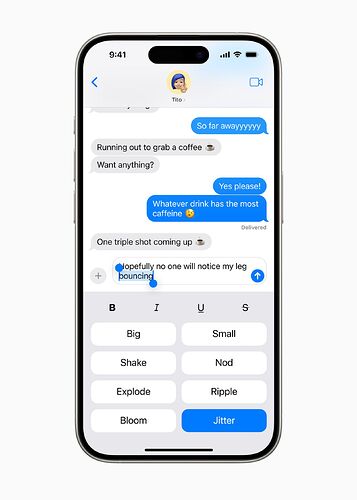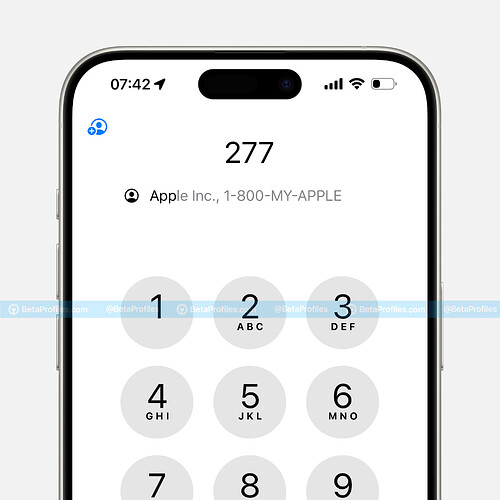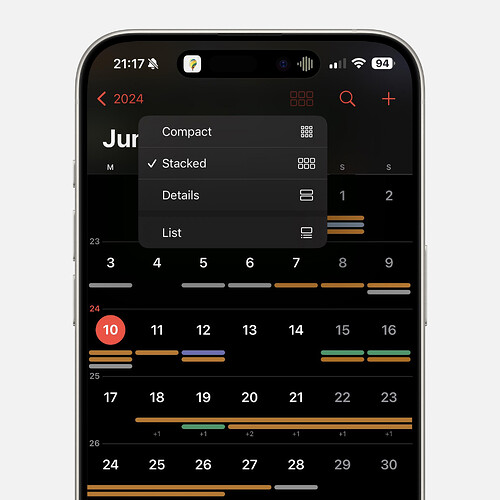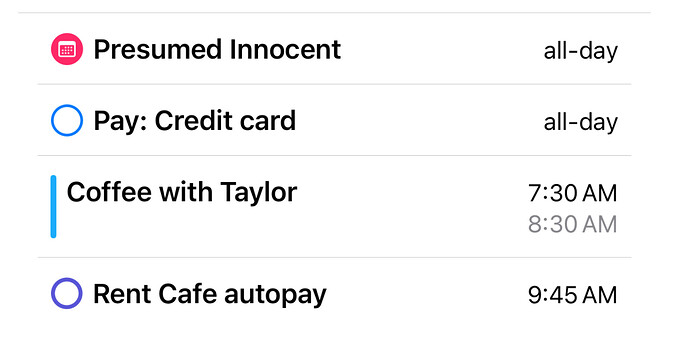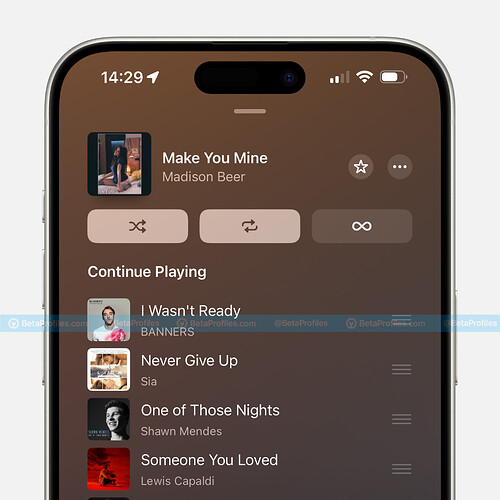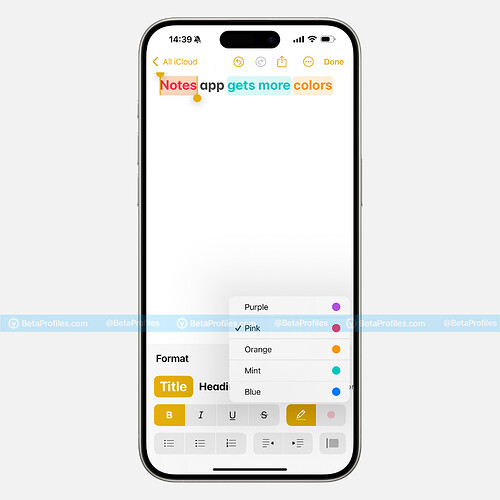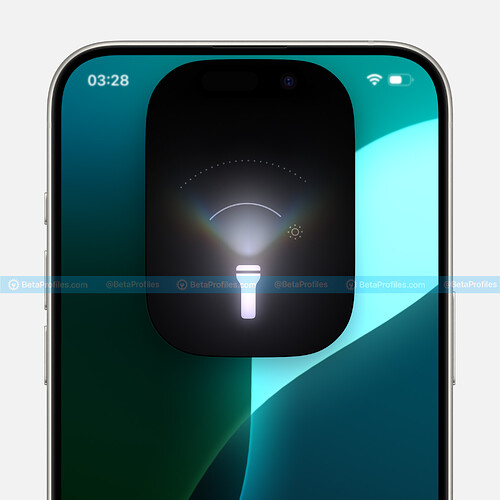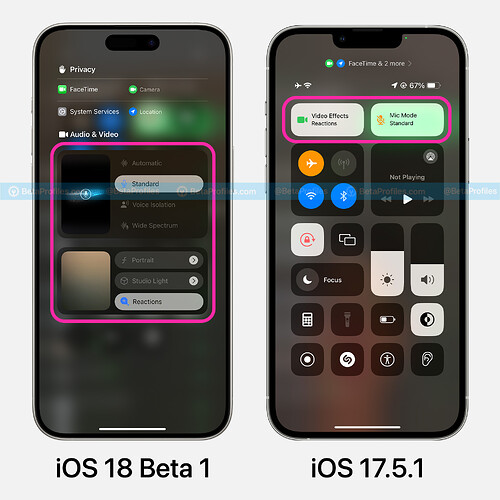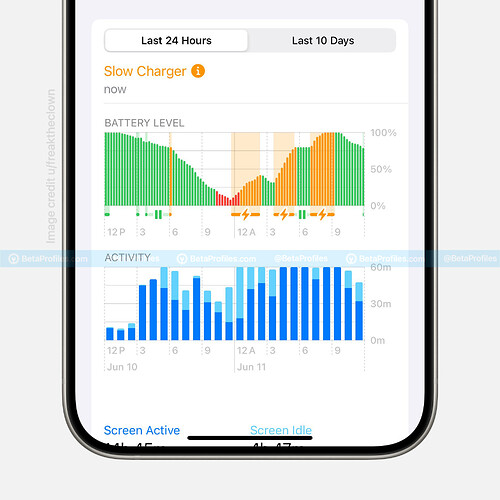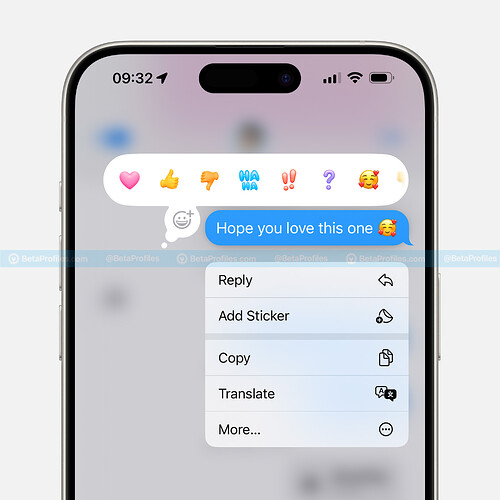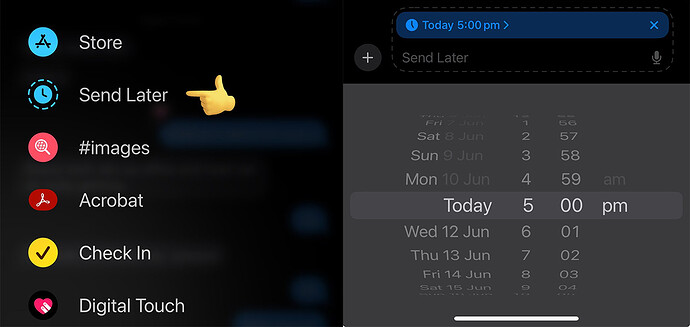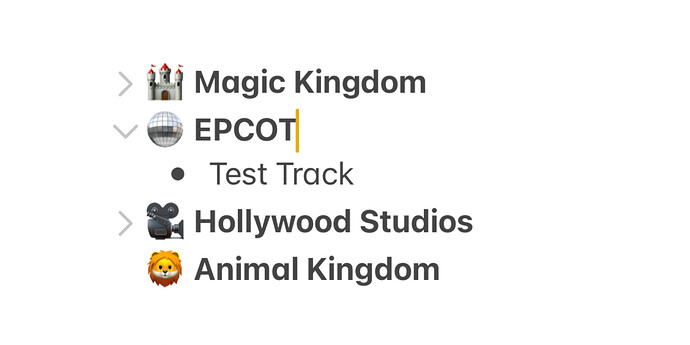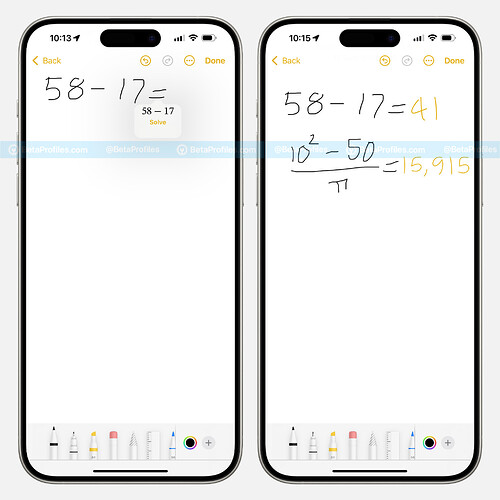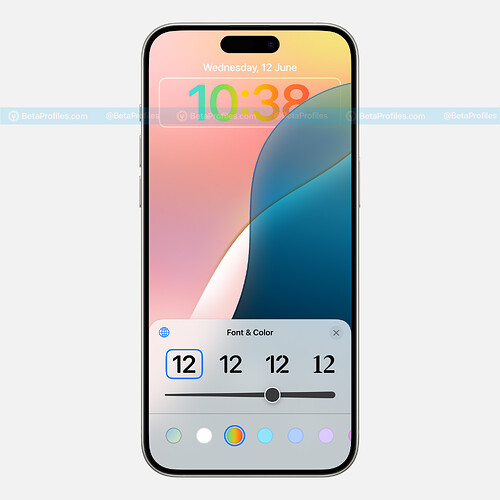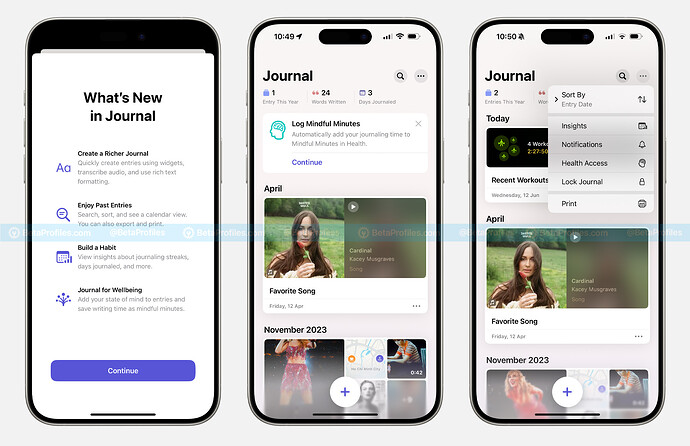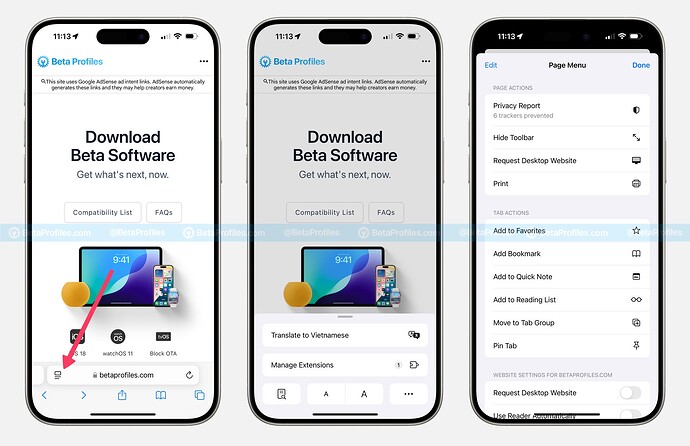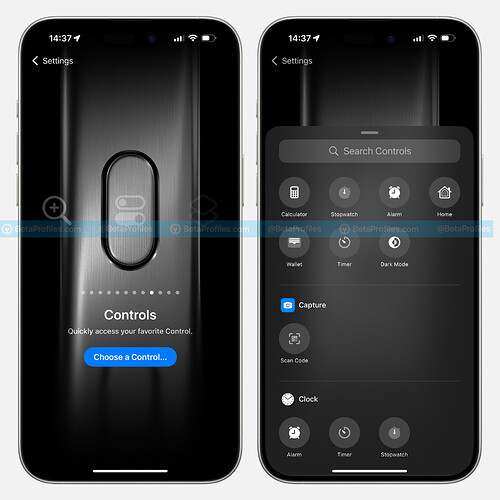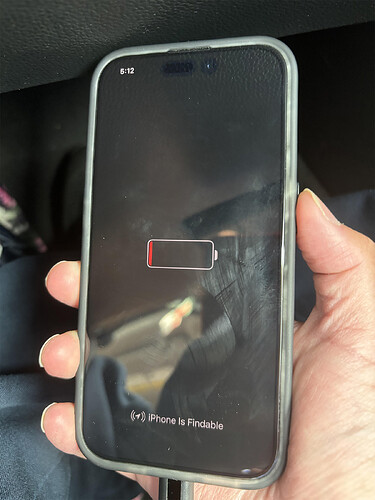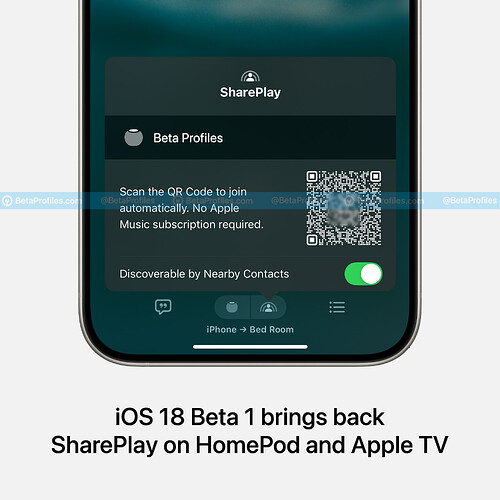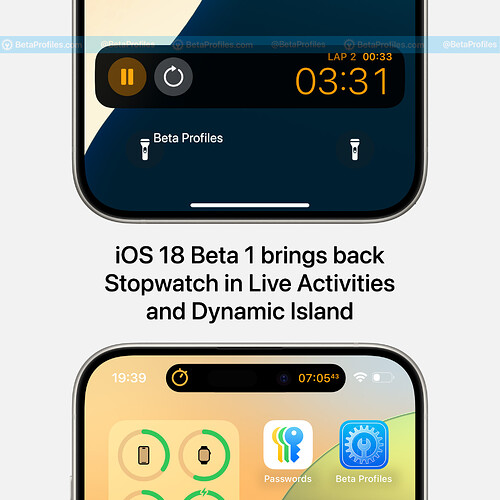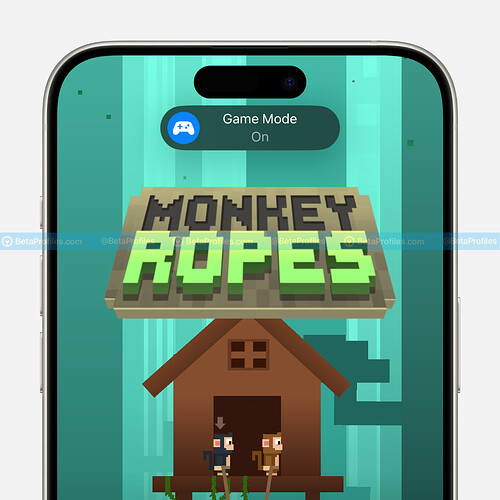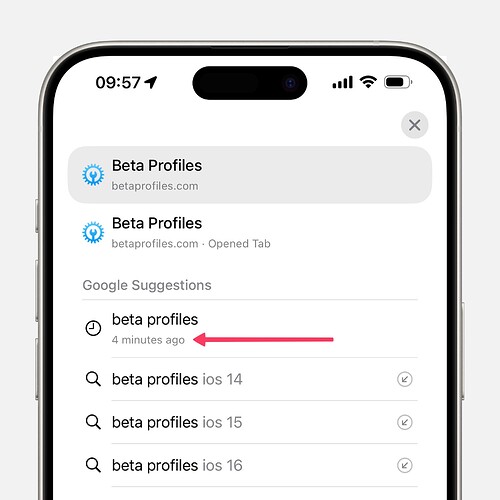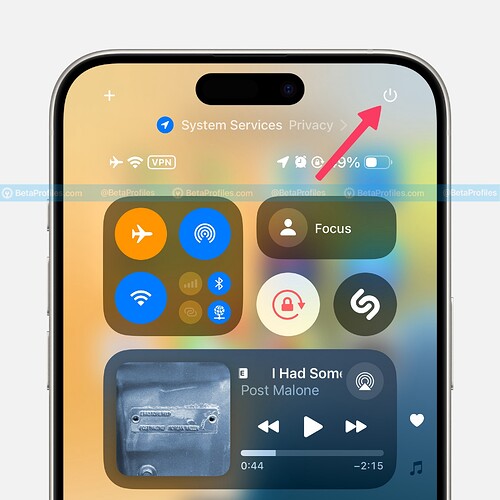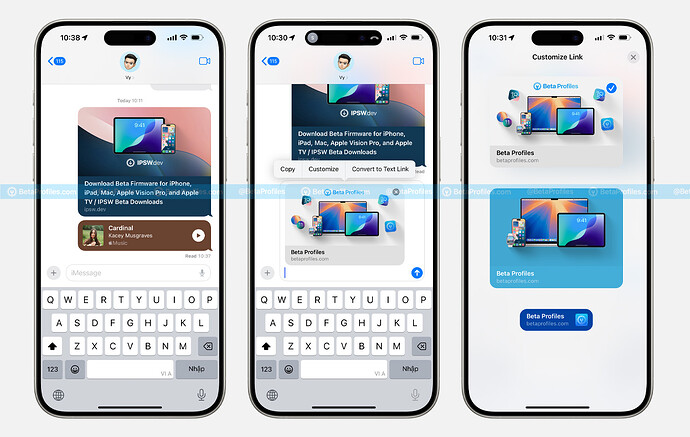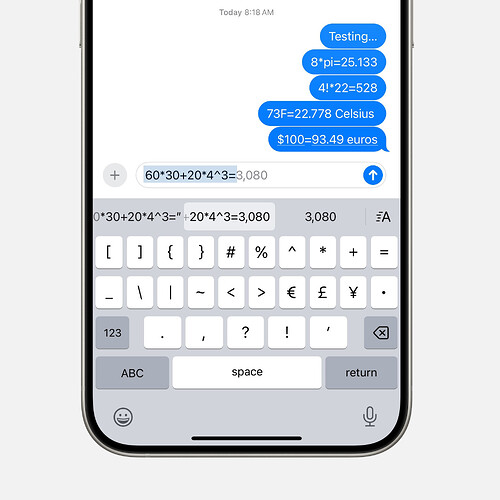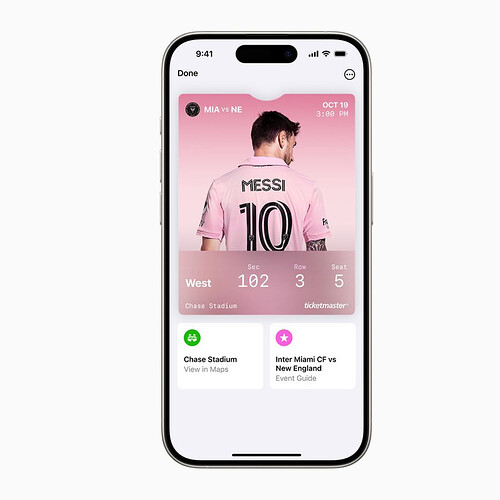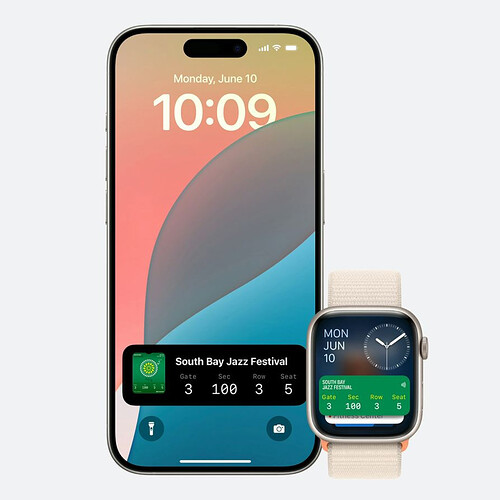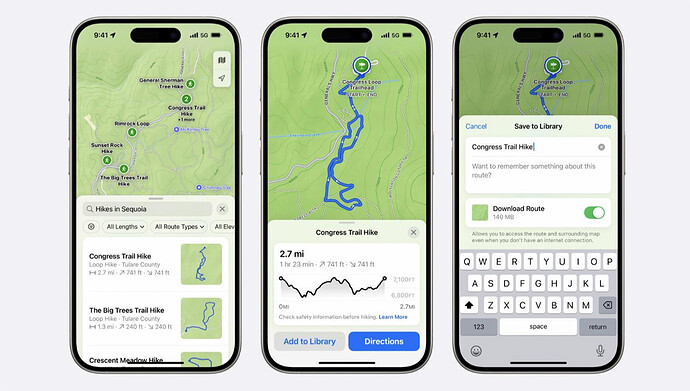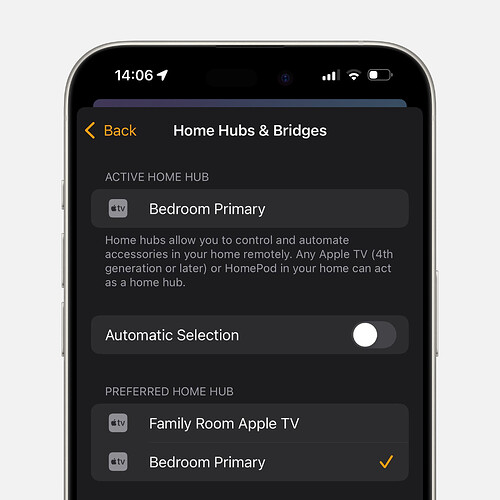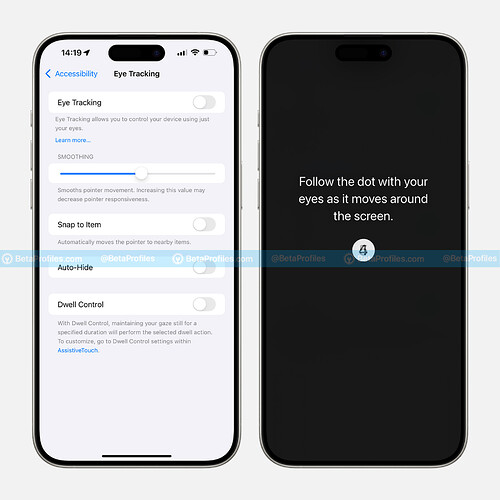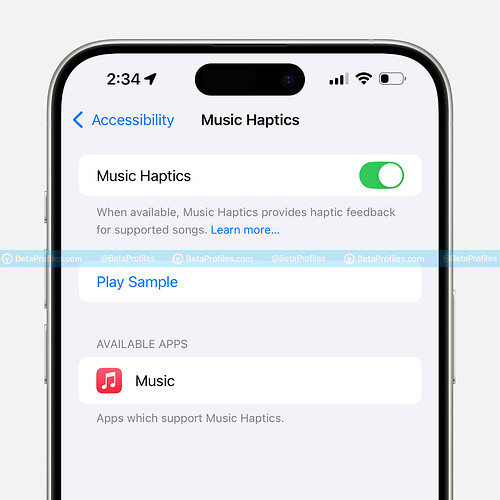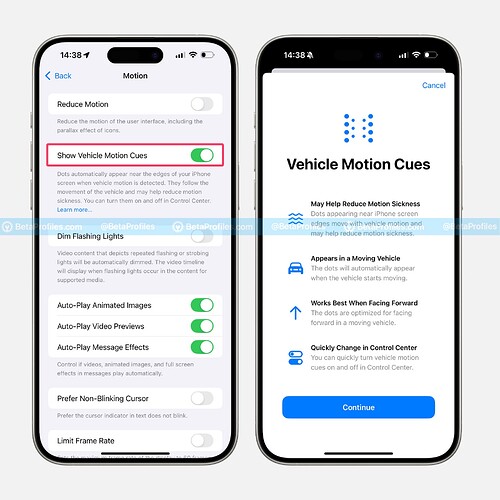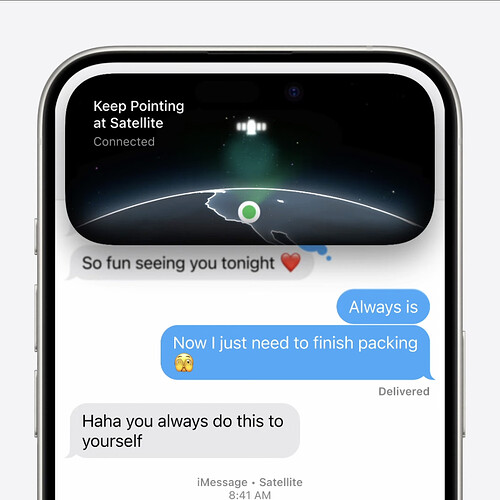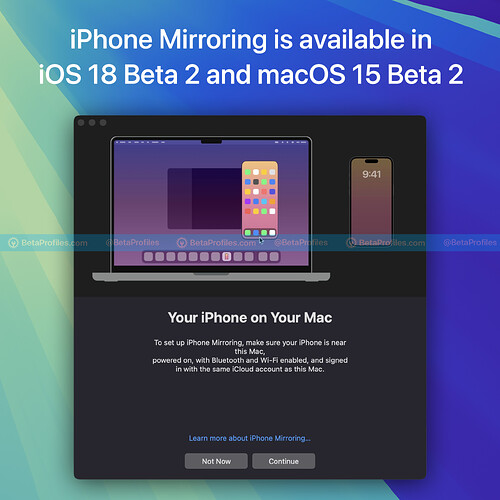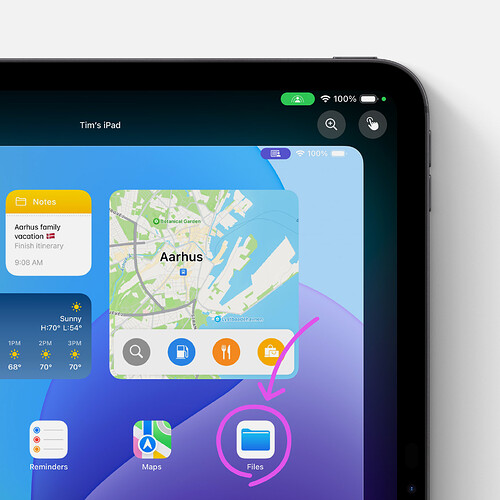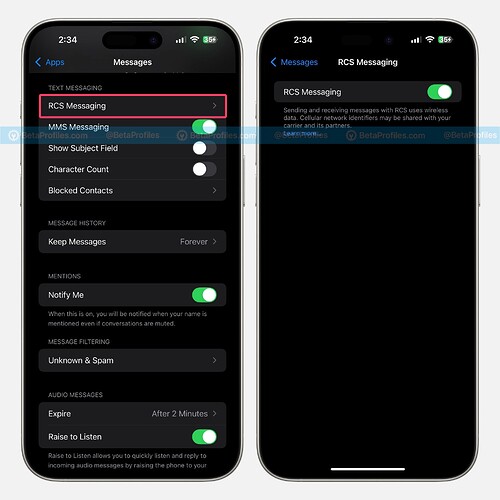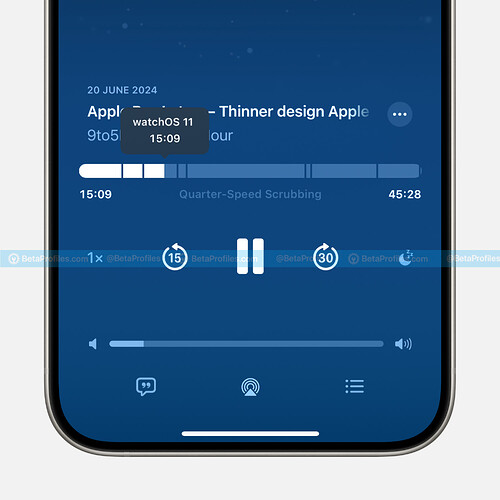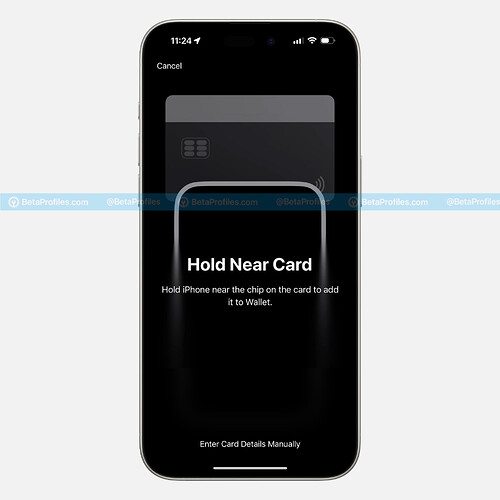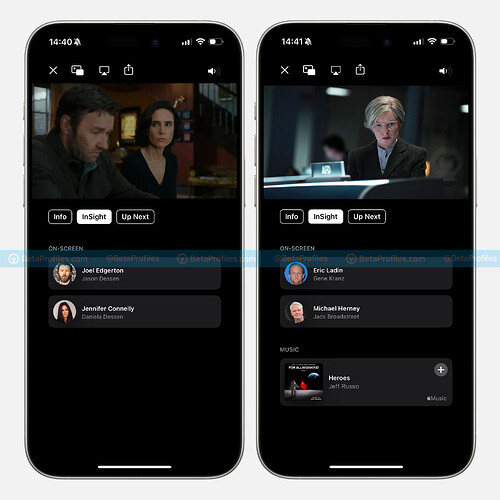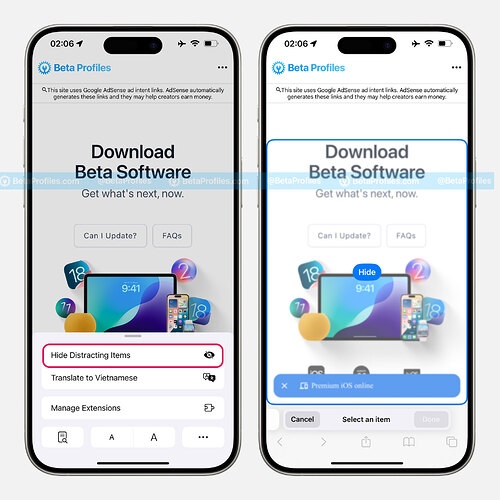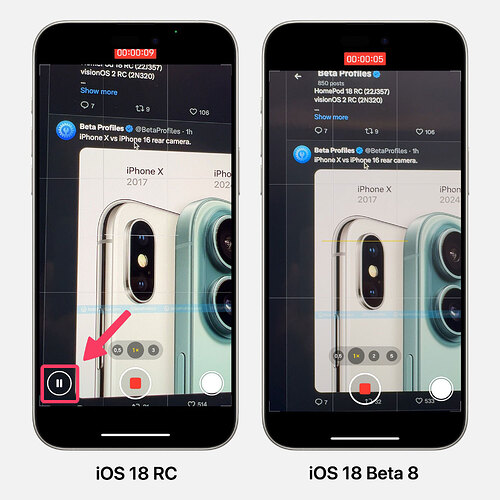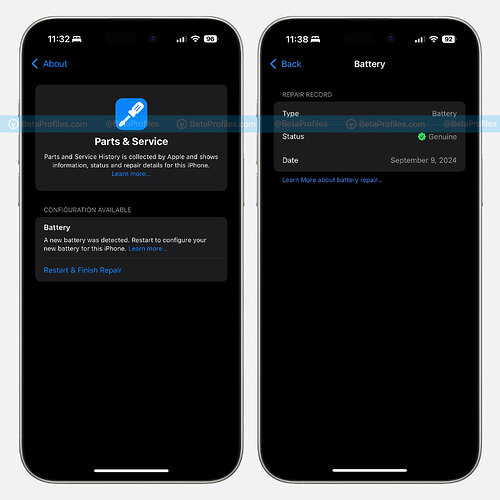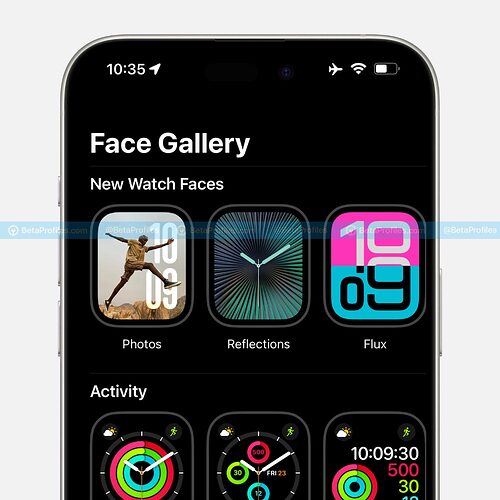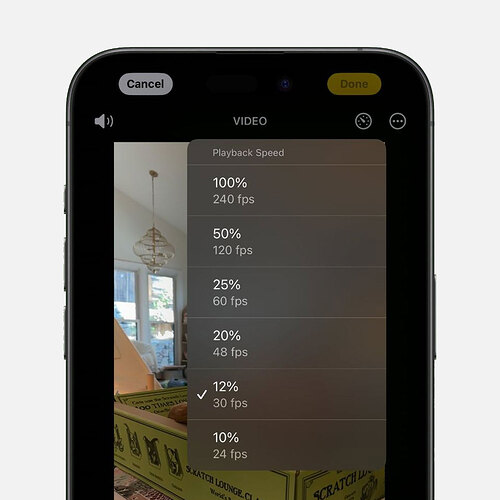It took 97 days and 9 beta versions since it was first introduced at WWDC24 in June, but iOS 18 has finally been released.
Here are 5 changes I love in iOS 18:
- New Control Center
- Dark icons and Tinted icons
- Passwords App
- Send Later in iMessages
- Lock and Hide App with Face ID
There are also some other exciting features:
- Vehicle Motion Cues
- Distraction Control in Safari
- iPhone Mirroring (iPhone mirroring on Mac)
- Pause button while recording video
- The keyboard now has calculation capabilities
What do you like most about iOS 18? Feel free to share in the comments below.
For details about the features and changes in iOS 18, please see below.
Home Screen
For the first time since the release of iPhone OS 1 in 2007, Apple has given users more customization options for their Home Screens. This includes the ability to change app icon colors or choose a dark theme for app icons.
To do this, press and hold on the Home Screen, then tap Edit (top right corner of the screen), and select Customize.
Additionally, you can now place app icons anywhere on the Home Screen; simply drag and drop the icon to the desired location and it will stay there, no longer adhering to a grid layout.
Hide App Name
In addition to the ability to customize the Home Screen, iOS 18 also has an option to hide app names and slightly enlarge app icons for a more harmonious layout.
To hide app names, press and hold on the Home Screen, tap Edit in the top left corner, select Customize, and then tap the Large button.
Control Center
iOS 18 brings a major update to the Control Center, with enhanced customization and multiple screens to give you easy access to your favorite settings and actions.
Here are the highlights:
- High customization: You can now rearrange the order of controls, change their sizes, and even add new pages to the Control Center. To customize, simply tap and hold on an empty space in the Control Center, then move or resize the controls.
- Multiple screens: Swipe up to discover additional Control Center pages, where you can place less frequently used controls or third-party app integrations.
- Control Center Library: A new Control Center Library lets you easily add or remove controls from the Control Center.
- Third-party app integration: Developers can now integrate their apps into the Control Center using a new API provided by Apple. This means you can access your favorite app settings and actions right from the Control Center.
With these enhancements, the iOS 18 Control Center is more versatile and useful than ever before. Take some time to explore the customization options and create the perfect Control Center for your needs.
Lock and Hide App with Face ID
To enhance security for iOS, Apple has added the feature of locking apps with Face ID (or Touch ID on iPhone SE). This means that if someone borrows your iPhone, they won’t be able to access locked apps without scanning Face ID.
To lock an app with Face ID, long-press on the app and select “Require Face ID” from the Haptic Touch menu, then confirm.
When locking an app, you also have the option to hide it from the home screen. This option will move the app into the locked app folder, requiring authentication to open.
Change Shortcut from Lock Screen
iOS 18 also allows you to customize the two shortcut buttons for flashlight and camera on the lock screen. Simply long-press on the Lock Screen, select Customize, choose Lock Screen, then press the minus (-) icon to remove a button and press the plus (+) icon to add a new button.
These buttons can be assigned functions such as Translate, Notes, and music recognition in Shazam, among others.
Password App
The Password option within the Settings app is now a completely redesigned app, offering similar functionalities but with slightly better organization and accessibility than before.
Open Password, and you’ll see a design similar to the Reminders app, with multiple categories displayed immediately:
- All
- Passkeys
- Codes
- Wi-Fi
- Security
- Deleted
The Password app not only appears on iPhones running iOS 18 but is also available on iPadOS 18, macOS Sequoia, and visionOS 2. Additionally, you can access your stored passwords on Windows through the iCloud app for Windows.
Settings App
The Settings app has also been tidied up with all third-party app settings now placed at the bottom under the new “Apps” section.
Apple has also added larger headings in various Settings menus such as General, Wi-Fi, Bluetooth, Cellular, Personal Hotspot, Accessibility, Face ID & Passcode, Siri, Screen Time, etc.
Photos App
The Photos app has been completely redesigned in iOS 18. The app has been unified into a single view, with a photo grid at the top for viewing your entire library and collections organized by themes below. You can use the Month and Year views at the bottom, and there is a filter button that allows you to hide screenshots and sort in various ways.
The space below the grid includes Collections that can be browsed by themes such as Time, People, Memories, Trips, and more. Recent Days displays photos from the past few days, with items like receipt photos automatically filtered out. Now, People and Pets gather photos of groups of people, and collections can be rearranged or pinned. Swipe right from the grid, and you will see a new carousel with Featured Photos and other favorite collections. It automatically refreshes to display new images.
Change widget size from Home Screen
iOS 18 allows you to quickly resize widgets by long-pressing on the app icon or widget and selecting the desired size.
Additionally, when you set the home screen to “wiggle mode,” you’ll see a new handle in the bottom right corner. From there, you can drag the handle, and your widget will become larger or smaller.
New Charge Limit Option
If you own one of the four models of iPhone 15, you can now change the battery charge limit to 85%, 90%, and 95%. Previously, Apple only allowed the limit to be set at 80%.
You can find this feature in the Settings app > Battery > Charging (only for iPhone 15 Series).
New iCloud page in Settings
The iCloud page in Settings > [your name] > iCloud now has a new design in iOS 18.
Caculator App
The Calculator app in iOS 18 is now more powerful than ever with Basic, Scientific, and Math Notes options.
While the iPhone’s Calculator app supports Math Notes, it does not support Apple Pencil, so you’ll need to enter formulas using the keyboard or write them with your finger.
The Basic Calculator now also saves your calculation history within the app. To access the history, swipe right or tap the menu icon in the top right corner.
The swipe right gesture to delete individual digits has been replaced by a dedicated delete button.
iMessage Text Effects
iMessage now finally offers formatting options such as bold, italic, underline, and strikethrough, along with brand-new text effects that can be applied to individual words in a message for a “dynamic, lively” appearance. These effects include Big, Small, Shake, Nod, Explode, Ripple, Bloom, and Jitter.
To use this feature, open a conversation in iMessage and start composing a message. Select the word or phrase you want to add an effect to, swipe left on the menu that appears, and then choose “Text Effects.”
T9 Dialling on iPhone
Good news for those accustomed to dialing phone numbers using letters on an Android phone keypad: iOS 18 now supports this feature too.
For instance, to call John, you can press 5 6 4 (for JOH). This action will search for the closest matching name in your contacts.
New Calendar UI
iOS 18 has refreshed the Calendar UI. Now, you can view calendar events in Compact, Stacked, or Details formats, in addition to the previously available List option.
Credit Image /u/jd14021999
Reminders in Calendar
Reminders with due dates will appear on the due date in the Calendar app, sorted alongside your events. This is true for all-day events, as well as those with a specific time assigned.
For example, if you have a reminder to eat dinner at 6pm, it will be displayed just underneath an event scheduled for 7pm.
Button Press Effects
When you press the physical buttons on an iPhone running iOS 18, you’ll see a black effect appear near the button, indicating that you are pressing it. All physical buttons on the iPhone, including the Side button, volume buttons, and the Action button (on iPhone 15 Pro and 15 Pro Max), have this effect.
New Queue System in Apple Music
The Music app now features a new queue system with the Shuffle, Repeat, and Play Next buttons made larger and more prominent.
Change Text Color in Notes
If you want to highlight text in the Notes app, iOS 18 allows you to change the text color. Simply tap the Aa icon above the keyboard in the Notes app, and you can choose from available colors like Purple, Pink, Orange, Mint, or Blue.
New Flashlight Interface in Dynamic Island
iOS 18 revamps the flashlight interface on iPhones with Dynamic Island, including the iPhone 14 Pro, 14 Pro Max, iPhone 15 Pro, and 15 Pro Max.
The new interface is more expansive than before, simulating a physical flashlight, and you can even adjust the brightness and width of the flashlight.
https://x.com/BetaProfiles/status/1810404345806204993
New Audio & Video Interface in Control Center
Along with the revamped Control Center in iOS 18, the Audio & Video interface during video calls has also been updated. Now, when you’re on a video call, you can tap the privacy indicator in Control Center to access the Audio & Video settings. Both of these settings are now located in the same place with function buttons next to them for easier operation.
Tap to Cash
Remember NameDrop? This feature works similarly, allowing you to pay for things just by tapping two iPhones together.
Tap to Cash is an extension of Tap to Pay and uses the NFC chip in each iPhone to make transactions. Apple also says that the money transfer process will not share any personal information, ensuring privacy.
This feature is currently only available in countries that support Apple Cash, which, at present, is only the United States.
Slow Charging Warning
iOS 18 will give you a warning if you charge iPhone with a slow charger, such as a 5W charger.
Emoji Tapbacks
The Tapbacks feature in the Messages app now allows you to add any emoji, no longer limiting you to a select few tapback reactions. Apple will suggest some emoji for you, but if you feel like it’s not enough, you can also add your own if you want.
Schedule Messages for Later
No need to ask Siri to schedule a text message anymore because now iOS 18 can help you do it right in the Messages app. Just compose your message, then tap the + button on the left side of the screen and select the new Send Later option. Choose the date and time you want to send it and you’re done.
Collapse Notes
The Notes app in iOS 18, iPadOS 18, and macOS 15 Sequoia can automatically detect headings or subheadings and make the content below that heading collapsible.
Simply tap on the appropriate heading to see an up-arrow appear.
Math Notes and Automatic Equations
The Notes app in iOS 18 and iPadOS 18 has gained a slew of math-related features, allowing you to solve mathematical equations on the fly. And that’s not all - you can also write out a graph equation and it will plot the graph for you. Pretty cool, right?
Since the iPhone doesn’t support the Apple Pencil, you can use your finger to write, and the process is similar to how it works on the iPad.
Rainbow Color for Lock Screen Clock
You can now choose a rainbow color when customizing the Clock on the Lock Screen alongside the available colors or the color picker.
Journal App Update
The Journal app in iOS 18 introduces a host of new features, including enhanced sorting and searching, an all-new insights view, and integration with the Health app to log your mood directly within the Journal app.
In addition, the Journal app also gets automatic transcription for audio recordings, allowing users to capture their thoughts and ideas using their voice, with the app converting the speech into a text entry.
New Journal Widget
iOS 18 also adds a few new widgets for Notes on the Home Screen and Lock Screen, showing users their current streaks or encouraging them to write with quick prompts.
New Safari Menu
Safari on iOS 18 has received a completely revamped settings interface, making it much cleaner and simpler compared to the interface in iOS 17.
Frequently used options like Translate Website, Manage Extensions, Find in Page, and zoom in/out are now listed at the bottom of the screen, while other settings options are moved into a separate “Page Menu”.
Action Button Controls
If you have an iPhone 15 Pro or iPhone 15 Pro Max, after updating to iOS 18, you will see a new Controls option in the Settings app that lets you customize the Action Button. This button allows you to quickly access features like Calculator, Stopwatch, Alarm, Wallet, Home, Timer, Dark Mode, and more.
Clock Display When iPhone Battery is Empty
A small but useful addition in iOS 18 is that when your iPhone runs out of battery, the clock will still display to show you the current time but only work on iPhone 15 Series.
Credit image u/ant_t99
SharePlay on HomePod and Apple TV
iOS 18 also brings back SharePlay on HomePod and Apple TV, a feature that was previously available in iOS 17.4 Beta 1 but was removed since then.
Similar to SharePlay on CarPlay, this feature allows you to give others access to what’s playing on the HomePod or Apple TV in your home by scanning a QR code that appears on your iPhone (for HomePod) or TV (for Apple TV). The person launching the SharePlay session will need to have an Apple Music subscription, but people joining won’t.
Stopwatch in Live Activities and Dynamic Island
A feature that appeared in iOS 17.4 Beta 1 but mysteriously disappeared in subsequent updates seems to have made a comeback in iOS 18 Beta 1. It’s like Apple decided to give it another chance, fingers crossed it sticks around this time!
This feature is super useful, ensuring you never forget a running Stopwatch on your iPhone. Before, there was no way to know if the Stopwatch was running without opening the Clock app, so it could easily slip your mind and keep running in the background on your iPhone.
Game Mode
Apple finally brings Game Mode to iOS 18 ![]()
Game Mode is a new feature in iOS 18 that automatically turns on when you open a game on your iPhone or iPad. You can also manually enable it from the Control Center. When enabled, Game Mode will pause background activities to optimize performance for the game you’re playing, and it will also reduce latency from game controllers and AirPods.
Search Time in Safari
In Safari iOS 18, you can now see the time you last searched for a keyword. This feature is displayed in the search suggestions menu.
For example, if you searched for the keyword “beta profiles” a few minutes ago, this time is displayed below the keyword in the search suggestions menu.
Power Off Button in Control Center
The redesigned Control Center in iOS 18 also includes a new power-off button located in the top right corner. Tapping it will display the power-off slider, so you no longer need to press the Side button and volume up button.
Colored iMessage Link Cards
A minor change in iMessage in iOS 18 is that hyperlink cards are now colored based on what are you sharing. You can also tap on the preview in the text input box and select Customize to choose different previews before sending.
Math on the Keyboard
iOS 18 brings new math capabilities not only to the Notes app but also to the keyboard itself. When you type a math expression or a convertible unit, the iOS 18 keyboard will automatically display the result of the calculation or conversion. Press the space bar to insert the result into the text field.
Credit image @rjonesy
This feature requires Predictive Text to be enabled in Settings > General > Keyboard.
Redesigned Event Tickets
The event tickets have been redesigned to offer new features, such as information related to stadium maps and other venues, local weather forecasts, recommended Apple Music playlists for concerts, and more.
Event Tickets as Live Activities
Your upcoming event tickets will now also appear in Live Activities and Dynamic Island when you are near the venue, providing you with your seating information such as gate, seat, row, and more, quickly.
Topographic Maps
The Maps app has also been updated with topographic hiking trails in iOS 18, iPadOS 18, watchOS 11, and macOS Sequoia. This feature will provide you with detailed planning and guidance for custom hikes, the ability to save offline maps, elevation details, and more.
However, most of these features are only available in the United States.
Preferred Home Hub
iOS 18 now allows you to select a preferred Home Hub in the Home app > Home Settings > Home Hubs & Bridges if you have more than one Home Hub in your house.
Credit image u/SteveIsTheDude
This feature requires your Home Hub to also be updated to tvOS 18 or HomePod Software 18. However, currently, only Apple TV can update to tvOS 18 Beta, and Apple has not released the HomePod Software 18 Beta, yet.
Before iOS 18, the Home app would automatically select a Home Hub for you, which could result in some devices connecting to a distant Home Hub, leading to poor connectivity and unresponsive accessories.
Eye Tracking
Apple has introduced a new Accessibility feature in iOS 18 and iPadOS 18 that allows you to navigate through the iPhone or iPad interface using just your eyes. According to Apple, this feature will use the front camera and AI to set up and calibrate within seconds.
https://x.com/aaronp613/status/1790748312691167559
You can try this feature in Settings - Accessibility - Eye Tracking. iOS 18 will prompt you to follow several points on the screen with your eyes to begin the setup and understand your gaze.
Haptics Music
Haptics Music is also an Accessibility feature that Apple added to iOS 18 to help deaf or hard-of-hearing users experience music on the iPhone. When enabled, this feature uses the Taptic Engine in the iPhone to create tactile feedback vibrations based on the music being played.
You can try this feature in Settings - Accessibility - Haptics Music (if you don’t see this option, you can switch your region to the United States in General - Language & Region). Currently, it only supports Apple Music, but third-party developers can also integrate it into their apps using the API provided by Apple.
Apple has stated that Haptics Music will only work on iPhone 12 and later models. However, some users have reported that it also works on the iPhone SE 2020. This might be an oversight by Apple.
Vehicle Motion Cues
Vehicle Motion Cues will be a useful feature for those who experience motion sickness. It will automatically display animated dots on the edges of the iPhone and iPad screen to represent changes in the vehicle’s movement, helping to reduce sensory conflict without affecting the main content.
You can enable Vehicle Motion Cues in Settings - Accessibility - Motion - Show Vehicle Motion Cues, but it only applies when it detects you are in motion with a vehicle. To enable this feature for testing purposes, you can add the Vehicle Motion Cues shortcut to the Control Center then choose On.
Messages via Satellite
Apple has also expanded the satellite connectivity feature for Messages in iOS 18, allowing users to send messages via iMessage or SMS even without cellular or Wi-Fi service. In addition to sending messages, other features like emojis, Tapback, and end-to-end encryption also work.
Currently, the Messages via Satellite feature is only available on iPhone 14 and later and is limited to users in the United States.
Flash Fade Effect
When you turn on the flashlight on an iPhone with iOS 18, you’ll see a fade-in or fade-out effect. However, this only works on devices with Adaptive True Tone flash (iPhone 14 Pro, 15 Pro, iPad Pro M4).
https://x.com/BetaProfiles/status/1801901988885434481
iPhone Mirroring
After updating to iOS 18 Beta 2 and macOS 15 Beta 2, you can now use iPhone Mirroring, but not in the EU. This feature allows you to wirelessly interact with your iPhone and its apps on your Mac, even if your iPhone is locked.
Notifications from your iPhone will also now appear on your Mac screen when using this feature. You can interact with your iPhone’s screen on your Mac using your mouse, keyboard, and trackpad.
Once you have updated to macOS 15 Beta 2, the iPhone Mirroring app will appear in your Dock. Click on it to begin setup and start using the feature. Note that this feature is currently region-locked for countries in Europe due to the DMA law. However, you can use some tricks to bypass this restriction and use iPhone Mirroring in Europe.
https://x.com/BetaProfiles/status/1805591073974370771
Tap and Draw On Screen During SharePlay Session
iOS 18 Beta 2 and iPadOS 18 Beta 2 now allow you to tap and draw on your screen during a SharePlay session so others can understand what you’re referring to.
RCS Messaging
There is a new RCS Messaging option that you can enable in Settings > Apps > Messages.
RCS messaging allows iPhone users to text seamlessly with Android users. It provides indicators for typing and read receipts, allows for longer messages, and supports higher-quality images and videos. In other words, it’s quite similar to iMessage.
Shows Chapter Segments When Scrubbing in Podcasts
The Apple Podcasts app now shows chapter segments during scrubbing, making it easier for you to navigate through audio content.
Tap to Provision
According to Apple, with Tap to Provision, users can add eligible credit or debit cards to Apple Wallet by simply tapping their card to the back of their iPhone.
Although your iPhone can read your bank card information via the chip on the card and transfer it to Apple Wallet, you still need to verify your card with the bank to complete the process.
The feature currently only works with certain bank cards and in select markets.
New Dynamic Wallpaper
The iOS 18 wallpaper now includes a Dynamic version that changes colors based on the time of day.
Reminds me of the macOS Ventura Dynamic wallpaper.
https://x.com/BetaProfiles/status/1810419032442716465
Apple TV
The InSight feature is now working in the Apple TV app in iOS 18 (and tvOS 18).
This feature is similar to Amazon Prime Video’s X-Ray, showing information about actors and songs currently on screen.
Distraction Control
iOS 18 introduces the new “Hide Distracting Items” feature for Safari, which lets you hide elements you don’t want to see on a webpage.
Note that you can use this feature to hide ads, but it is not an ad blocker. Ads are dynamic content and may reappear after being hidden with this feature.
“Hide Distracting Items” is suitable for hiding distracting elements from a webpage, such as newsletter signup banners, cookie notifications, autoplay videos, login pop-ups, and more.
Distraction Control is available in Safari on iOS 18, iPadOS 18, and macOS Sequoia 15 and later.
See “Hide Distracting Items” in action with a slick animation ![]()
https://x.com/BetaProfiles/status/1820523004482494731
Pause Video Recording
iOS 18 RC introduces a new pause button while recording video in the Camera app.
Repair Assistant
If you’ve replaced a part, there’s a new option that allows you to configure it as an official Apple component. These parts include the battery, camera, screen, and more, which can be configured using this tool.
This option will appear in Settings - General - About - Part & Service History for iPhone 12 and later models that have had components replaced. Users who haven’t repaired their devices won’t see this section.
Image credit @Sfaisalafridi
Apple has even gone further by linking replaceable parts such as Battery, Display, Camera, etc., to your Apple Account and activating Activation Lock if they are installed in another iPhone.
https://x.com/BetaProfiles/status/1834223912429015551
New Apple Watch Faces
There are 3 new watch faces in iOS 18 RC, which are the same ones introduced with the Apple Watch Series 10.
The new faces include Photos with customizable font, time size, and style; Reflections; and Flux.
Edit Video Speed
iOS 18 also adds the ability to adjust speed for high frame rate videos in the Photos app. This feature was showcased during the iPhone 16 launch but turns out it’s also available for other iPhones through the iOS 18 update.
Image credit MacRumors
“What do you like most about iOS 18? Feel free to share in the comments below.”