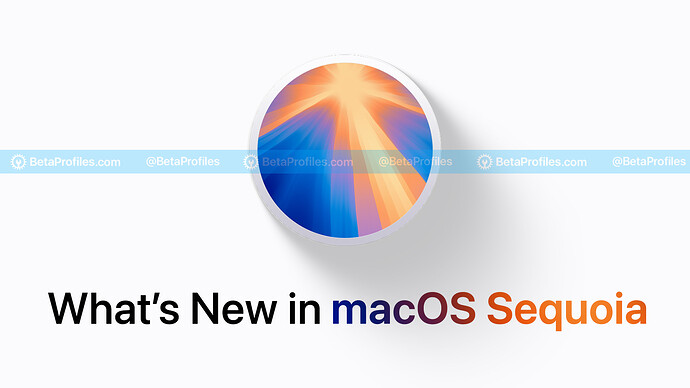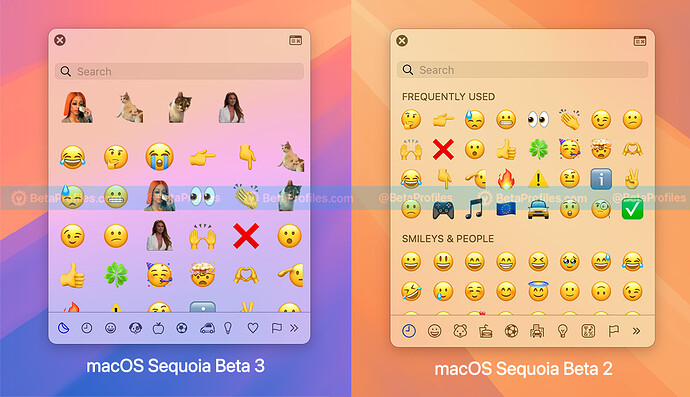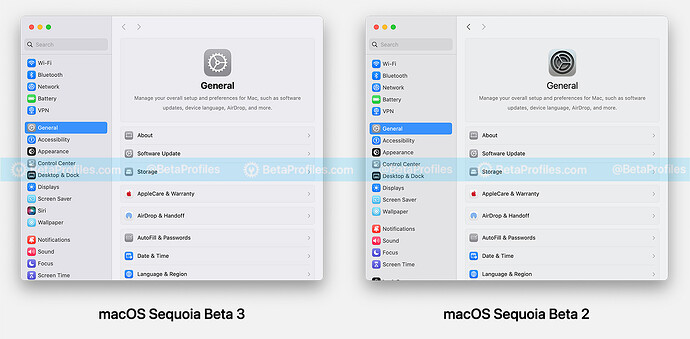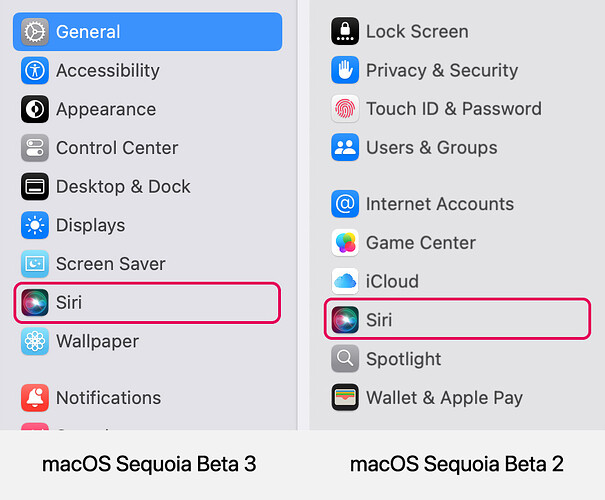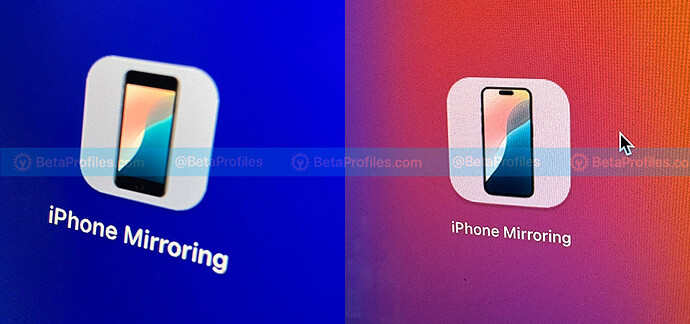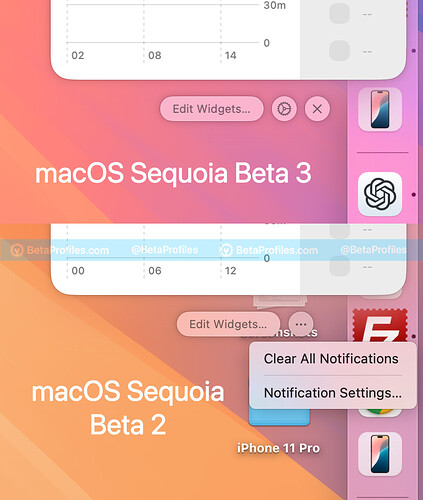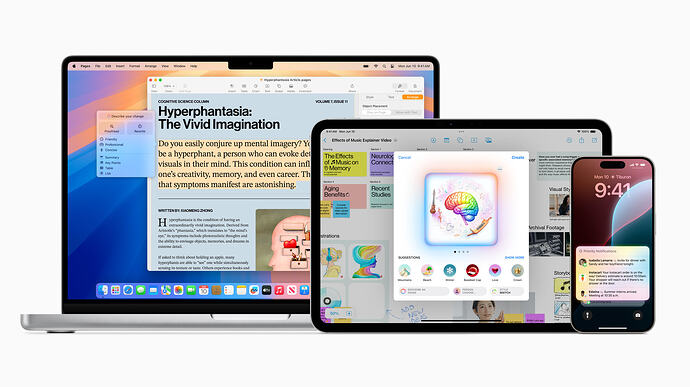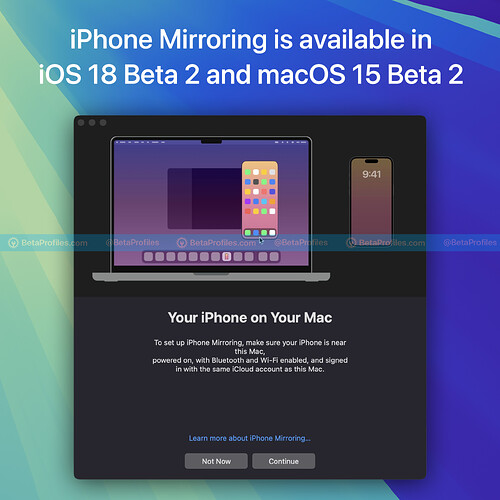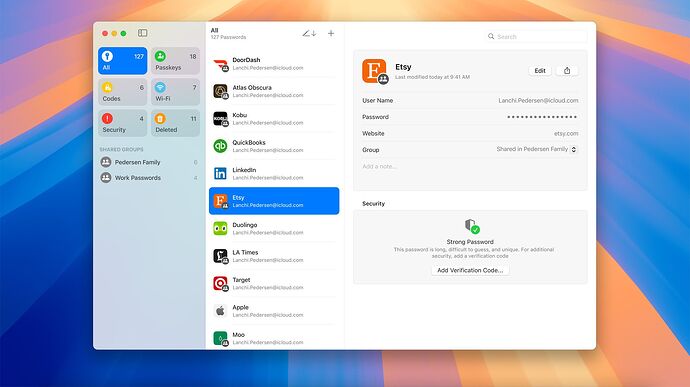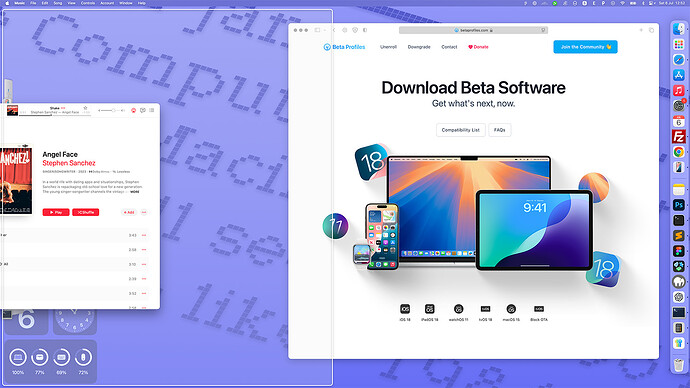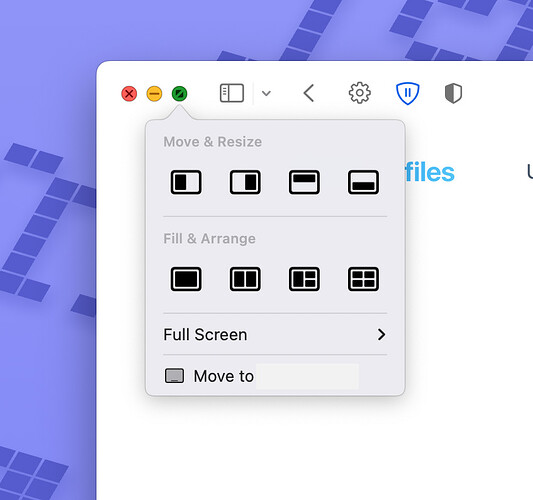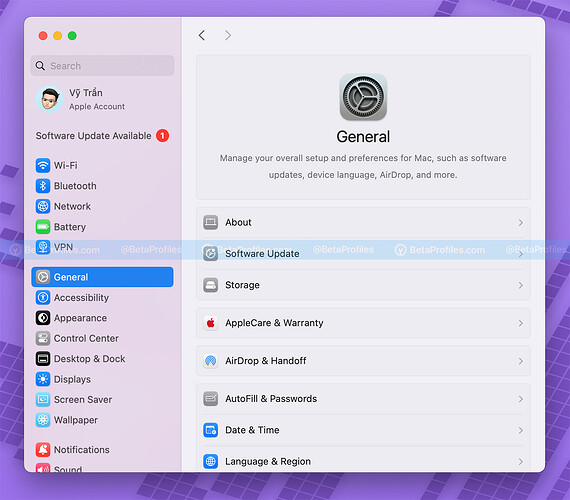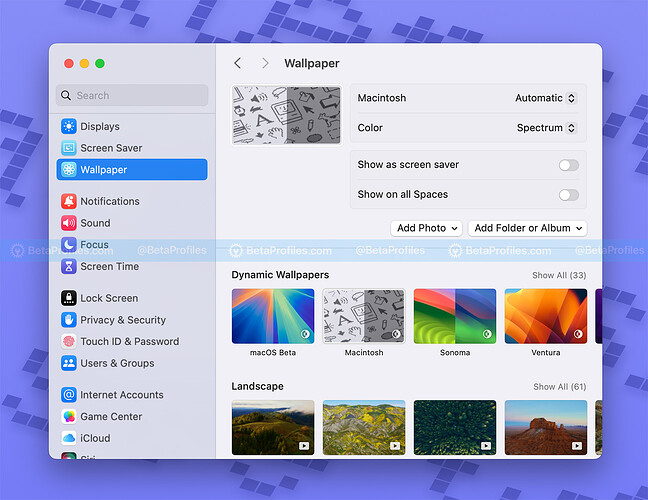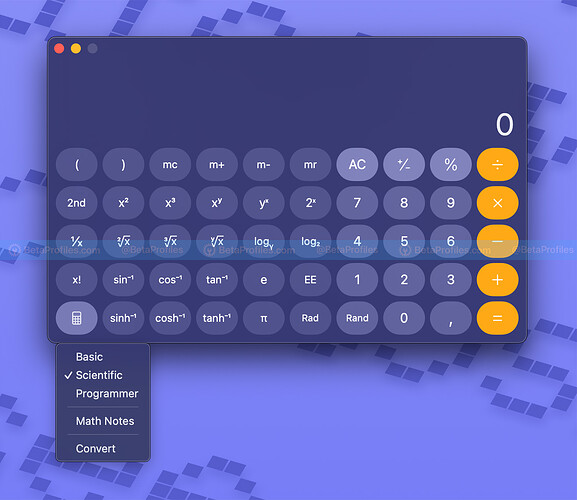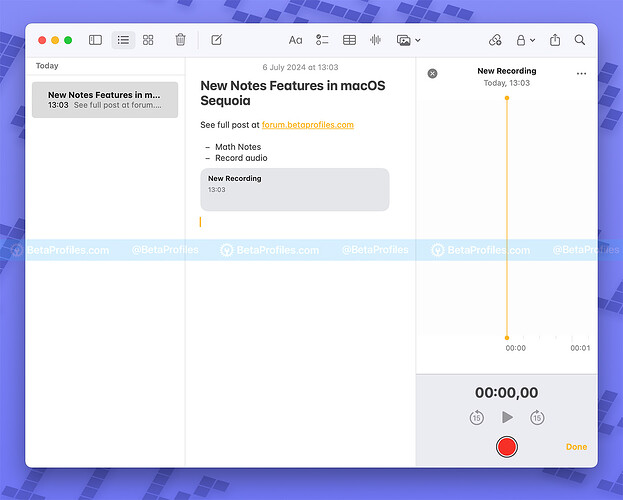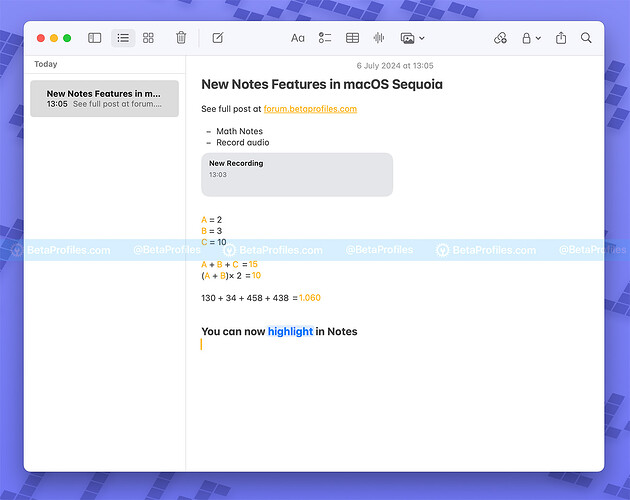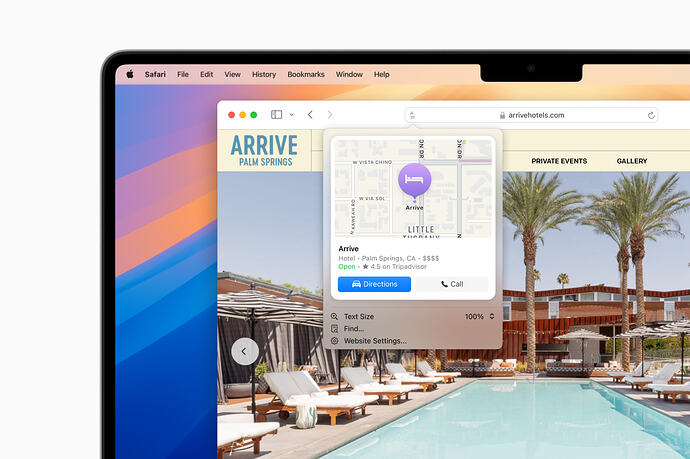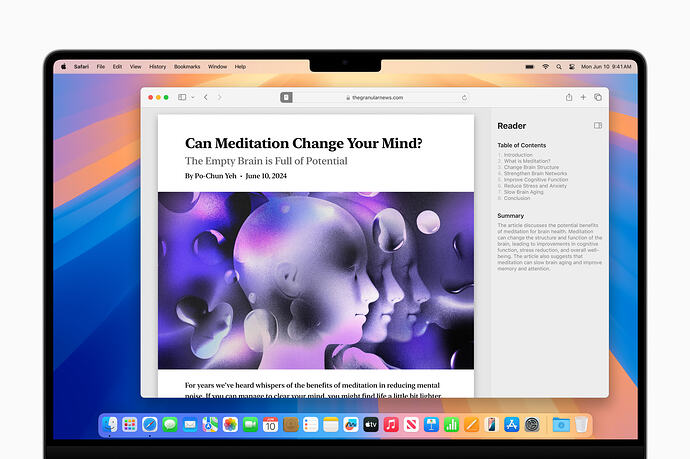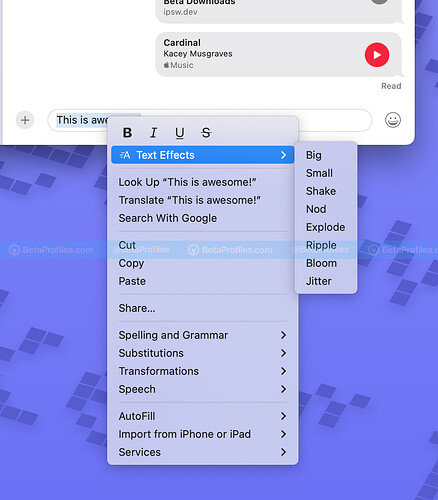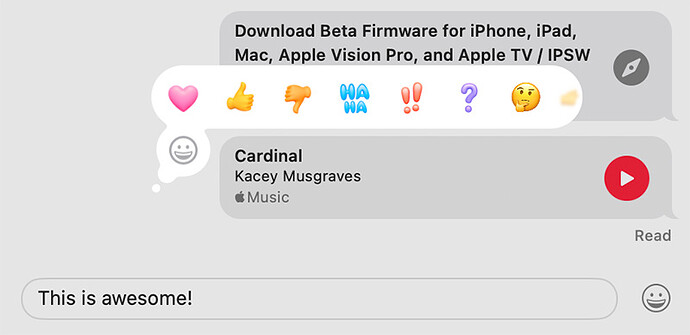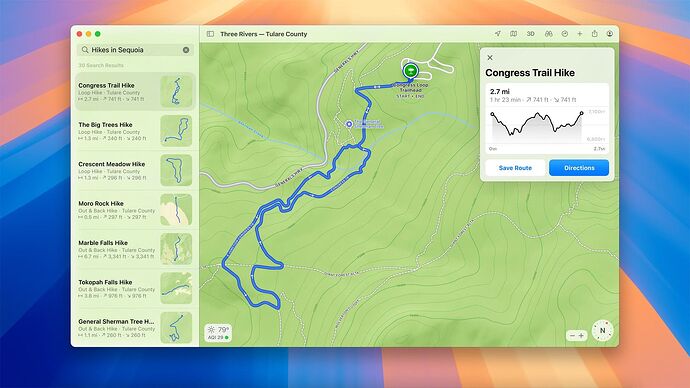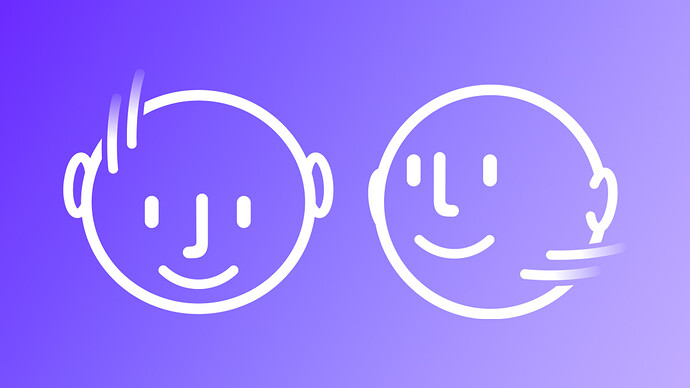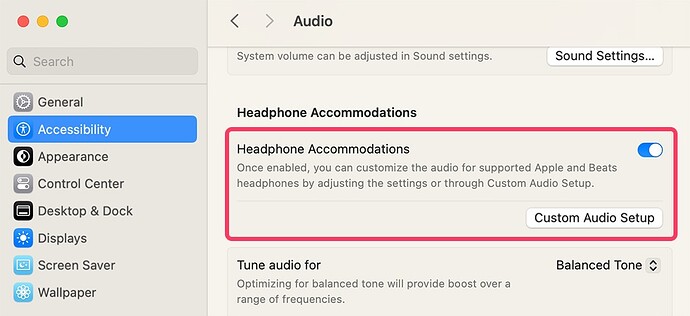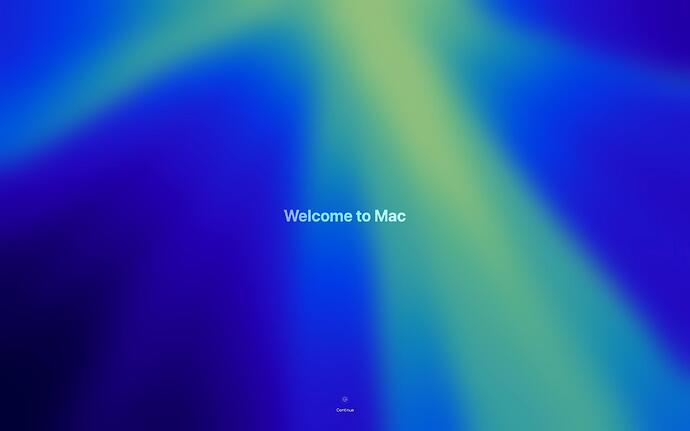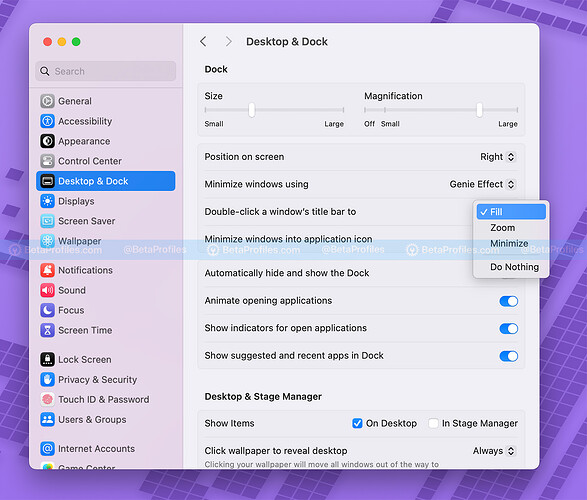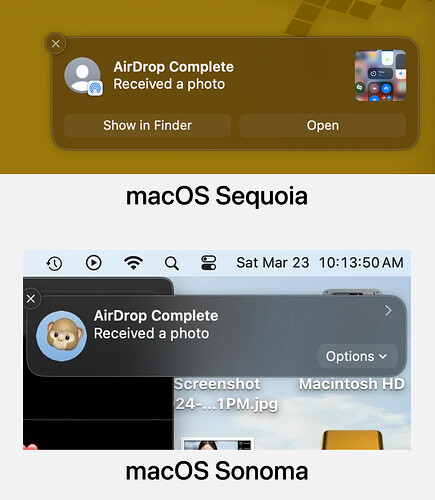Apple has released macOS Sequoia Beta 3 for developers today, bringing further refinements to macOS. Let’s dive in and see what’s new.
What’s New in macOS Sequoia Beta 3
Emoji Picker
Emojis in the Emoji Picker are now larger than before, your Memojis and Stickers will also appear here, similar to the Emoji keyboard update I reported in iOS 18 Beta 3.
Apple has also changed some icons in the emoji picker. The bear icon has been changed to a puppy, and fast food is now represented by an apple, etc.
System Settings
Beta 3 has refined some areas in System Settings. The large title in the General menu now has a new icon and a bolder font, making it more consistent with iOS 18.
The Siri menu is now placed higher, along with General, Accessibility, etc.
iPhone Mirroring
The iPhone Mirroring icon in Beta 3 will change depending on which iPhone is being used.
Using iPhone Mirroring is now smoother. I no longer experience iOS transitions suddenly stopping, but I still can’t use a Bluetooth keyboard to type in the iPhone Mirroring window.
Safari
When customizing the interface in the Start Page, you can drag and drop to rearrange items like Favourites and Suggestions. There is a new “Show in Suggestions” option that allows you to show or hide frequently visited websites or those shared with you.
Notifications
The “…” button in Notifications in Beta 3 has been split into two separate buttons: one for opening notification settings and another for clearing all notifications.
Wallpapers
The default wallpaper in macOS Sequoia Beta 3 now changes colors based on the time of day.
The wallpaper in iOS 18 Beta 3 can do the same.
https://x.com/BetaProfiles/status/1811667506022760745
Thanks to u/17parkc for pointing this out.
Here are the other changes in macOS Sequoia Beta.
Apple Intelligence
Apple Intelligence is a key highlight in macOS Sequoia, deeply integrated into the OS and enhancing various apps and features with new capabilities, including:
- Writing Tools: Helps you edit, refine, and improve your writing.
- Genmoji: Create custom emojis.
- Image Playground App: Generate images with a prompt or based on available suggestions.
- New Siri and Search: A smarter Siri with better responses, capable of performing actions within and across your apps by leveraging Apple’s extensive database.
Currently, Apple Intelligence is not available in any beta versions of macOS Sequoia.
iPhone Mirroring
iPhone Mirroring is a new Continuity feature that allows you to control your iPhone from your Mac and interact with it using your mouse, keyboard, and trackpad.
After updating to macOS Sequoia and iOS 18, you’ll see an iPhone Mirroring icon on the Dock. Click it to start setting up and using this feature.
Notifications from your iPhone will now appear on your Mac, and later this year, Apple says you’ll even be able to drag and drop files, photos, and videos between your iPhone and Mac.
https://x.com/BetaProfiles/status/1805591073974370771
iPhone Mirroring is currently unavailable in the EU due to DMA-related issues, and Apple has confirmed it won’t be available in the EU at least this year. However, there is a trick for Mac users in the EU to use iPhone Mirroring: Bypass region lock to use iPhone Mirroring in EU.
You can use iPhone Mirroring on Macs with Apple silicon or a T2 security chip, including newer Intel models.
Passwords App
Similar to iOS 18 and iPadOS 18, Apple has added a Passwords app to macOS Sequoia. This standalone app will store your iCloud Keychain login information. Additionally, it provides one-time passcodes for two-factor authentication, Wi-Fi passwords, and passkeys.
The Passwords app also works with Autofill for apps and websites. It can sync passwords between your iPhone, iPad, Mac, Apple Vision Pro, and Windows PC (via the iCloud app) using your Apple account.
Windows Tiling
macOS Sequoia also adds a new window tiling feature. By dragging windows to the edge of the screen, you can arrange them side by side or place them in the corners to create more space for other apps.
If you hold down the Option key while dragging a window, you’ll see a preview of your tiling options. Alternatively, you can click and hold the green button in the top-left corner of a window to see similar options.
System Settings Revamp
System Settings in macOS Sequoia have been revamped, similar to iOS 18 and iPadOS 18. Settings are now more streamlined, with iCloud settings having their own tab in the sidebar for easier access.
New Wallpapers and Screen Savers
The new macOS will come with new wallpapers. In addition to the default Sequoia wallpaper, there’s a new dynamic “Macintosh” wallpaper featuring classic Mac icons and menus, faithfully replicating the first Mac interface. This wallpaper moves and subtly changes color whenever you unlock your Mac.
Additionally, Apple has introduced two new screen savers, Sequoia and Macintosh, for your display.
Caculator App Redesign
The Calculator app has been updated in macOS Sequoia and now features a design similar to the Calculator app in iOS 18 and iPadOS 18. There is a new menu button that lets you switch between different calculation modes.
- Standard: The simple view of the app for performing basic arithmetic.
- Scientific: More comprehensive view for geometric, physical and other complex calculations.
- Program: Nerd view for calculating ASCII, Unicode, binary and hexadecimal values.
- Mathematical Notes: Opens the Notes app so that you can use the Math Notes features introduced with Sequoia.
- Convert: Replacement for the “Convert” menu in the menu bar. Here you can select different units to convert (a search text field makes it easier to find the option you are looking for).
Notes App
The Notes app in macOS Sequoia now includes the ability to record audio directly within notes. You can create a recording by right-clicking on a note and selecting “Record Audio.”
Apple has also integrated calculation capabilities into Notes, allowing you to perform calculations and solve equations directly within the app.
You can collapse headings in Notes by clicking the small arrow next to the heading. Additionally, there is a new text highlight option with five different colors. Just select the text you want to highlight, then click the Aa icon and choose the pen icon.
Safari
Safari in macOS Seuoqia introduces a feature called Highlights, which uses machine learning to detect and highlight relevant information on the page as you browse, such as addresses or links to songs, and displays that information for you.
The Reader mode has also been redesigned. You will now see a summary displayed at the top of the page along with a table of contents for easier navigation.
When Safari detects a video on a page, Video Viewer will help center the video while still providing full access to the system’s playback controls.
Messages
Like iOS 18 and iPadOS 18, macOS Sequoia also offers text formatting options such as bold, italic, underline, and strikethrough to emphasize parts of your messages. You can also apply dynamic effects to make the text more engaging, like bloom, shake, explode, and wave. Additionally, you can add any emoji to the Tapbacks menu to react to messages.
The message scheduling feature lets you set a date and time for your messages, up to two weeks in advance.
Calendar
The Calendar app is now integrated with the Reminders app, allowing you to view, edit, and complete reminders without needing to open the Reminders app.
Maps
The Maps app in macOS Sequoia now supports topographic maps with detailed trail networks and hikes. Additionally, Apple has added options to create custom hikes and walking routes.
Routes created on your Mac can be sent to your iPhone, allowing you to plan on a larger screen and then use those directions on your iPhone.
AirPods
For AirPods Pro 2 owners, macOS Sequoia supports head gestures, allowing you to nod to accept calls or shake your head to decline calls or activate Siri.
The Voice Isolation feature also works with macOS Sequoia, reducing background noise and prioritizing your voice.
Another accessibility feature related to AirPods is Headphone Accommodations, which is now available on macOS Sequoia. Previously, this feature was only available on iOS and iPadOS.
By going to System Settings > Accessibility > Audio, you’ll find a Headphone Accommodations option that allows you to customize audio for all AirPods and Beats headphones.
Welcome Screen
After completing the Setup Assistant, a “Welcome to Mac” screen will appear, similar to when you set up an iPhone or iPad.
Image credit u/the_saturnos
Double Click to Fill
With macOS Sequoia, you can change the double-click behavior on the title bar to “Fill”! This option is particularly useful since trying to grab the top edge can easily trigger Mission Control accidentally.
In macOS Sonoma, there were only three options: Zoom, Minimize, and Do nothing.
New AirDrop Receiving UI
The AirDrop receiving UI has been refreshed in macOS Sequoia. The Options button has been replaced with Show in Finder and Open buttons for quicker actions. Additionally, there is a preview image to quickly see what you’ve received.