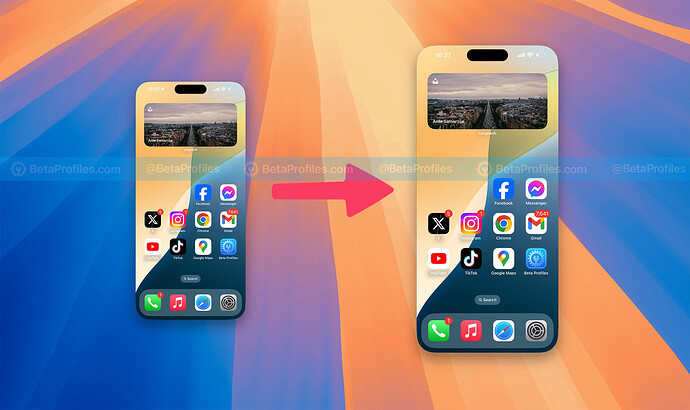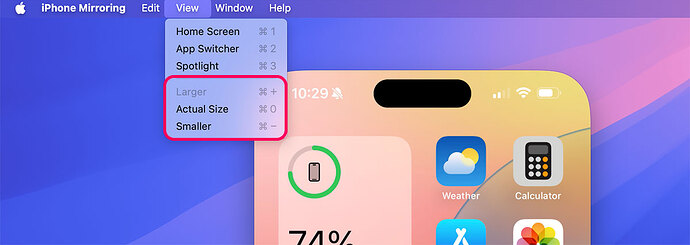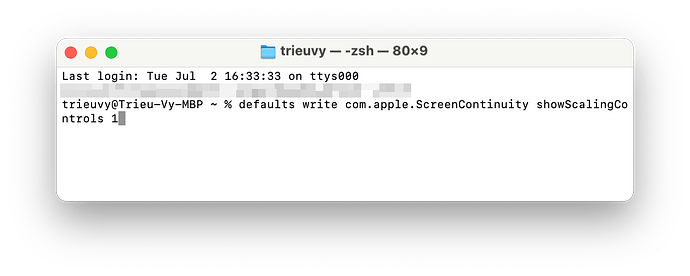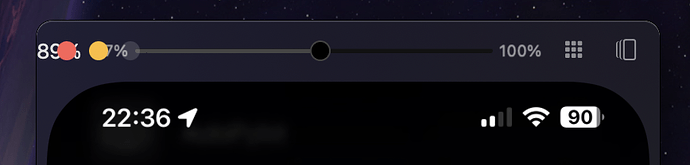UPDATE: In macOS Sequoia Beta 4, Apple has added an option to resize the iPhone Mirroring window on Mac. You can now go to the View menu and choose from three available sizes: Larger, Actual Size, or Smaller.
Below is the original post.
If you’ve used iPhone Mirroring to control your iPhone on a Mac, you might have noticed that you can’t resize the window. I’m not sure if Apple will add the ability to resize the iPhone Mirroring window in future macOS Sequoia updates, but here’s a tip to help you do it right now.
- Quit iPhone Mirroring.
- Open Terminal, you can find it by pressing Cmd + Space bar and typing “terminal,” or in the /Applications/Utilities folder.
- Copy and paste the following command into the Terminal window.
defaults write com.apple.ScreenContinuity showScalingControls 1
- Press Return.
Then reopen iPhone Mirroring and you’ll see a new slider appear on the title bar, overlapping the close/minimize buttons. Drag this slider to resize the iPhone Mirroring window.
To revert the iPhone Mirroring window to its default state, paste this command into Terminal:
defaults delete com.apple.ScreenContinuity showScalingControls
Then restart iPhone Mirroring on your Mac.
If you’re in the EU, iPhone Mirroring won’t be available, but there’s a way to bypass this. Please check this post ![]() Bypass region lock to use iPhone Mirroring in EU →
Bypass region lock to use iPhone Mirroring in EU →
Thanks u/freaktheclown for this tip.