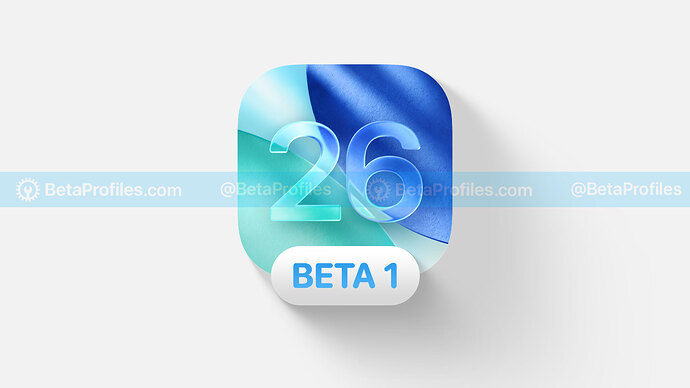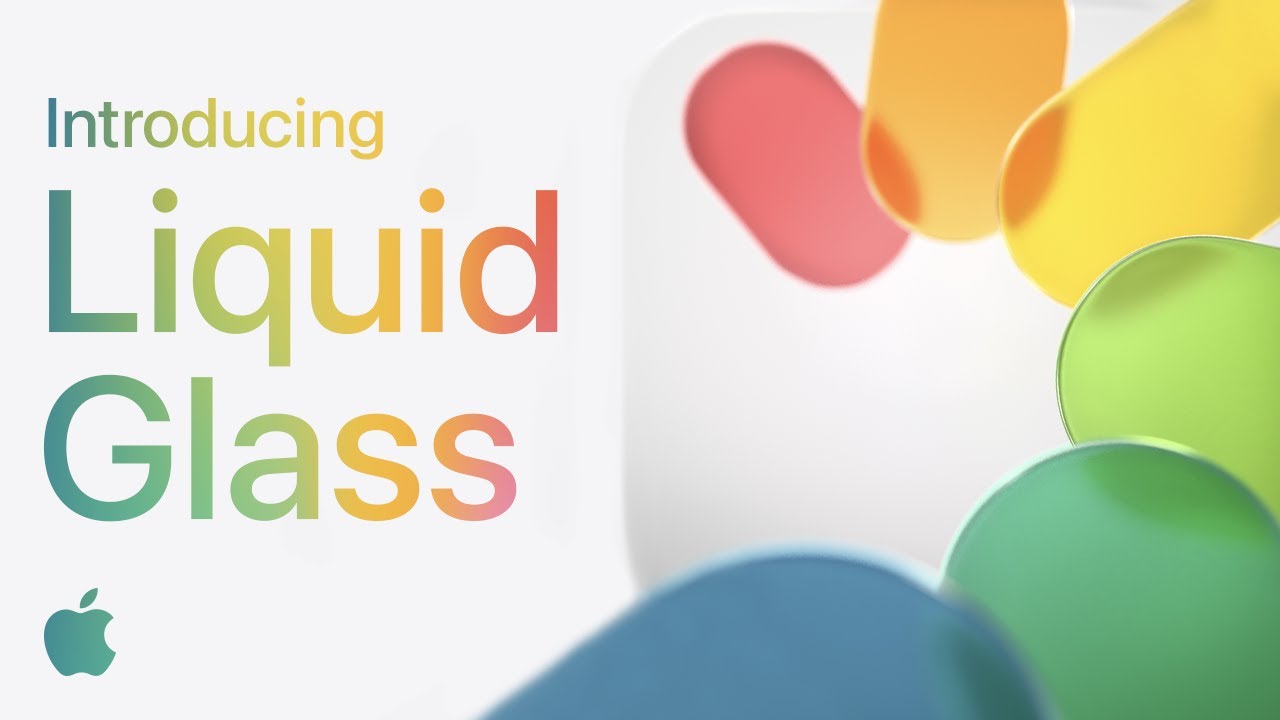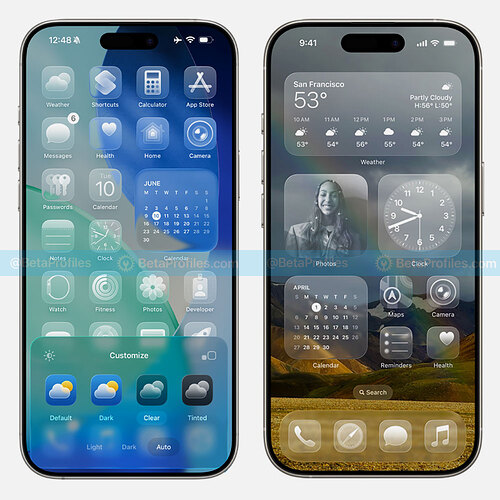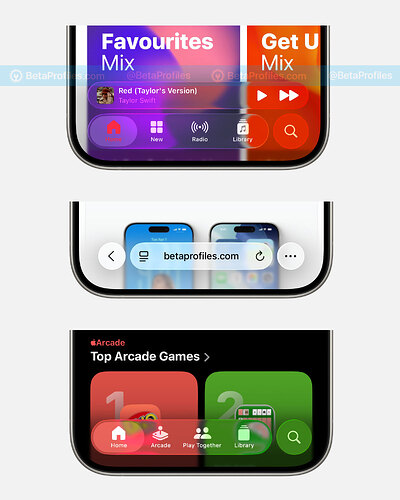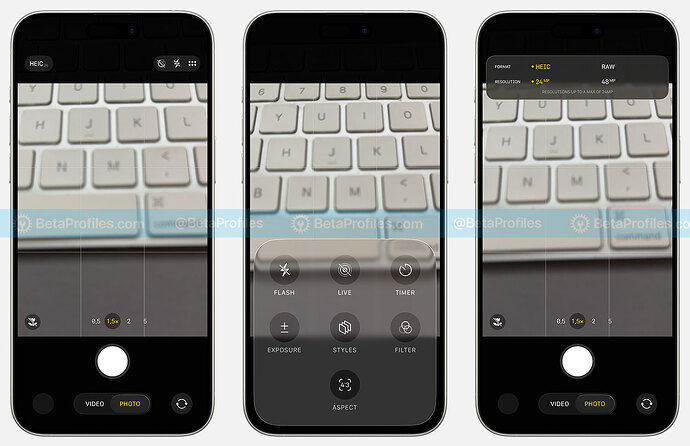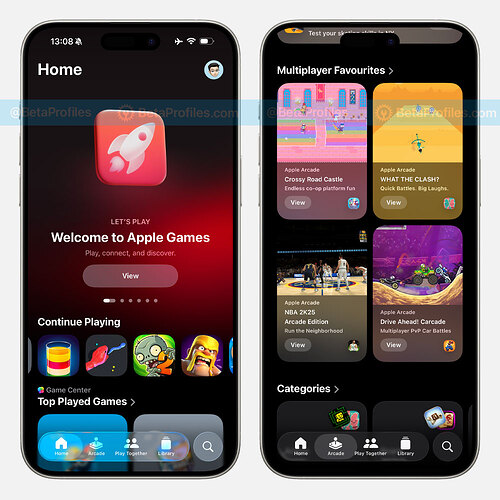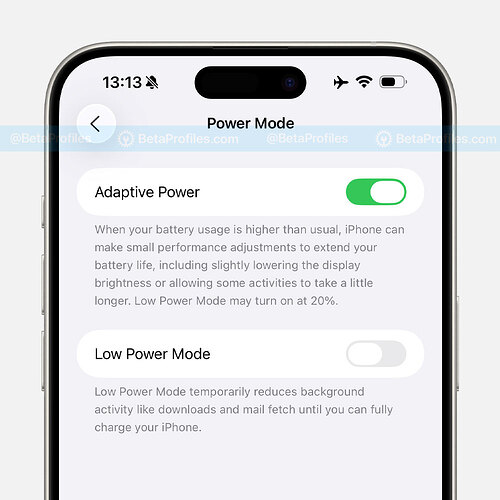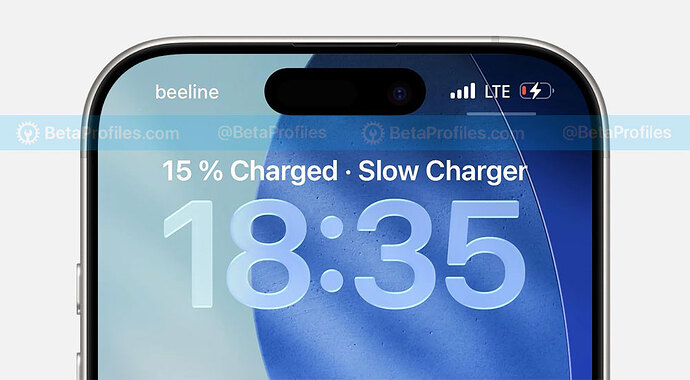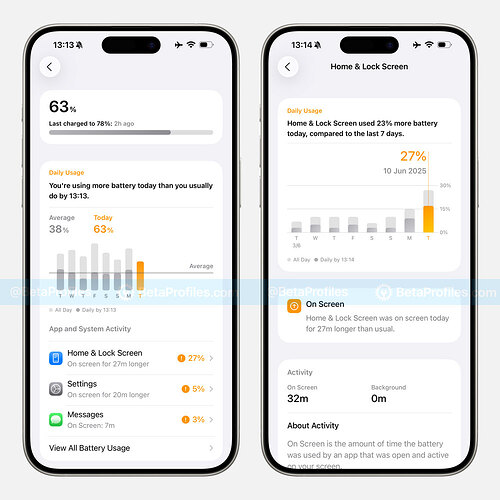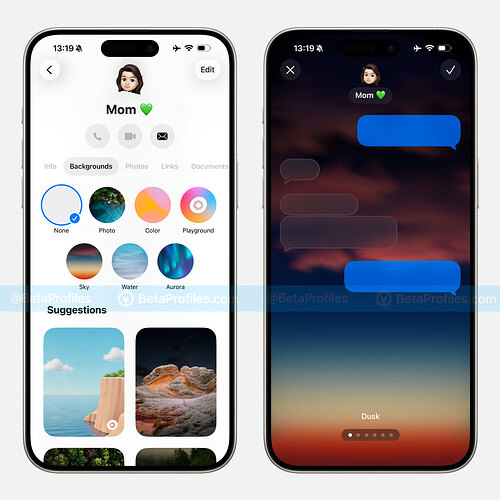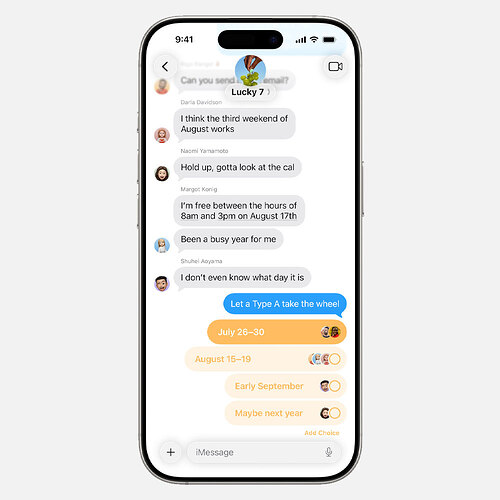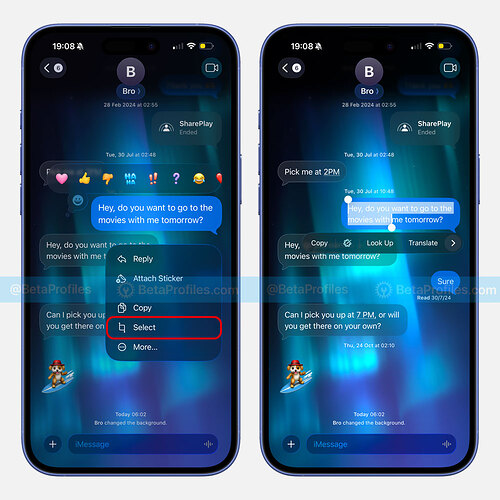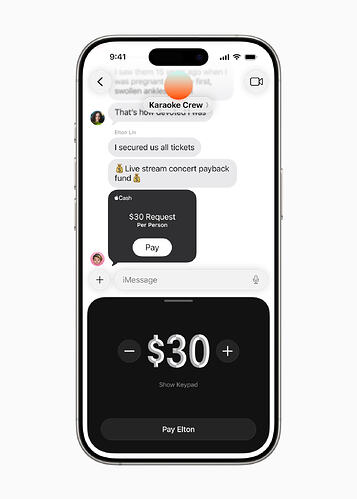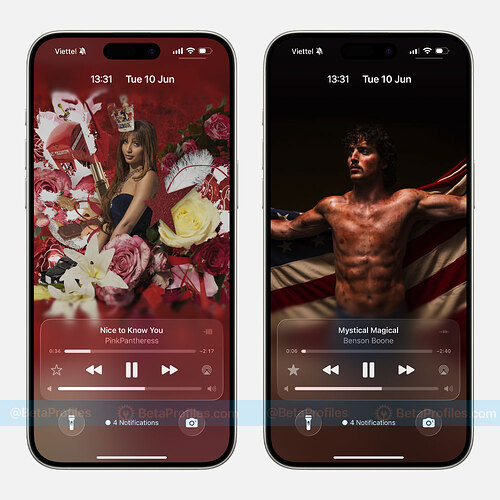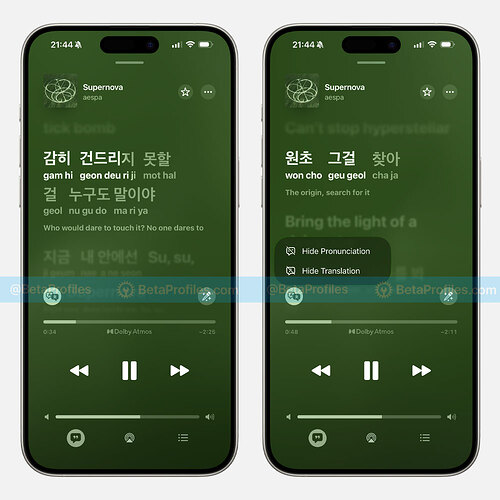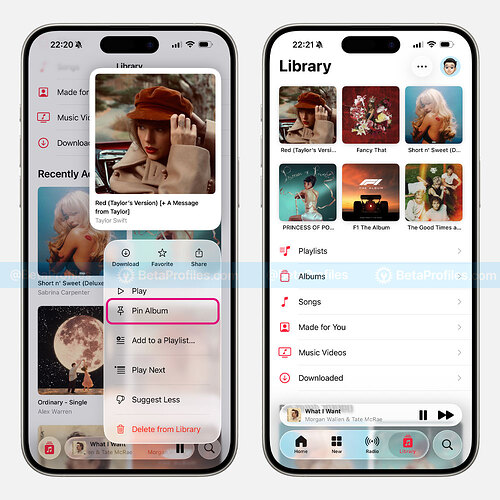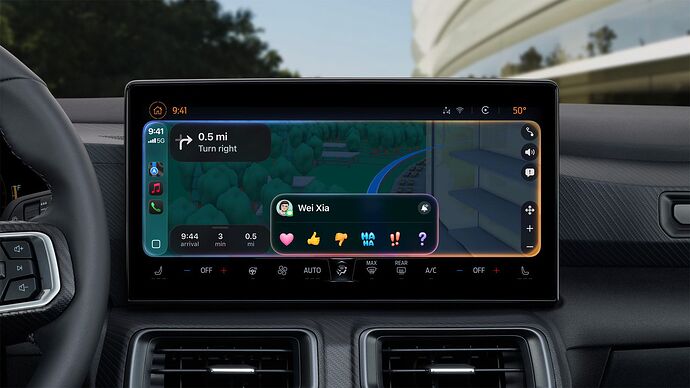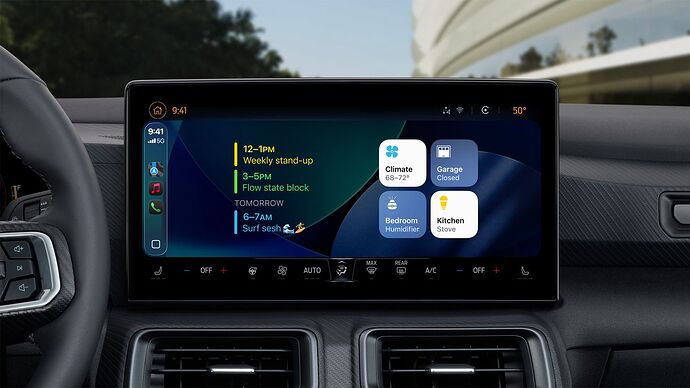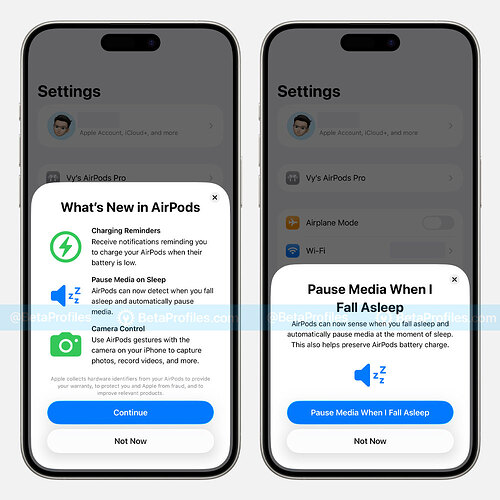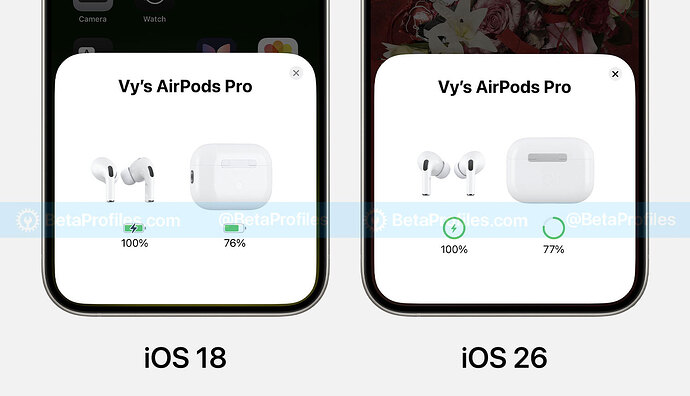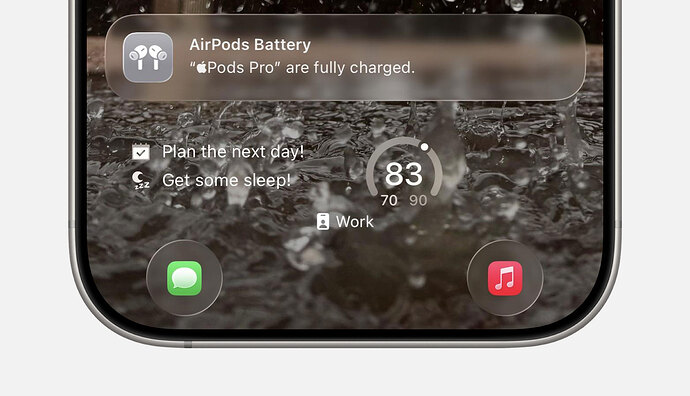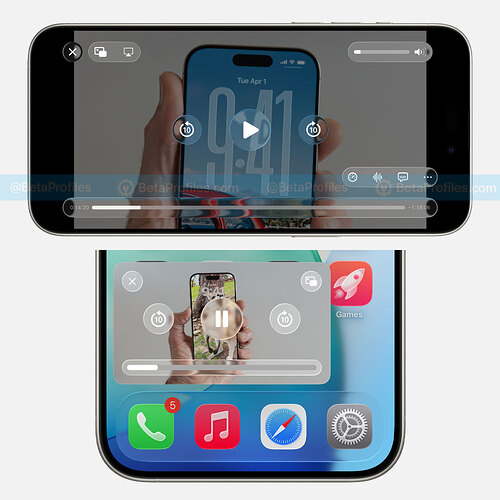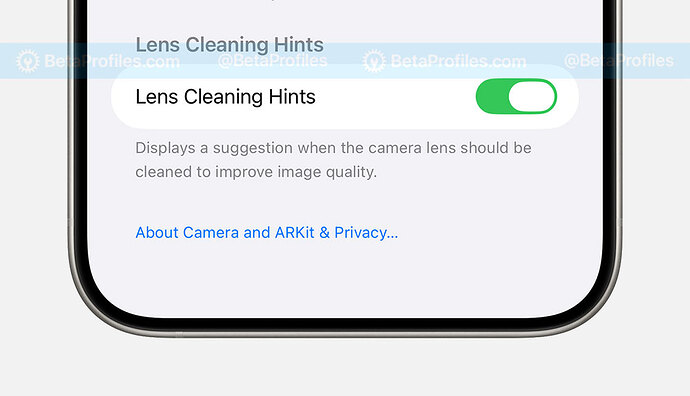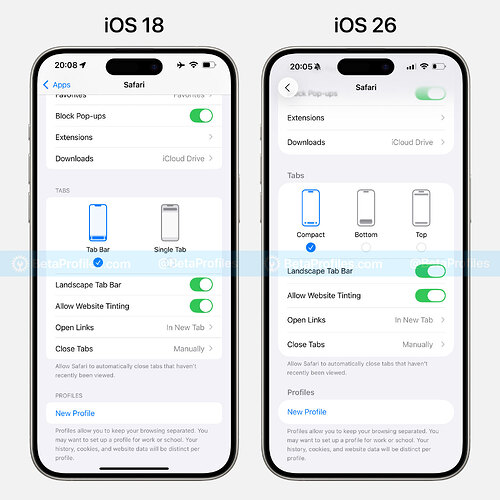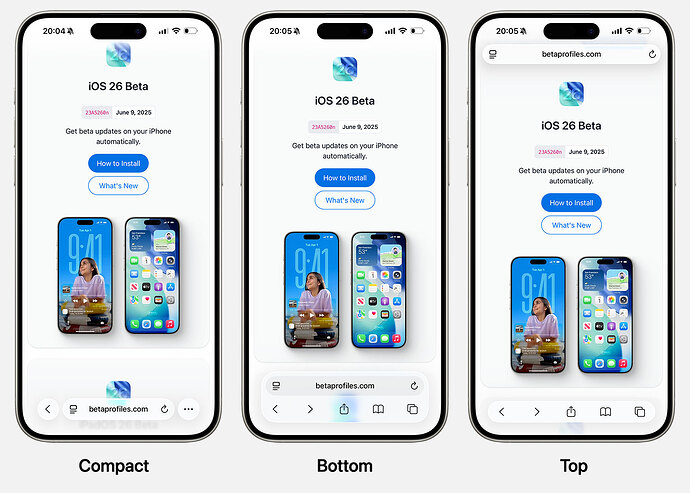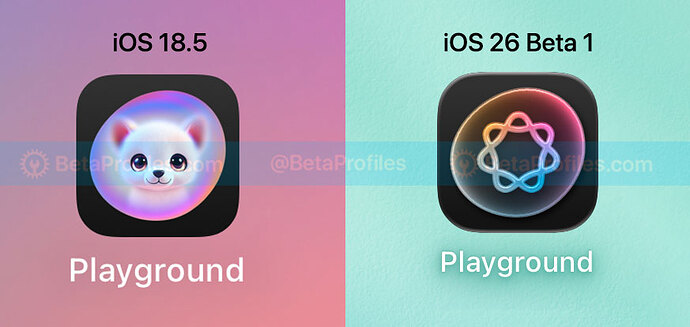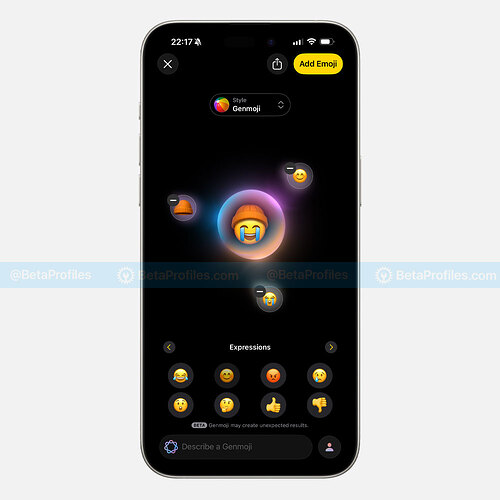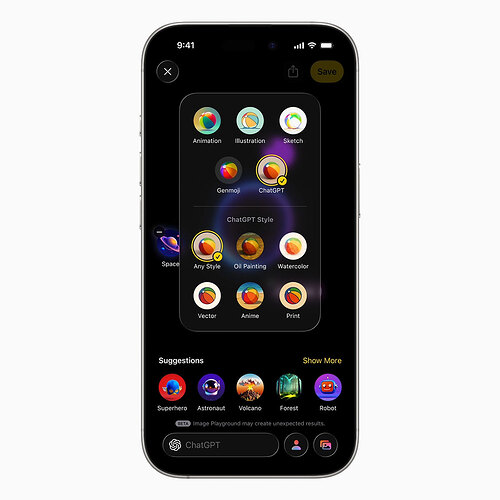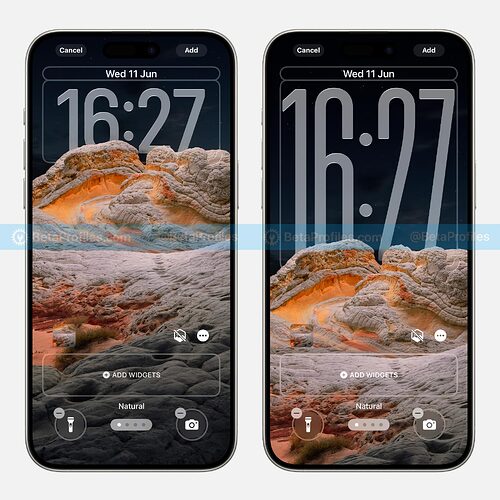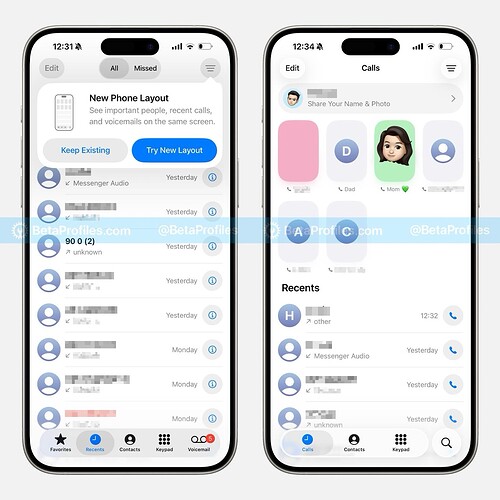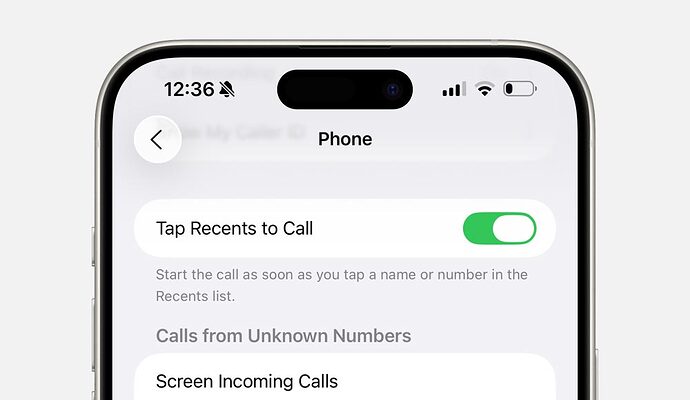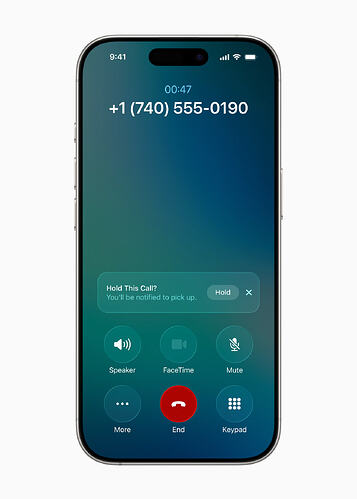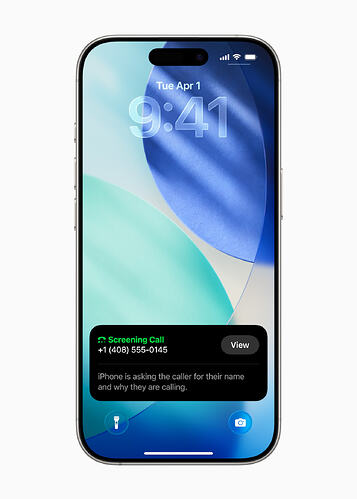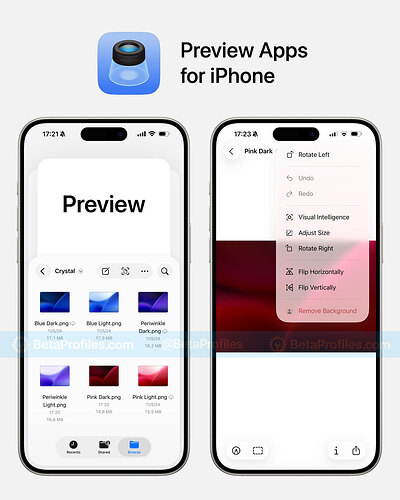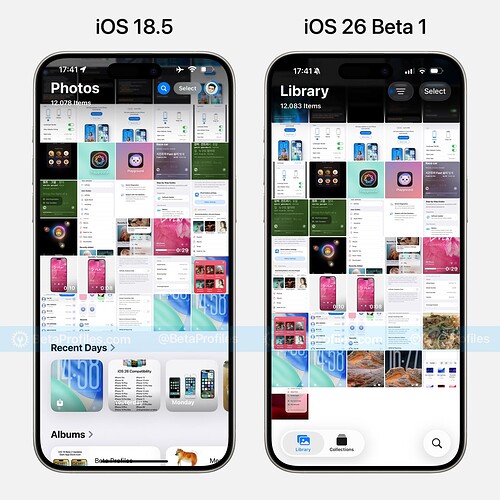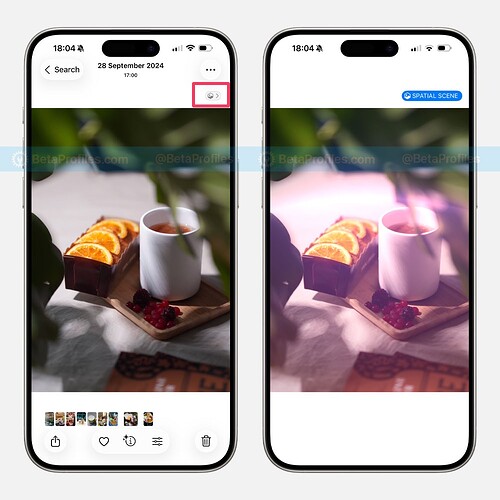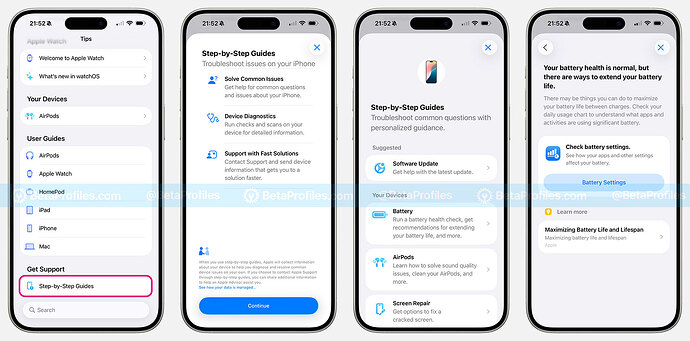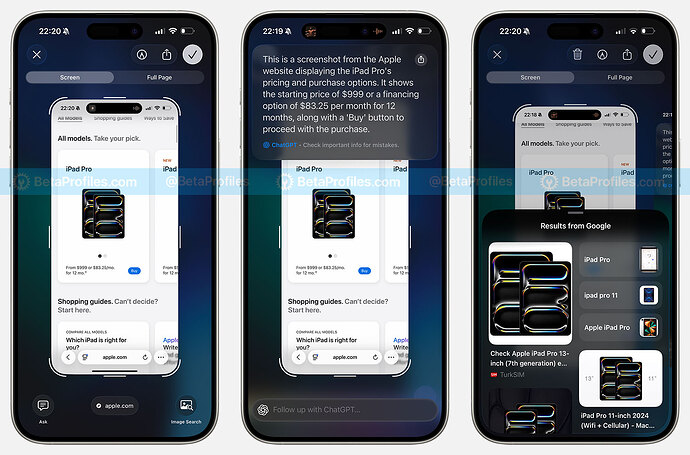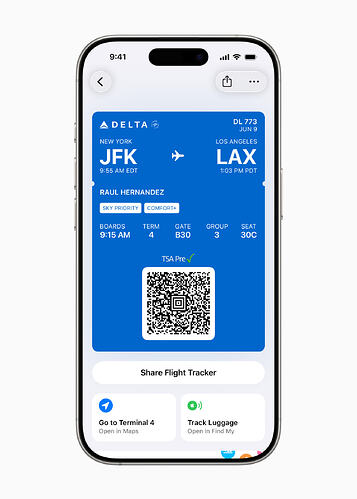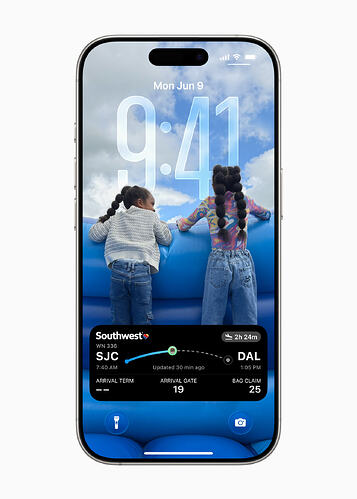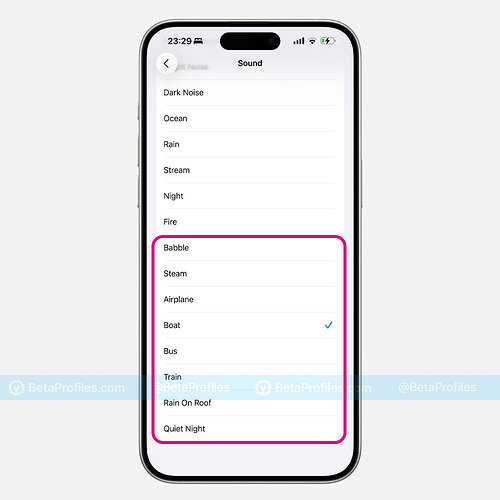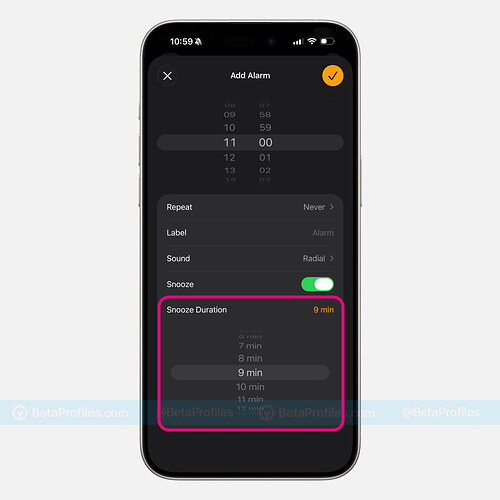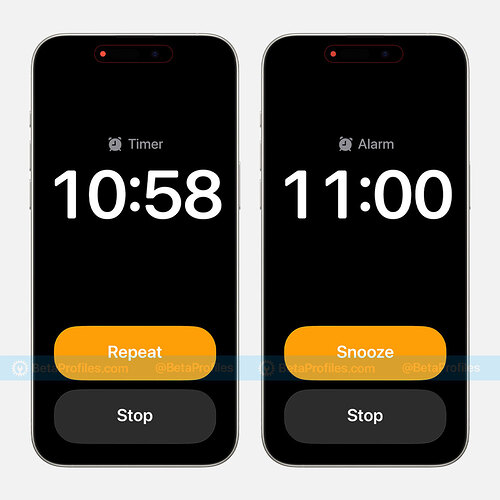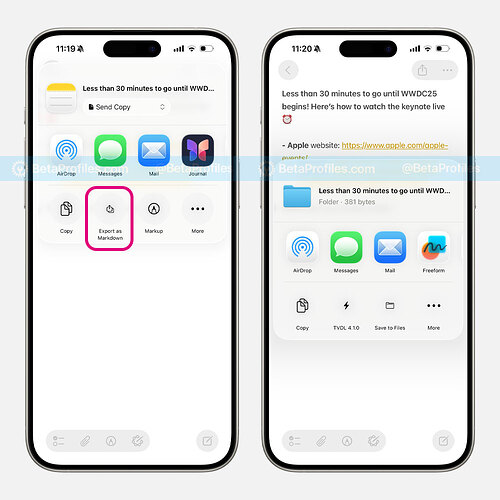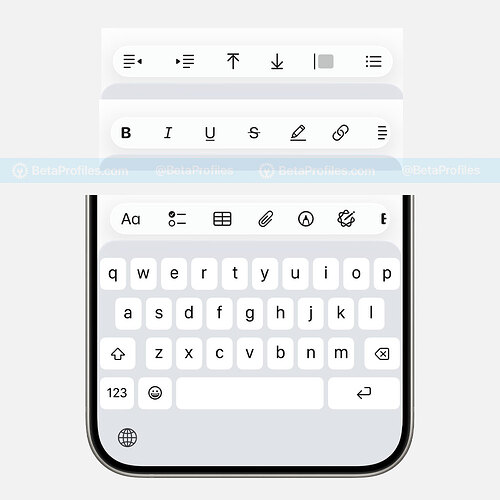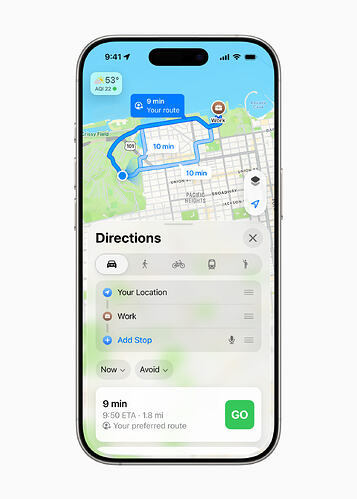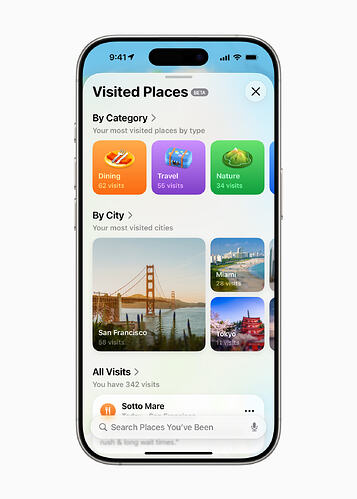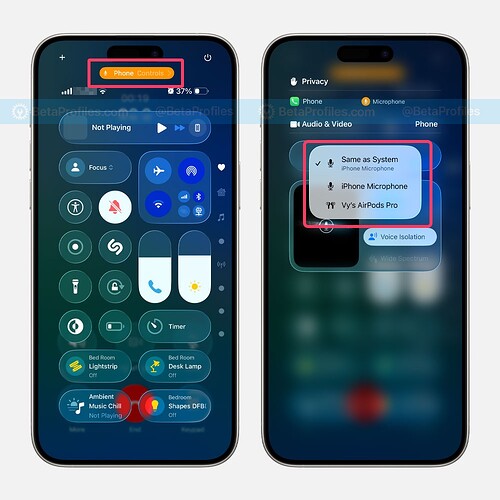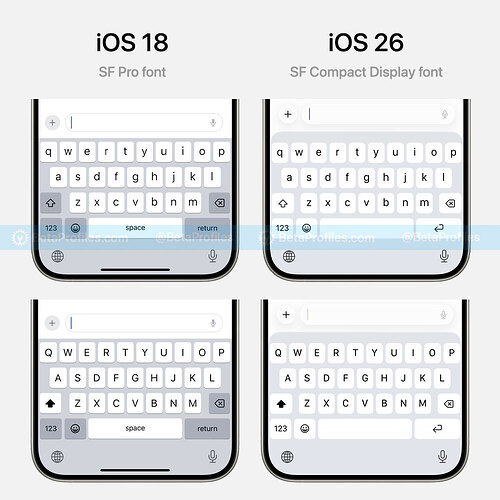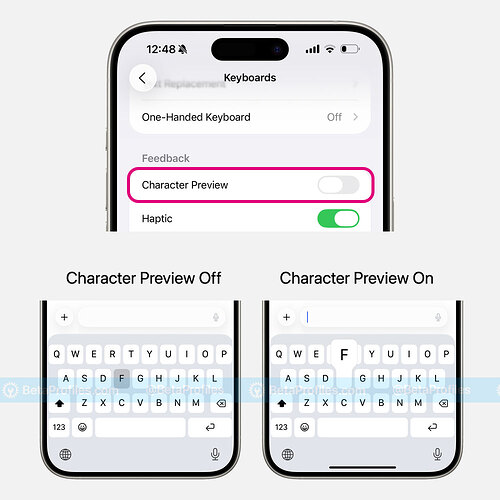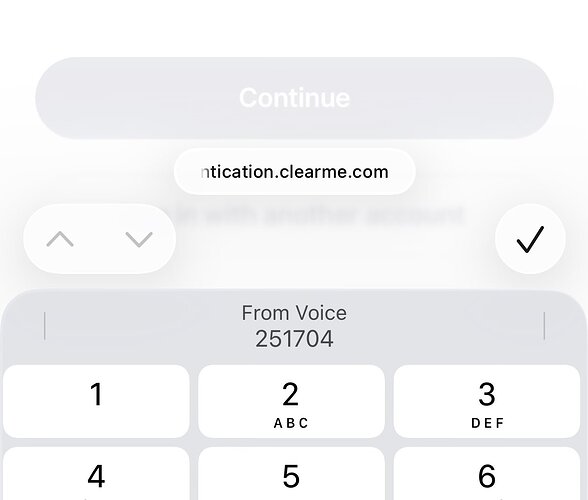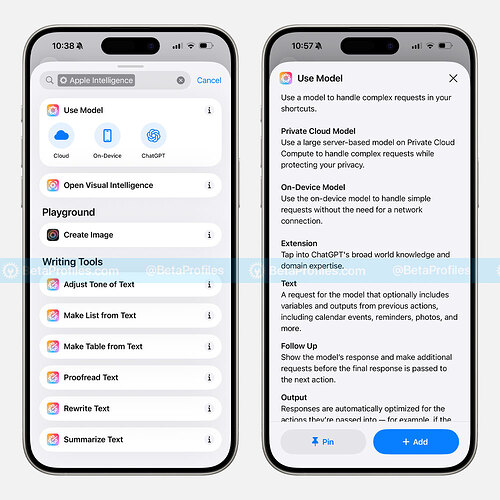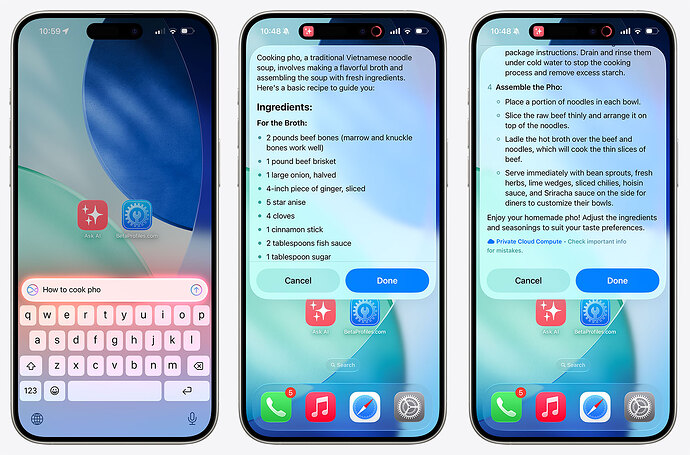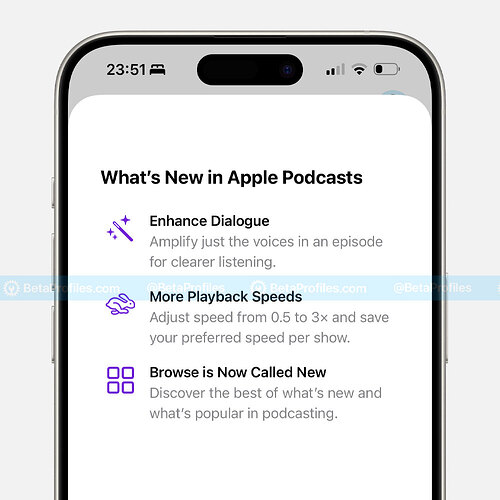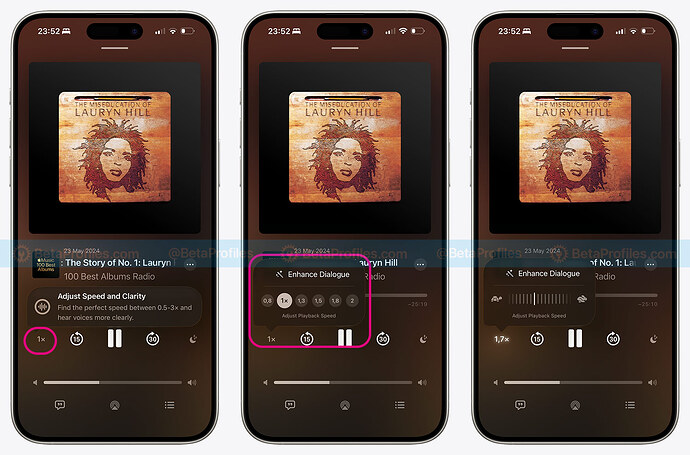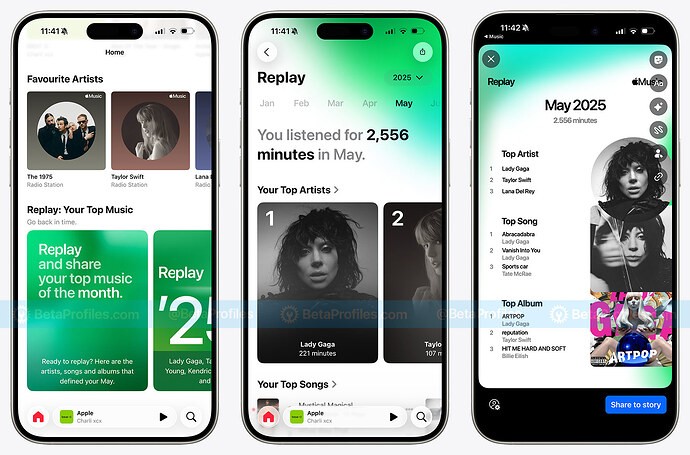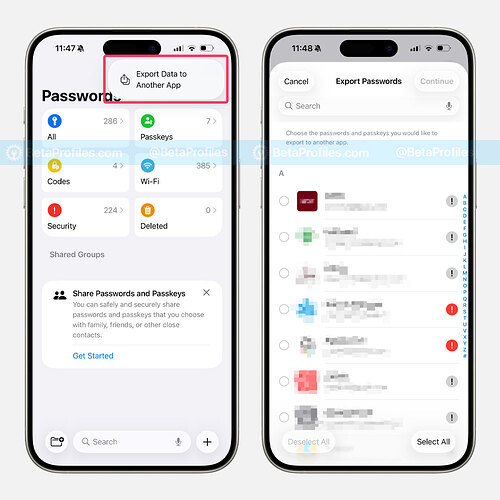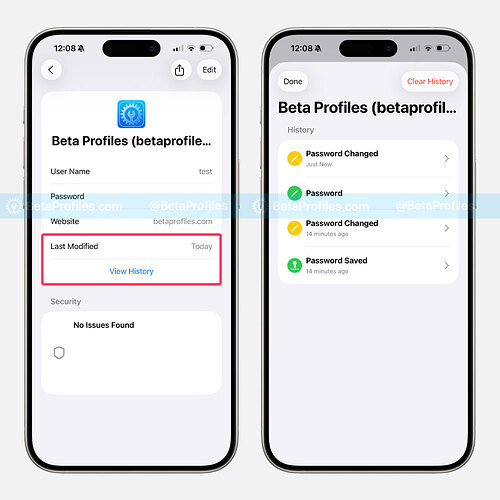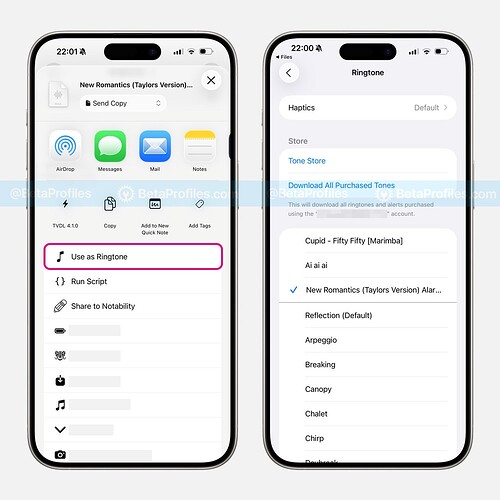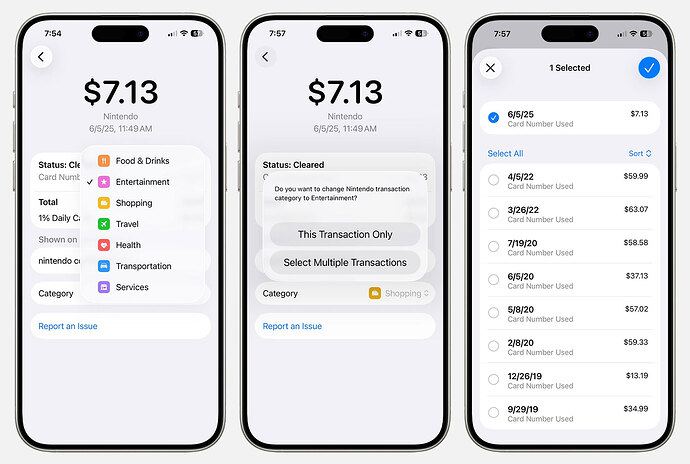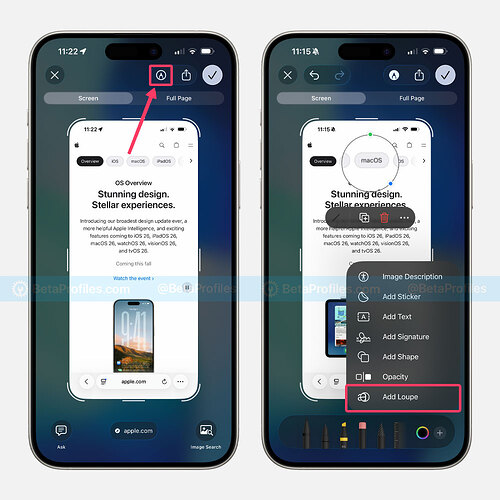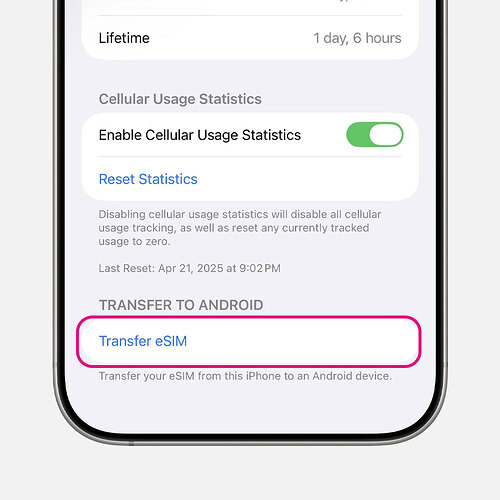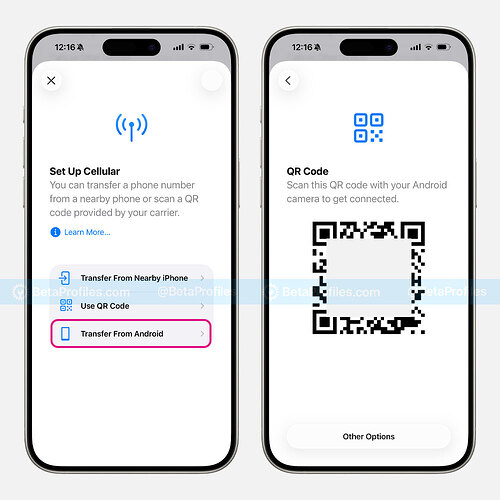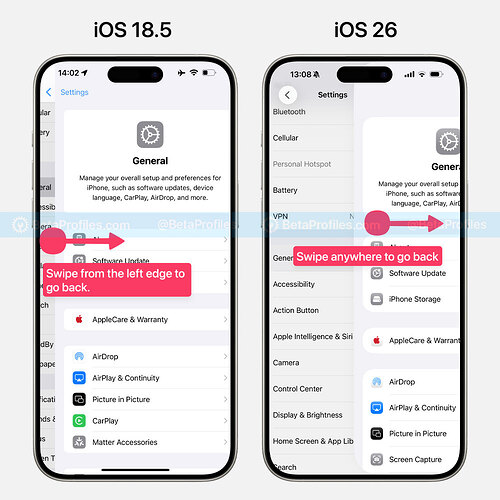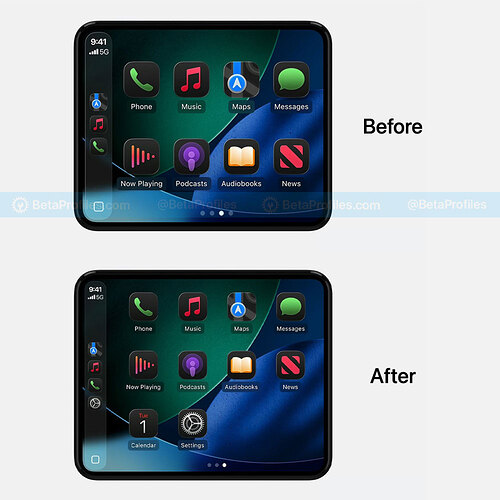Apple has just released the first iOS 26 Developer Beta, and it’s easily the biggest UI update since the iOS 7 redesign back in 2013. On top of that, Apple Intelligence is getting smarter with new capabilities, including communication features designed to help you stay focused on what matters most.
If you’re not familiar with how to update beta releases on your device, please refer to the tutorial:
New “Liquid Glass” Design
According to Apple, “Liquid Glass” is a transparent material that reflects and refracts the environment, think of it as working like real-world glass that can transform based on the content or context underneath it.
Apple says Liquid Glass is rendered in real time on your device, allowing its colors to adapt to the surrounding environment and dynamically transition between light and dark elements.
You’ll see Liquid Glass nearly everywhere in iOS 26, including the dock, buttons, app icons, widgets, Lock Screen clock, notifications, Control Center, tab bars in apps, and more.
Check out the video below for a closer look at Liquid Glass and how this new design concept comes to life across iOS 26 and Apple’s other operating systems.
“Clear Look” for App Icon
Alongside Liquid Glass, Apple is also introducing a brand-new “Clear Look” option, in addition to Light and Dark modes. This option makes app icon backgrounds transparent, using the same Liquid Glass material, allowing them to intelligently adapt to different lighting environments based on your wallpaper.
Since it ties into Apple’s new unified design language, and even extends to widgets on your Home Screen, it creates a beautifully unified and aesthetically consistent experience.
Floating and pop-out menus
The bottom navigation bar in apps has also been redesigned with the new Liquid Glass look. It now floats above your app content and automatically minimizes as you scroll.
You can see this floating tab bar in action in apps like Apple Music, App Store, and Podcasts.
Redesigned Camera App
The Camera app has been completely redesigned, now focusing on the two modes you use most: Photo and Video. Other modes like Slo-Mo or Panorama are hidden when not in use, but you can easily swipe along the mode bar to access them.
Tapping on a mode brings up a menu with more advanced controls and customization options.
iOS 26 also makes it easier to switch between different formats with a new button located in the top-left corner of the camera interface.
New Games App
The Games app in iOS 26 acts as a central hub for all your gaming activity across Apple devices. It features four main tabs:
-
- Home – A personalized feed with updates, events, and game recommendations tailored to you.
-
- Arcade – A dedicated space showcasing Apple Arcade titles.
-
- Play Together – See what your friends are playing, compare scores and achievements, invite others to multiplayer games, and issue challenges.
-
- Library – A complete collection of all the games you’ve ever downloaded from the App Store.
Battery Improvements
Adaptive Power
iOS 26 introduces a new Adaptive Power option found in Settings > Battery > Power Mode. This feature makes subtle performance adjustments to help extend battery life. When enabled, it also automatically turns on Low Power Mode when your battery reaches 20%, depending on your current activity.
Estimated Full Charge Time
iOS 26 finally shows the estimated time to full charge, both on the Lock Screen and in Settings > Battery. Note that on the Lock Screen, this indicator only appears when you plug in your iPhone or wake it while it’s charging.
Slow Charger Indicator
Similar to the estimated time to full charge, a “Slow Charger” indicator will now also appear on the Lock Screen when the iPhone is plugged into a low-power adapter, such as a 5W charger.
Simplified Battery Usage Details
Battery stats are getting simpler and more useful. Instead of separate 24-hour and 10-day views, you now get a weekly snapshot showing your average usage.
Plus, a new bar chart makes it easier to see which apps are draining your battery the most — so you can take action if something’s using more power than it should.
Messages
Custom Chat Backgrounds in iMessages
In iOS 26, you can now personalize individual and group iMessage conversations with custom chat Backgrounds, similar to what’s available in some third-party messaging apps. Choose from Apple’s animated backgrounds with coordinated color palettes or use any photo from your library.
Thanks to Apple Intelligence, there’s also a Playground feature that lets you create custom wallpapers just by describing what you want.
Poll Suggestions in Group Chats
In group chats, Apple Intelligence can now detect when a poll might be helpful — and proactively suggest creating one, making coordination with friends or coworkers easier than ever.
Live Translate
Apple Intelligence also powers instant translation of both text and audio directly within the Messages app, letting you communicate seamlessly across languages.
Filtering Unknown Senders
A new Message Filtering feature gives you more control over who appears in your main inbox. Messages from unknown senders are automatically placed in a separate folder where you can mark them as known, request more info, or delete them. These messages stay silent until you approve them, helping you keep your inbox focused and distraction-free.
Select Partial Text
When long-pressing on a text message bubble, there is a new Select option that allows you to choose a portion of the text, instead of having to select the entire message.
Apple Cash
iMessages now allows you to send and receive Apple Cash in group chats within the Messages app.
Typing Indicators
The typing indicator now also appears in group chats to show who is typing a message.
Natural Language Search
The Messages app now supports natural language search.
Apple Music
Full Screen Music Player on Lock Screen
The Lock Screen music player has been refreshed with full-screen animated album artwork, available only for supported albums on Apple Music. Third-party apps like Spotify and YouTube Music will continue to show normal album covers as before.
Apple says it’s also providing an API for developers to integrate animated album artwork into the Lock Screen within their music apps. For example, Spotify, Amazon Music, or YouTube could implement this feature and release app updates once iOS 26 becomes available in September.
Lyrics Translation
This feature instantly translates song lyrics so you can follow along with the meaning. The translations appear in smaller text just below the original lyrics.
Lyrics Pronunciation
This feature is particularly useful for fans of songs that don’t use the Latin alphabet, such as Korean. It displays the lyrics phonetically or in syllables spelled out as they are pronounced, so you can sing along even if you can’t read the language.
AutoMix
Apple describes AutoMix as a feature that “uses intelligence to transition from one song to another like a DJ, utilizing time-stretching and beat-matching to seamlessly shift between songs.”
https://x.com/BetaProfiles/status/1932472476128432613
Pin Music
You can pin favorite albums, playlists, or songs to the top of the Library tab in Music app for quick access. Just long-press the music you want to pin and choose “Pin Album/Playlist/Song.”
CarPlay Upgrades
Liquid Glass Design
CarPlay in iOS 26 has been updated with a beautiful new Liquid Glass design, featuring glowing-bordered icons and more translucent UI elements.
Messages
The Messages app in CarPlay now supports replying to messages with Tapback reactions like a heart, thumbs up, or exclamation mark. Additionally, pinned conversations from your iPhone are now synced and appear in the CarPlay.
Phone Calls
CarPlay finally gets a new compact incoming call view, similar to iPhone, allowing you to continue viewing other information while receiving a call.
Live Activities
Live Activities now appear on the CarPlay Dashboard, letting you keep track of important information at a glance.
Widget
The standard version of CarPlay now includes a customizable widget screen for items like calendar events and HomeKit accessory controls.
AirPods Features
Users of AirPods 4 and AirPods Pro 2 receive several new features through the beta firmware update available with iOS 26 Beta.
- Studio Quality Recording: AirPods can now record studio-quality audio, even while you’re on the go. It’s perfect for capturing interviews, podcasts, voice memos, or video content with impressive clarity.
- Improved Audio Quality: Apple has further improved the audio quality for both phone and FaceTime calls, ensuring voices sound clearer and more natural.
- Camera Remote: Your AirPods can now act as a remote for the camera. Press and hold the stem to start recording or snap a photo, and do it again to stop, ideal for hands-free shooting.
- Beta Updates: With iOS 26 beta, you can now enable beta firmware updates for AirPods directly from the Settings app when they’re connected. Previously, enabling AirPods Beta Updates required using Xcode.
- Pause Audio for Sleep: If you’re listening to music, a podcast, or an audiobook in bed, AirPods will automatically pause playback when you fall asleep.
AirPods Batterry Icon
The AirPods battery icon in the settings page and the pop-up that appears when you open the AirPods case is now circular instead of the battery icon used in iOS 18 and earlier.
AirPods Charging Notification
Similar to the Apple Watch, AirPods will now display a full charge notification on the paired device. Additionally, after updating to the beta firmware build 8A279d (available for download for AirPods Pro 2 and AirPods 4 with an iPhone running iOS 26 beta), you will also receive a notification when the AirPods battery is low.
This feature is enabled by default, but you can turn it off by going to Settings → [Your AirPods Name] → Battery → Charging Notifications.
Image credit u/Applecations
Video Player
The video player in iOS 26 has also been updated with the Liquid Glass Design, featuring smoother visuals and more rounded corners.
Redesigned AirPlay Menu
You can now control volume directly from the AirPlay menu.
Home Bar
Since the iPhone X was introduced with iOS 11, Apple added the Home Bar to remind you that you can swipe up to return to the home screen. In iOS 26 and iPadOS 26, the Home Bar will appear for a few seconds before disappearing.
Camera Settings
There is a new option enabled by default in Settings - Camera - Lens Cleaning Hints to remind you to clean the iPhone lens when it detects dirt.
Safari
Safari now includes a new Compact Tab option alongside the existing Top and Bottom tab layouts.
The Compact Tab is designed to be extremely streamlined, grouping buttons like forward, share, bookmarks, and more into a single menu button on the side.
The Top and Bottom options are similar to the Tab Bar and Single Tab layouts from iOS 18 and earlier, but now feature the new Liquid Glass design.
When you scroll in Safari, all three tab styles automatically collapse the address bar into a pill shape. Scrolling back up reveals the full interface again.
Image Playground
New App Icon
Image Playground received an app icon change in iOS 26, now featuring the Apple Intelligence logo instead of an animal image.
Mix Emoji
Mix Emoji, part of Genmoji, was first rolled out by Apple with iOS 18.2 last year. Rather than creating brand-new emojis, Mix Emoji allows you to blend different existing emojis to whip up a fresh one.
ChatGPT Integration
ChatGPT is also integrated into the Image Playground app, enabling image creation in the following ways:
- Any Style
- Oil Painting
- Watercolor
- Vector
- Anime
Apple states, “you always have full control, and no information is shared with ChatGPT without your permission.”
Dynamic Clock
The clock on the Lock Screen can now subtly adjust its weight, width, and height based on your photo. When scrolling through notifications, it also automatically adjusts to fill the empty space.
Phone
Unified Layout
iOS 26 introduces a new layout option for the Phone app, combining the Favourites, Recents, and Voicemail tabs into a single Calls tab.
Tap Recents to Call
There is a new Tap Recents to Call option under Settings → Apps → Phone. When enabled, tapping a contact in the Recents tab will immediately place a call. When disabled, it will show the contact’s details instead.
Hold Assist
Hold Assist will work during calls that involve waiting on hold — it will hold the line for you and notify you when a real person is ready to speak.
Hold Assist supports English (U.S., Australia, Canada, India, Singapore, UK), French (France), Spanish (U.S., Mexico, Spain), German (Germany), Portuguese (Brazil), Japanese (Japan), and Mandarin Chinese (mainland China).
Call Screening
If spam or marketing calls have ever wasted your time, Call Screening is the feature you’ve been waiting for.
When a call comes in from an unknown number, your iPhone won’t ring until it confirms that it’s a real person and they’ve shared their name or reason for calling. At that point, your iPhone will ring and provide a transcript of what was said, allowing you to decide whether to accept the call.
Call Screening supports Cantonese (China mainland, Hong Kong, Macao), English (U.S., Australia, Canada, India, Ireland, New Zealand, Puerto Rico, Singapore, South Africa, UK), French (Canada, France), German (Germany), Japanese (Japan), Korean (Korea), Mandarin Chinese (China mainland, Taiwan, Macao), Portuguese (Brazil), and Spanish (U.S., Mexico, Puerto Rico, Spain).
Phone Haptics
When you call someone and they pick up, you’ll feel haptic feedback from your iPhone to let you know. Haptic feedback also triggers when you or the other person ends the call.
New Preview App
The Preview app from Mac is now available on iOS 26 and iPadOS 26, allowing you to create empty images, edit, mark up, annotate, and export PDF files, along with other features like Adjust Size, Rotate, and Flip vertically or horizontally.
Preview will be pre-installed on iOS 26, but you can also download it from the App Store.
Photos
Photos Tabs
Thank God! Apple has finally made the Photos app usable.
In iOS 26, the Photos app is split into two tabs: Library and Collections, alongside a large Search button at the bottom, replacing the small one seen in iOS 18.
Create Spatial Scene
iOS 26 allows you to create 3D spatial versions of almost any photo in your library.
According to Apple, Spatial Scene works by using advanced computer vision techniques running on the Neural Engine to reconstruct depth from flat images. As a result, this feature works on any device running iOS 26 with no limitations.
Tips App
The Tips app now includes a new Step-by-Step Guides feature, offering detailed instructions to help troubleshoot common issues on your iPhone.
Screenshots with Built-in Visual Intelligence
Apple has made screenshots more useful by integrating features powered by Visual Intelligence. This includes a button to ask ChatGPT, Image Search to look up items on Google, Etsy, or Pinterest, the ability to add an event from a screenshot to your Calendar, and the option to translate text into other languages.
According to Apple, this feature is powered by on-device processing through Apple Intelligence, ensuring user privacy while providing contextual assistance across apps.
Apple Wallet
Boarding Pass
Boarding passes added to the Wallet app can now display related information below the pass, such as a button to open Apple Maps for directions to the appropriate airport terminal, and a button to access baggage tracking in the Find My app.
Boarding passes can also appear as Live Activities on the Lock Screen to show real-time flight updates.
This updated boarding pass experience is currently supported by Air Canada, American Airlines, Delta Air Lines, JetBlue, Jetstar, Lufthansa Group, Qantas, Southwest Airlines, United Airlines, and Virgin Australia.
Digital ID
Digital ID lets users securely store and present their ID on iPhone and Apple Watch using a U.S. passport. It can be used at select TSA checkpoints for domestic travel but doesn’t replace a physical passport for international use. It leverages the built-in privacy and security of Apple devices.
Verify with Wallet
In select U.S. states, “Verify with Wallet on the Web” allows you to present your driver’s license or state ID stored in Wallet to websites for age and identity verification. Initial partners include Chime, Turo, Uber Eats, and US Bank, as well as state DMVs in Arizona, Georgia, and Maryland.
AutoFill Credit Cards
You can now manage AutoFill credit cards in the Wallet app.
Track Orders with Apple Intelligence
Apple Wallet now uses Apple Intelligence to automatically identify, summarize, and display order tracking details from emails sent from merchants or delivery carriers.
New Background Sounds
iOS 26 adds 8 new background sounds:
- Babble
- Steam
- Airplane
- Boat
- Bus
- Train
- Rain on Roof
- Quiet Night
You can enable Background Sounds in Settings → Accessibility → Audio & Visual → Background Sounds, or quickly toggle them on/off using a Control Center shortcut.
Clock
Previously, when pressing “Snooze,” the alarm would go off again after nine minutes. Now, you can set the snooze duration from 1 to 15 minutes. When you create a new alarm or editing an existing one, you’ll see a new option called “Snooze Duration.”
Apple has also made the “Stop,” “Repeat,” and “Snooze” buttons much larger and easier to tap.
Notes
The Notes app now lets you export notes as Markdown (.md) files.
The toolbar that appears above the keyboard in Notes has been expanded with more tools. You can swipe left or right on the bar to access additional options.
Apple Maps
Preferred Routes
The Maps app can now learn your daily commute (like your route to work) and automatically alert you if there are any major delays. It will also suggest alternate routes when available.
Visited Places
Visited Places is a new feature in Maps that can intelligently detect and automatically save places you frequently visit, such as restaurants or stores, into a Visited Places section for you to review later.
Apple says all Visited Places data is protected with end-to-end encryption, meaning even Apple can’t see it.
Choose Microphone
You can now choose which microphone to use in apps like Phone, FaceTime, or Voice Memos. To switch mics, just open Control Center, tap the control button at the top, and tap on “Microphone.”
Keyboard
The virtual keyboard now has a more rounded design, and the shadow under each key has been removed.
The keyboard font has also changed from SF Pro to SF Compact Display.
There’s a new option in Settings → General → Keyboards → Character Preview that lets you toggle character preview on or off while typing.
Apple has upgraded the one-time code autofill feature, it now works with codes sent through notifications from third-party apps like Google Voice or WeChat. Previously, this feature only worked with codes from Apple’s Messages app.
Image credit @wongmjane
Shortcuts
The Shortcuts app now includes a range of new actions focused on Apple Intelligence, such as:
- Use Model: Handles complex requests using one of three models — on-device, Private Cloud Compute, or ChatGPT.
- Open Visual Intelligence
- Create Image using Image Playground
- Writing Tools: Adjust Tone, Make List from Text, Make Table from Text, Proofread, Rewrite, and Summarize.
For example, I can use these new actions to quickly create a custom “Ask AI” shortcut that works like an AI chatbot using the Private Cloud Compute model. I can add this shortcut to the Home Screen, Control Center, or the Action Button for quick access.
Here’s a download link for the “Ask AI” shortcut I created above, you can customize it to use any model you prefer.
Apple also offers a selection of ready-made shortcuts in the Gallery tab that you can explore further.
Apple Podcasts
Podcasts app in iOS 26 now lets you boost just the speaker’s voice in an episode, making it easier to hear conversations clearly. Also, the Browse tab has been renamed to New, where you can discover new and popular shows.
While listening, you can tap the 1x button to enable Enhance Dialogue or adjust the playback speed. What’s cool is that you can now swipe left or right to fine-tune the speed anywhere from 0.5x to 3x, instead of being stuck with a few preset options.
Native Apple Music Replay
Apple Music Replay is now built right into the Music app, no need to visit replay.music.apple.com anymore. You’ll find it at the bottom of the Home tab. It gives you a detailed breakdown of your listening history by month or year, and you can even share your Replay as an image on social media.
Apple Passwords
In Passwords app, iOS 26 and iPadOS 26 finally let you export saved passwords to other password managers, something that was previously only possible on Mac.
Two other great additions: you can now see when a password was last changed and view the change history for better tracking and security.
Easily Create Custom Ringtones
With iOS 26, you can now turn any audio file under 30 seconds into a custom iPhone ringtone. Just tap the Share button, choose More, then select Use as Ringtone, the audio will instantly be converted into a ringtone.
In my testing, I was able to create ringtones from MP3 and M4A files saved in the Files app or Voice Memos, but other audio formats are also supported.
To delete a custom ringtone, go to Settings > Sounds & Haptics > Ringtone, swipe left on the one you want to remove, and tap Delete.
Apple Card
If a transaction category for Apple Card is incorrect, you can now change it to the category you want.
Image credit u/Dobbelmann
Magnifier in Screenshots is Back
The magnifier tool that lets you zoom in on specific areas of a screenshot was removed in iOS 17 and iOS 18 for unknown reasons. Fortunately, iOS 26 brings it back—though under a new name.
To add it, tap the markup tools at the top of the screenshot editing screen, then tap the + button and choose Add Loupe (Apple renamed it from Magnifier to Loupe).
eSIM Transfer with Android
iPhone users can now easily transfer eSIMs between iPhone and Android without needing to contact their carrier like before.
A new Transfer to Android option in Settings > Cellular generates a QR code that Android phones can scan to transfer the eSIM. Currently, some users have reported that US Mobile’s Dark Star eSIM is already supported for transfers to Android on iOS 26.
Image credit u/ArtisticComplaint3
There’s also a Transfer from Android option when adding a new eSIM on iPhone, which provides a QR code for the Android device to scan, making it easier than ever to move eSIMs between platforms.
New Back Gesture
iOS 26 introduces a small but incredibly useful change: you can now go back to the previous page in an app by swiping right from anywhere on the screen. Previously, you could only swipe from the left edge to go back.
CarPlay Smart Display Zoom
CarPlay in iOS 26 includes a new “Smart Display Zoom” option in the CarPlay Settings > Diplay, which automatically adjusts the interface scale to better fit the size and shape of your car’s dashboard display.
Image credit u/Necessary_Grass_2313