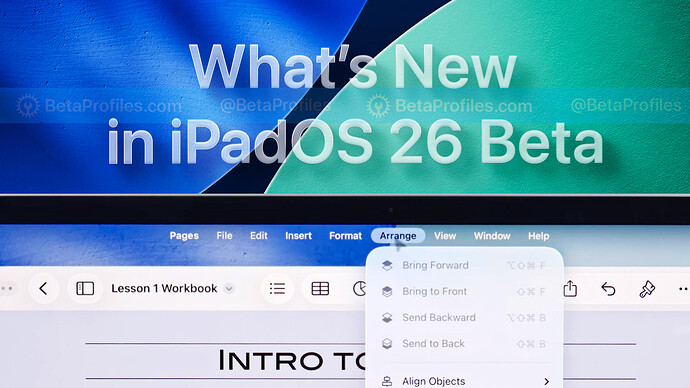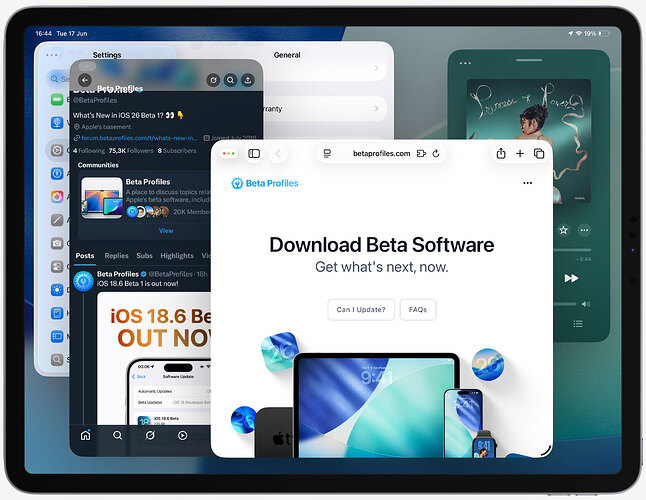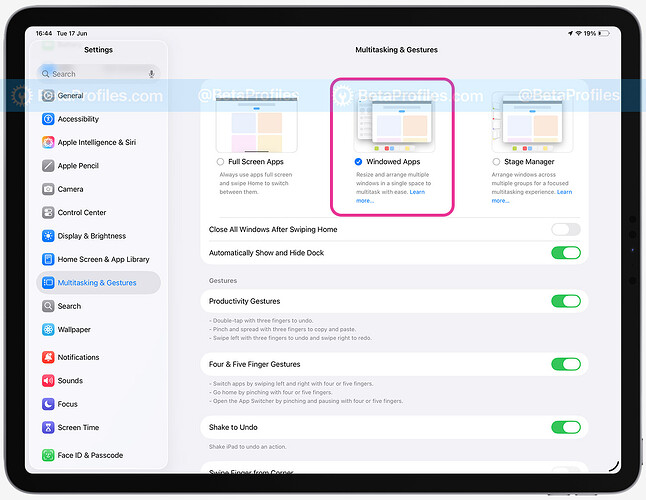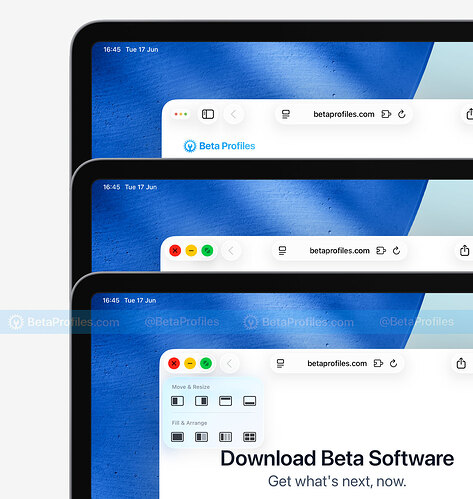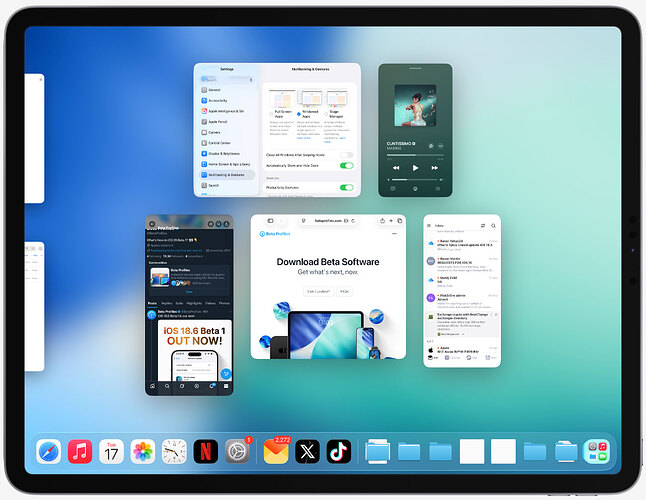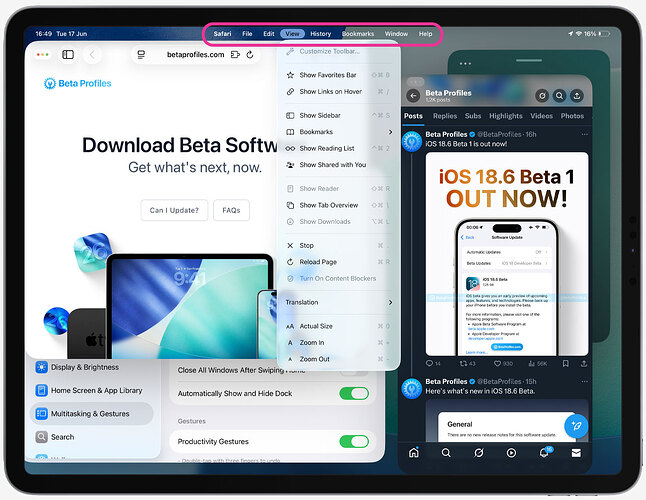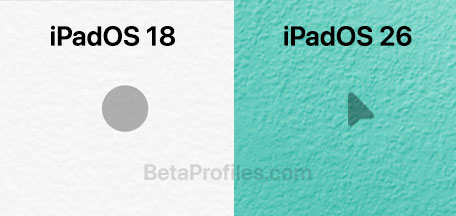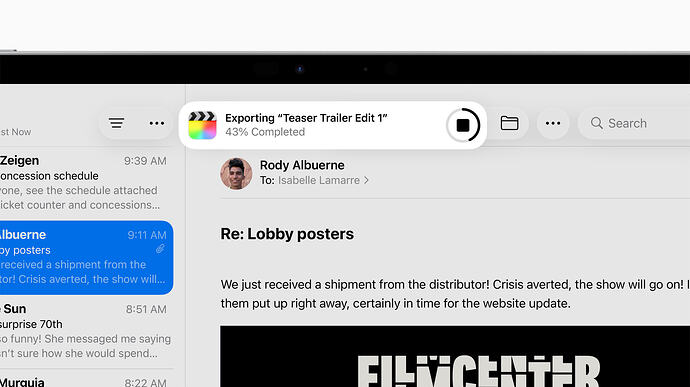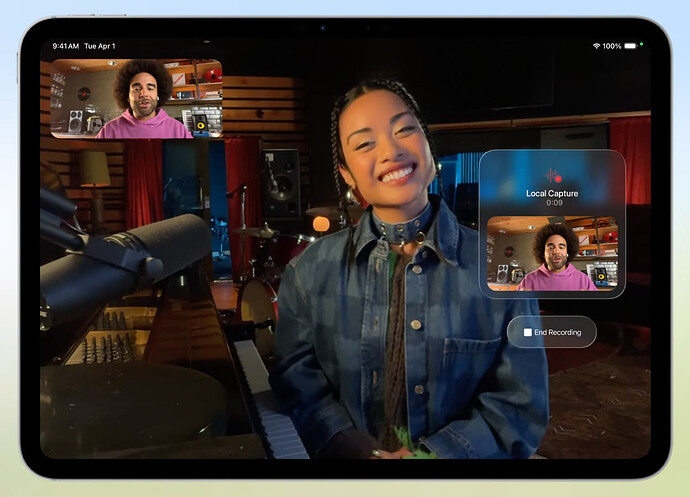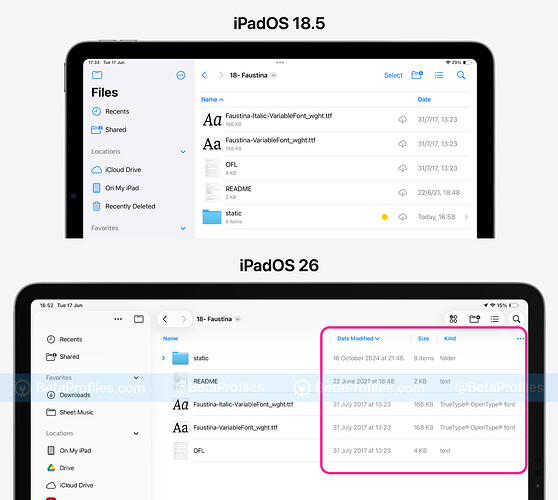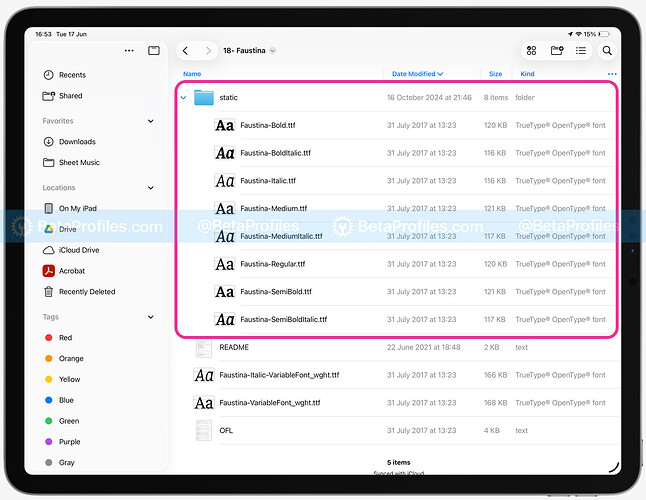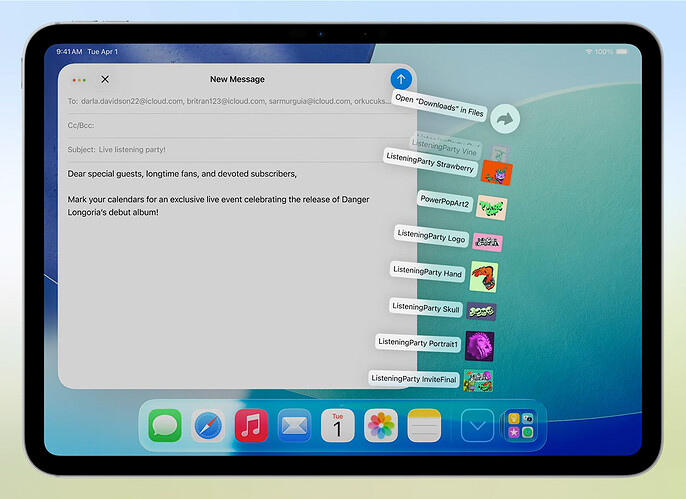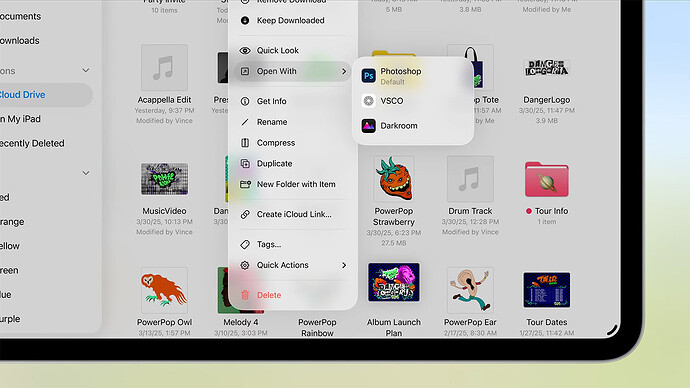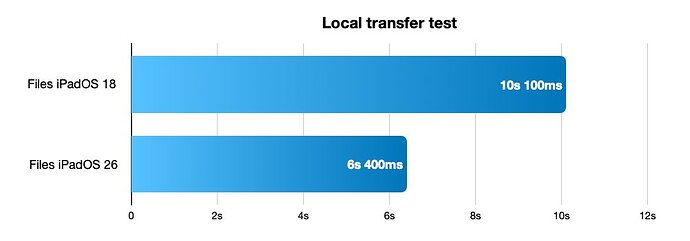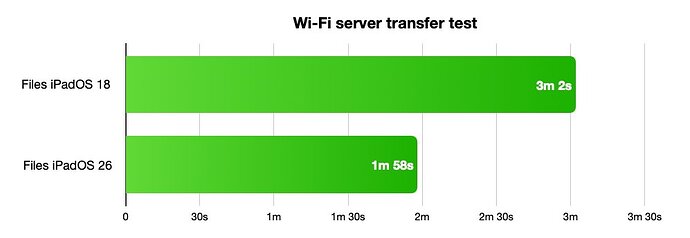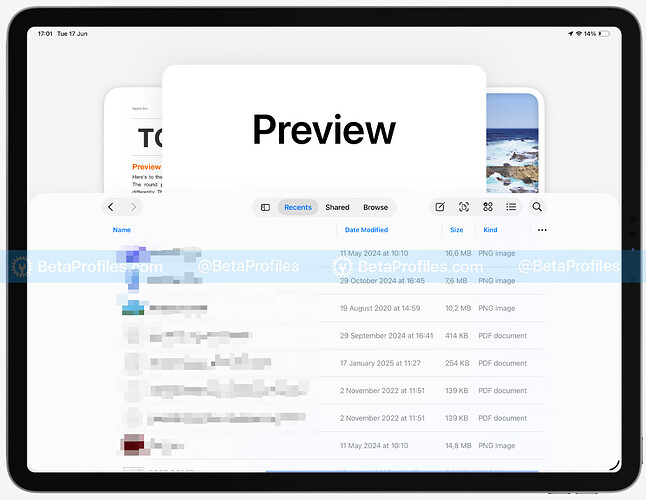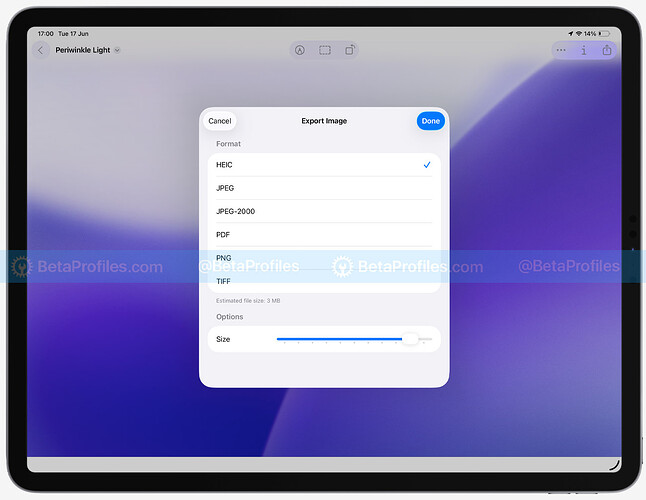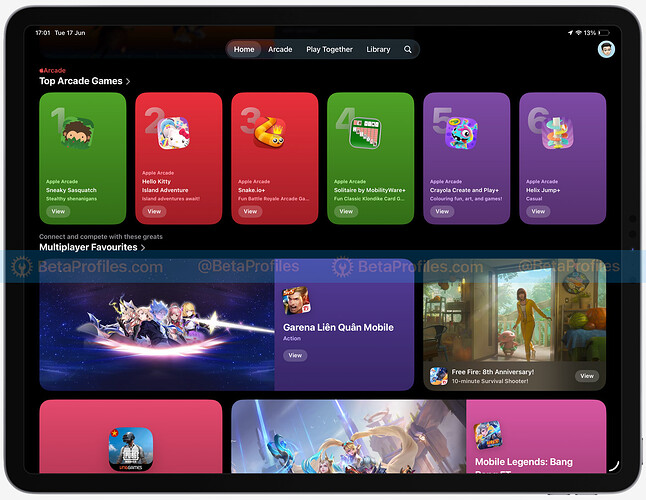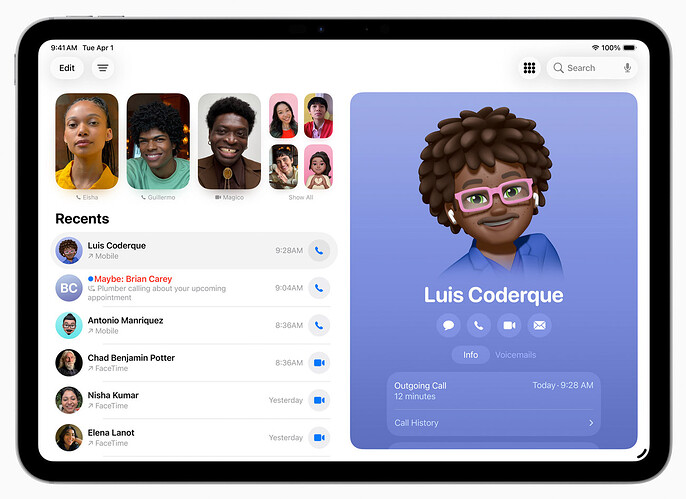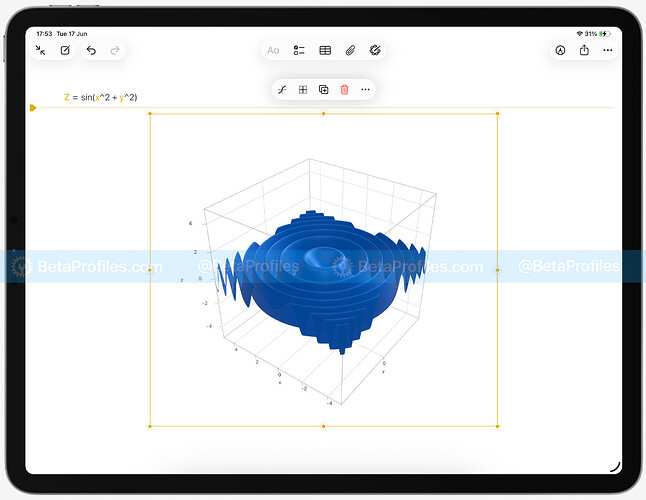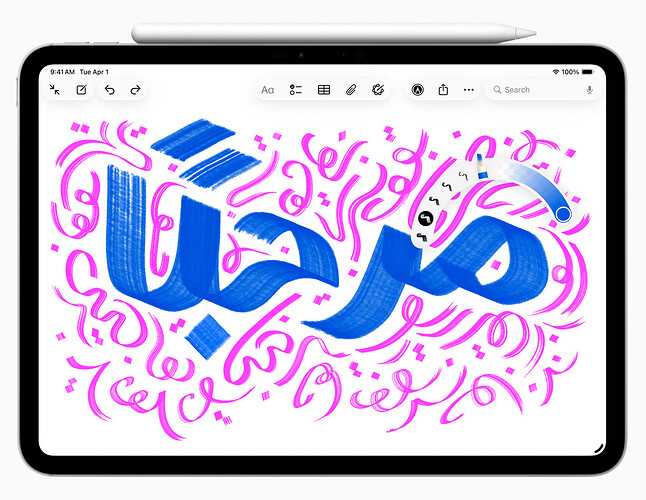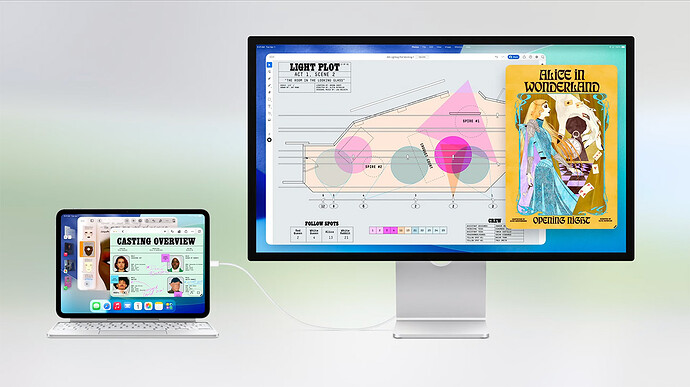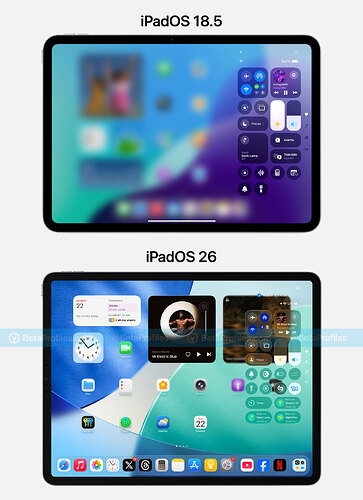iPadOS 26 Beta shares many features and changes with iOS 26 Beta, including the all-new Liquid Glass design. So in this post, I’ll focus only on the features and changes that are exclusive to iPadOS 26. If you’d like to learn more about the other features, be sure to check out my post on iOS 26 Beta.
If you’re not familiar with how to update beta releases on your iPad, please refer to the tutorial:
Multitasking
Windowed Multitasking
The biggest upgrade in iPadOS 26 is the new window-based multitasking system, everything now looks and feels much more like a Mac. You can open multiple app windows at once, freely resize them, move them around the screen, or stack them as needed.
Even if you turn off the screen, your open windows remain intact so you can quickly return to your workflow.
All iPads that support iPadOS 26, even the iPad mini, can use windowed multitasking. On newer iPads, you can open up to 12 app windows at once, but Apple limits older iPads to four windows.
You can enable windowed multitasking by going to Settings > Multitasking & Gestures, then selecting Windowed Apps, or by adding a Multitasking toggle to the Control Center for quick access.
Traffic Light Buttons
Apple has made iPadOS 26 even more Mac-like by adding the familiar red, yellow, and green “traffic light” buttons at the top-left corner of app windows. These buttons allow you to close, minimize, or tile the app window to split the screen between two, three, or even four apps.
Mission Control View
You can now swipe up with four fingers to see all currently open app windows, just like Mission Control on macOS.
New Menu Bar
iPad apps now feature a Mac-style menu bar for accessing app-specific commands. It stays hidden by default, but you can reveal it by swiping down from the top of the screen — or, if you’re using a Magic Keyboard, just move the cursor to the status bar.
Split View & Slide Over Are Gone
With the introduction of windowed multitasking, Apple has removed Split View (two apps side by side) and Slide Over (floating mini-app windows), both of which had been around since iOS 9 (2015).
New Cursor
iPadOS 26 finally introduces a new cursor shape — an arrow, replacing the circular design used in previous versions.
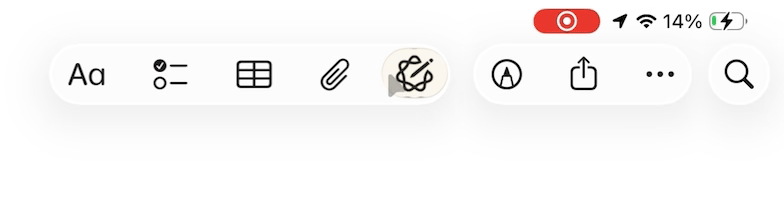
Background Tasks
Thanks to the power of Apple Silicon, iPadOS 26 now supports longer-running Background Tasks. These let apps keep working even when you’re doing something else. For example, when exporting a video from Final Cut Pro, you’ll see real-time progress via Live Activities, showing exactly how far along the process is.
Local Capture
Local Capture turns your iPad into a mini recording studio. It works with the built-in mic, AirPods, or any USB-C microphone.
This feature records just your voice during phone calls, FaceTime, or video conferences (like Zoom), and saves a clean, separate audio file to the Downloads folder or Recents in the Files app.
Apple says it will eventually support voice isolation and noise reduction for near studio-quality recordings (though those settings aren’t available yet in Beta 1).
You need to add a Local Capture button to Control Center to use this feature.
I think it’s especially handy for podcasters. Everyone can record their own audio locally during a call, and then a producer can sync everything together afterward.
Updated Files App
Improved List View
The list view in the Files app has been improved. You can now add more information columns like Date Modified, Kind, Size, etc., and resize these columns to your liking. In previous versions, you were limited to two columns and couldn’t resize them.
You can also expand and collapse folders in list view to quickly peek inside without opening them fully.
Add Folders to Dock
iPadOS 26 allows you to pin one or more folders from the Files app to the Dock for quick access. To do this, just press and hold a folder, then drag it to the Dock. Or in the Files app, long-press a folder and choose Add To > Dock.
Folder Customization
Folders can now be customized with colors, icons, or even emojis, and these changes sync across all your devices. To customize a folder, press and hold the folder and tap Customize Folder & Tags…
Open With
There’s a new “Open With” option that lets you open a file using a different app and set that app as the new default. For example, you can open an image with Adobe Photoshop, and from then on, all images will open with Photoshop by default.
Faster File Transfers
Apple Insider recently ran a test comparing an 11-inch iPad Pro M2 running iPadOS 26 with a 13-inch iPad Pro M2 on iPadOS 18. Both devices transferred the same 4.13 GB file from local storage to an external SSD (Lexar Professional Go Portable, 10Gbps).
The result: iPadOS 18 took 10 seconds to complete the transfer, while iPadOS 26 managed it in just 6 seconds.
They also tested transferring the same file over Wi-Fi to a server. Once again, iPadOS 26 was significantly faster, completing the upload in 1 minute 58 seconds, compared to 3 minutes 2 seconds on iPadOS 18.
New Apps
Preview
The classic Preview app from macOS is now on iPad. This dedicated app lets you view, edit, and annotate PDFs or images.
Preview also supports advanced image export options in formats like PDF, TIFF, and JPEG-2000. You can reduce image size and change resolution, too.
It even lets you view image metadata, offering more information than the Get Info feature in the Files app.
Games
The new Games app combines Game Center, Apple Arcade, and App Store games into a central hub for all your gaming activity on Apple devices.
Phone
The Phone app comes to iPad for the first time, allowing you to make calls using Apple’s Wi-Fi Calling. It syncs with the Phone app on your iPhone and includes new iOS 26 features like:
- Hold Assist: Waits on hold for you and alerts you when a human answers.
- Call Screening: Calls from unknown numbers won’t ring until the caller states their name and reason.
- Live Translation: Automatically translates spoken conversation in real-time. You hear their AI-translated voice; they hear yours.
Journal
The Journal app now has a large-screen-optimized interface on iPad. You can use it to log daily thoughts, special events, or memorable moments. Journal on iPad also supports Apple Pencil for drawing and handwriting.
Math Notes
The Math Notes feature in the Notes app now supports 3D graphing. For example, writing the equation z = sin(x² + y²) will generate a cool 3D wave graph.
Apple Pencil
A new Reed Pen tool gives Apple Pencil users a more natural calligraphy experience, perfect for those who enjoy handwritten notes with style.
External Display Support
iPadOS 26 doesn’t bring huge changes to external display support, but now:
- You can freely arrange app windows on the external display.
- App layouts are remembered when the screen turns off.
- In Settings, you can choose whether apps open in windowed, fullscreen, or Stage Manager mode.
Important: Only iPads with M-series chips support full external display capabilities. Older iPads are still limited to basic screen mirroring.
One thing I was hoping for but hasn’t (yet) arrived in iPadOS 26 is the ability to turn off the iPad display while continuing to use the external monitor (often referred to as “clamshell mode”).
Control Center
Control Center has a small change that I think has really improved my content-viewing experience on the iPad. It no longer applies a full-screen blur when opened; instead, it only blurs the area behind the control buttons.
Apple Intelligence
Just like iOS 26, iPadOS 26 introduces new Apple Intelligence features, including Live Translate, expanded ChatGPT styles in Image Playground, more intelligence actions in the Shortcuts app, and more.
If you find any other interesting features in iPadOS 26 Beta, feel free to share them in the comments below ![]()