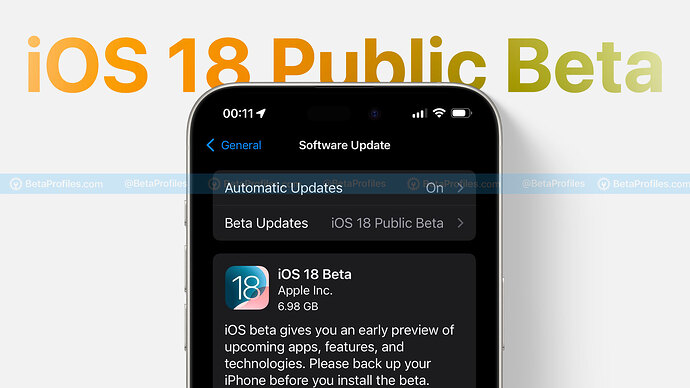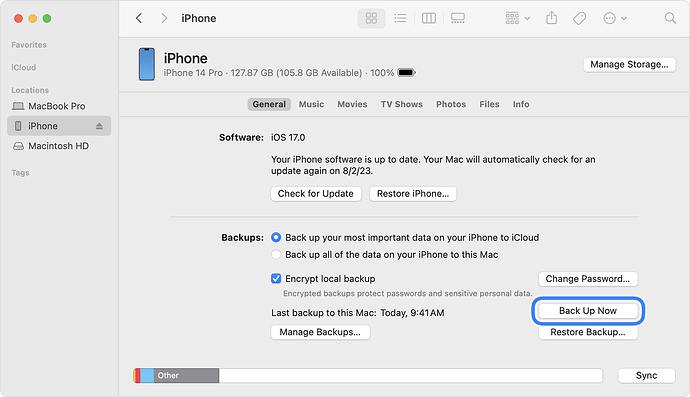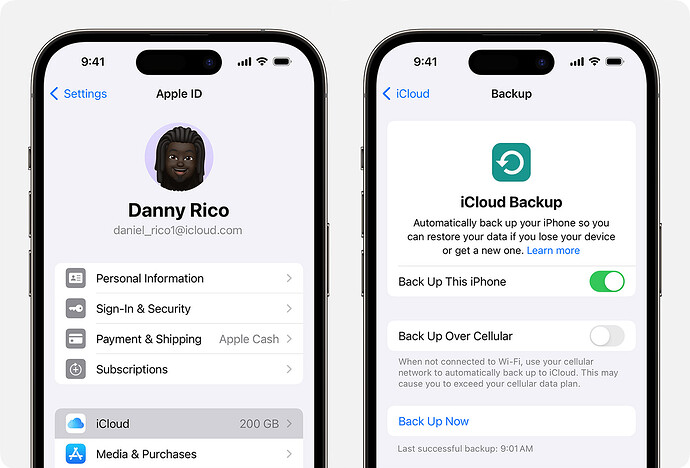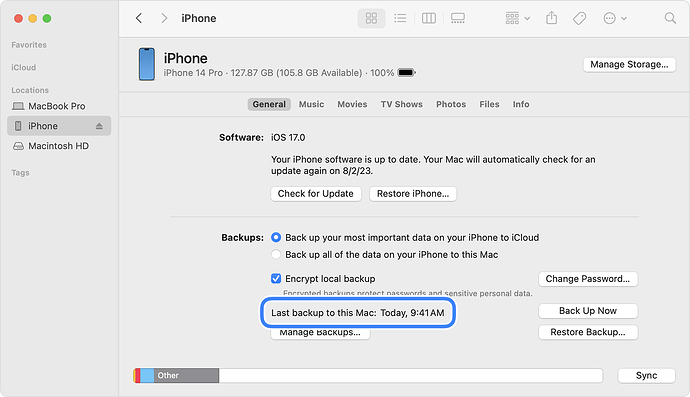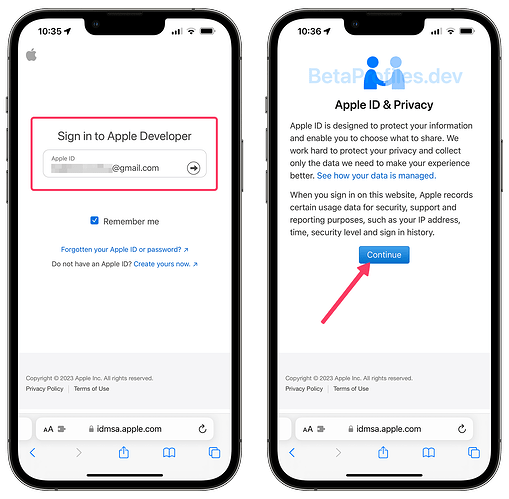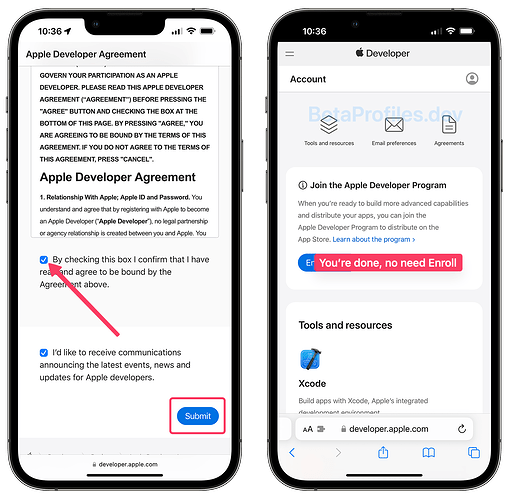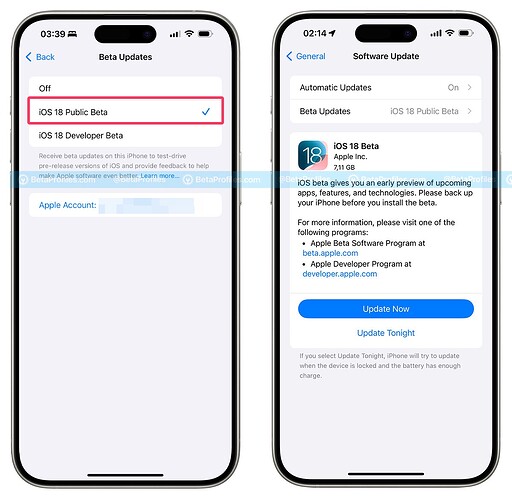Apple has released iOS 18 Public Beta today, about a month after iOS 18 Developer Beta 1 was introduced following WWDC24 last month.
iOS 18 brings a host of new features and changes to iPhone and iPad, such as customizable app icons on the home screen, an all-new Control Center, a Passwords app, app locking with Face ID, a redesigned Photos app, and especially the Apple Intelligence features. If you’re interested, check out the new features at the end of this post.
iOS 18 and iPadOS 18 will support these devices →
iOS 18 Public Beta vs. Developer Beta: What’s the Difference?
There are not many differences between these two updates. iOS 18 Public Beta 1 is essentially a re-release of iOS 18 Developer Beta 3, with identical features and changes.
Public Beta updates are usually released a few days after Developer Beta updates, addressing any major bugs found in the Developer Beta before reaching beta users.
If you want to install the iOS 18 beta without encountering too many bugs on your iPhone, the Public Beta is for you.
If you want to get the iOS 18 Beta update as soon as possible, choose the Developer Beta. It may have more bugs, but you’ll always get the latest features first.
How to download iOS 18 Developer Beta for free, no need beta profile →
 Back up your devices
Back up your devices
Even though this is a Public Beta, don’t forget to back up your device before installing any updates labeled as “Beta.”
I recommend backing up using Finder/iTunes to ensure all your important data is safe. In case you need to downgrade to iOS 17 later, you won’t lose anything.
How do I back up my device?
There are two ways to back up your device. Depending on your preference, you can choose one of the following methods.
iCloud Backup
- Connect your iPhone or iPad to Wi-Fi.
- Go to Settings > [your name], and tap iCloud.
- Tap iCloud Backup.
- Tap Back Up Now.
Then wait until the backup process is complete. You will see the time of the most recent backup appear.
Please note that you need to have sufficient iCloud storage space to back up. Apple provides you with 5GB of free iCloud storage by default, but this may not be enough to back up all your data. If you cannot purchase additional iCloud storage, please refer to the instructions below.
iTunes/Finder Backup
- Connect your iPhone or iPad to your Windows or Mac computer using a USB cable.
- Open iTunes (download it here if you don’t have it) or Finder (if you’re using macOS 10.15 or later).
- In the Summary tab (Windows) or General tab (macOS), select “Back up all the data on your iPhone/iPad to this computer” and ensure the “Encrypt local backup” option is also selected.
- Then click on Back Up Now.
Wait for the backup process to complete, then you can disconnect your iPhone or iPad by unplugging the USB cable.
How to Update iOS 18 Public Beta
-
From your iPhone or iPad, sign up to the Apple Beta website (Sign In - Apple) using your Apple account.
-
Agree to the terms and conditions. That’s it, let’s move on to the next step.
-
Go to Settings > General > Software Update > Beta Updates, and you’ll see the option for iOS 18 Public Beta there. Select it, and you’ll receive the iOS 18 Public beta update.
-
Tap the “Update Now” button to begin downloading and installing the iOS 18 Public Beta update.
See What’s New in the Update
While waiting for your device to update, take some time to explore the new features and changes in iOS 18 Developer that I’ve compiled (including images). These features will also be available in the iOS 18 Public Beta.
- What’s New in iOS 18 Beta 1
- What’s New in iOS 18 Beta 1 [Part 2]
- What’s New in iOS 18 Beta 2? iPhone Mirroring Added, But Not in EU
- What’s New in iOS 18 Beta 3
I hope this guide has helped you successfully download and update iOS 18 Public Beta or iPadOS 18 Public Beta on your device. If you have any related questions, feel free to leave a comment below ![]()