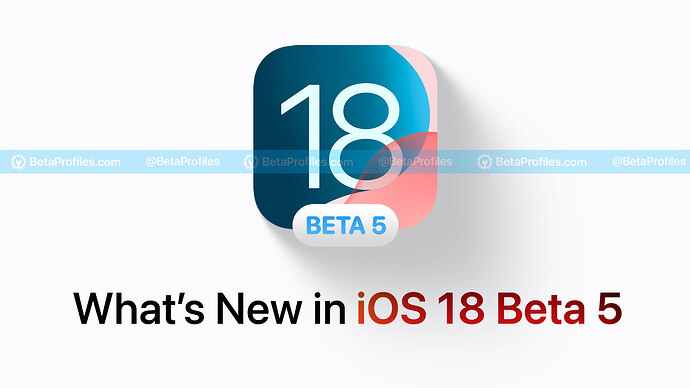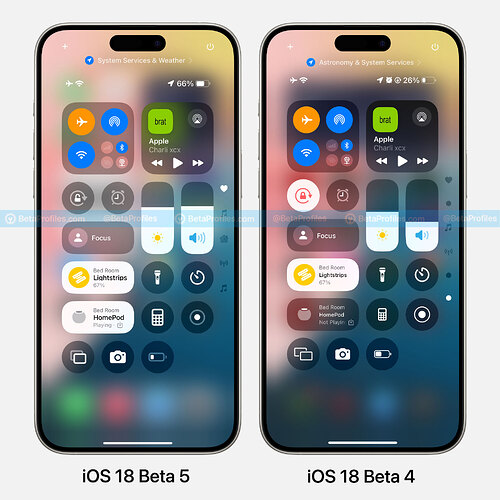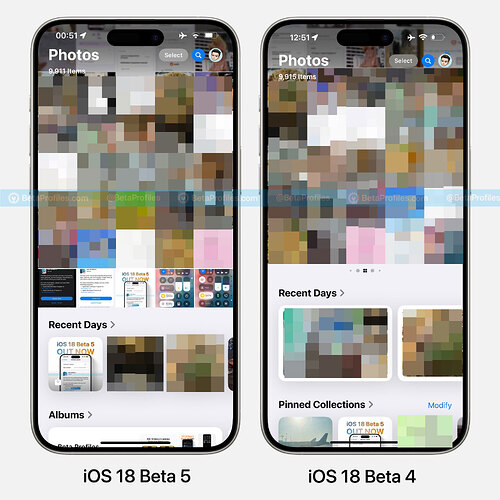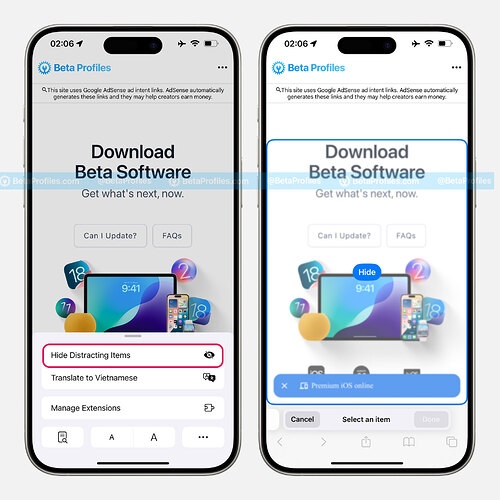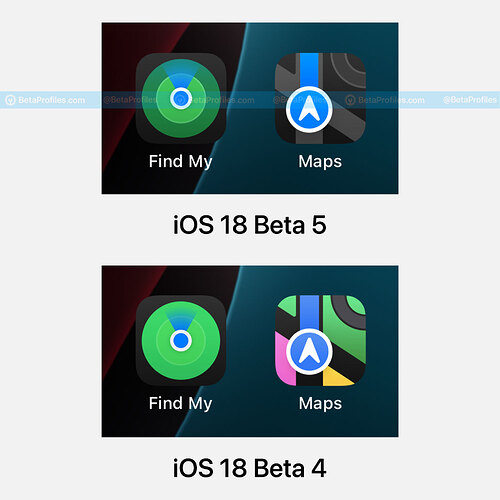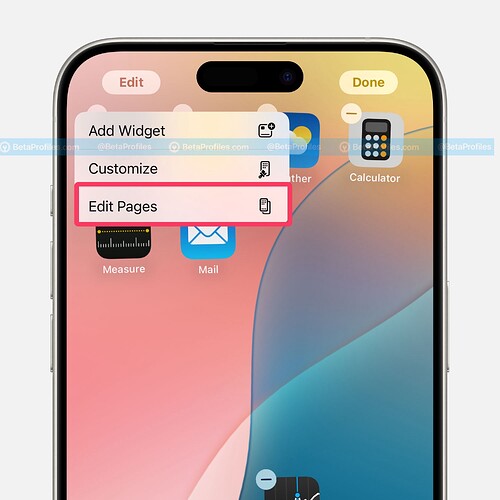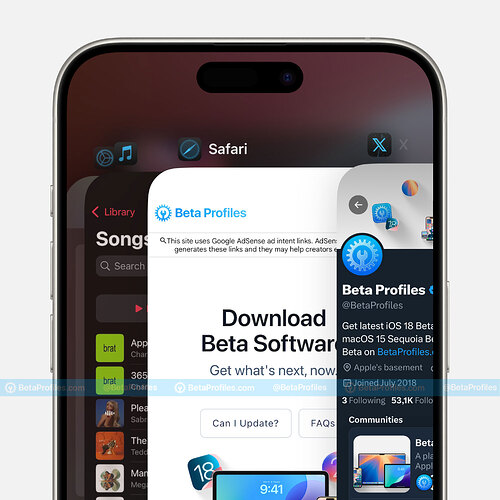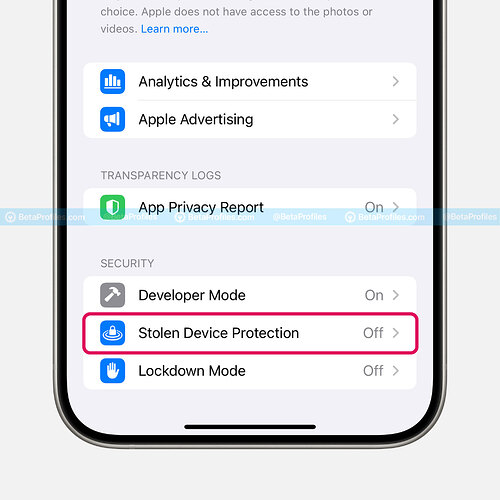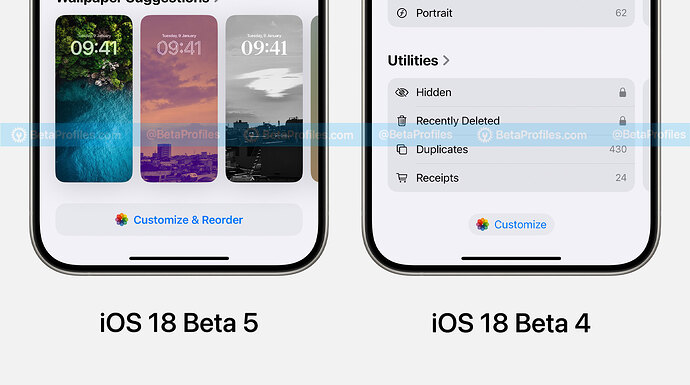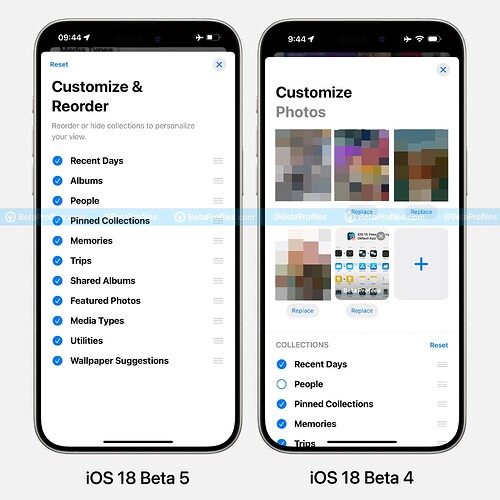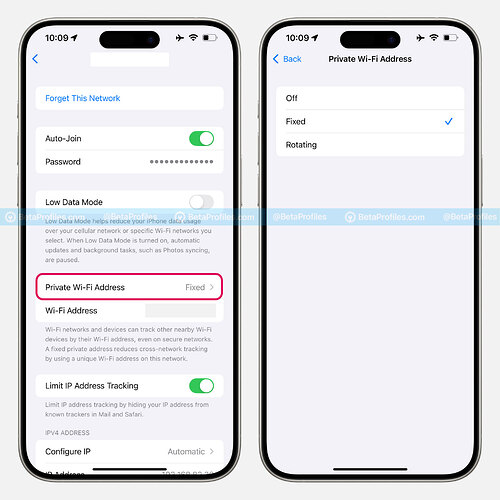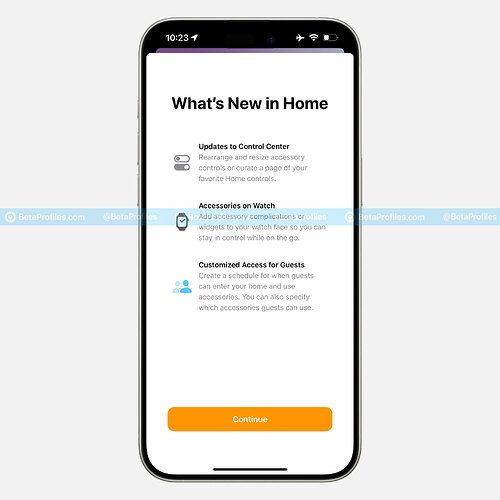Today, Apple released the fifth beta of iOS 18 and iPadOS 18 for developers. This update introduces a brand-new Distraction Control feature for Safari, which helps you hide distracting elements from webpages, along with some other changes. Here are the changes and additions I’ve found in Beta 5. This article is continuously updated, so bookmark it for later.
Note: If you’re on iOS 18.1 Beta or iPadOS 18.1 Beta with Apple Intelligence, you won’t receive iOS 18 Beta 5.
In case you missed it, here are the features included in iOS 18 Beta 4 →
Control Center
In iOS 18 Beta 5, Apple has updated many icons in the Control Center with a transparent layer design, such as Orientation Lock, Screen Mirroring, Low Power Mode, Vehicle Motion Cues, Screen Recording, etc.
It also seems that album covers in the Control Center have their colors back.
Some icons have also been enlarged in Beta 5, including Voice Memo, Wallet, Home, Calculator, Scan Code, Stopwatch, and others.
Photos
In iOS 18 Beta 5, Apple changed the design in the Photos app, removing the ability to swipe left and right. Although this was a major focus of the Photos app redesign in iOS 18, feedback from beta users has been negative about the new navigation, so Apple decided to change it.
Photo albums are now displayed higher in the Photos app, eliminating the need to scroll nearly to the bottom to access album options.
Recently saved content was previously stored in the Utilities album but is now integrated into the Recent Days collection.
Safari
iOS 18 Beta 5 introduces the new “Hide Distracting Items” feature for Safari, which lets you hide elements you don’t want to see on a webpage.
Note that you can use this feature to hide ads, but it is not an ad blocker. Ads are dynamic content and may reappear after being hidden with this feature.
“Hide Distracting Items” is suitable for hiding distracting elements from a webpage, such as newsletter signup banners, cookie notifications, autoplay videos, login pop-ups, and more.
Distraction Control is available in Safari on iOS 18 Beta 5, iPadOS 18 Beta 5, and macOS Sequoia 15 Beta 5 and later.
See “Hide Distracting Items” in action with a slick animation ![]()
https://x.com/BetaProfiles/status/1820523004482494731
Dark Mode Icons
iOS 18 Beta 5 updates the dark mode icons for Find My and Maps.
Home Screen
When you tap the Edit button on the Home screen, a new Edit Pages option appears to let you edit your Home screen pages. Previously, you could access this by tapping the page dots in edit mode.
App Switcher
In the App Switcher, Tinted app icons now correctly display their colors. In previous iOS 18 Beta, they appeared with either a light or dark icon.
Stolen Device Protection
The Stolen Device Protection feature now also appears at the bottom of the Privacy & Security page. Previously, this option was only available under Settings - Face ID & Passcode.
Photos Customize
In Beta 5, the Customize button at the bottom of the Photos app has been changed to “Customize & Reorder,” with a wider and larger design.
Additionally, the Customize interface has been adjusted to be more user-friendly, removing suggested images from the photo album and repositioning the button.
Private Wi-Fi Address
The Private Wi-Fi Address option now has its own menu when viewing Wi-Fi information. Previously, this option was called Rotate Wi-Fi Address and had a toggle switch.
Home App
When you open the Home app in Beta 5, a “What’s New” screen will appear.
That’s it! If you discover any other changes in iOS 18 Beta 5, or iPadOS 18 Beta 5, feel free to share with us by commenting below ![]()