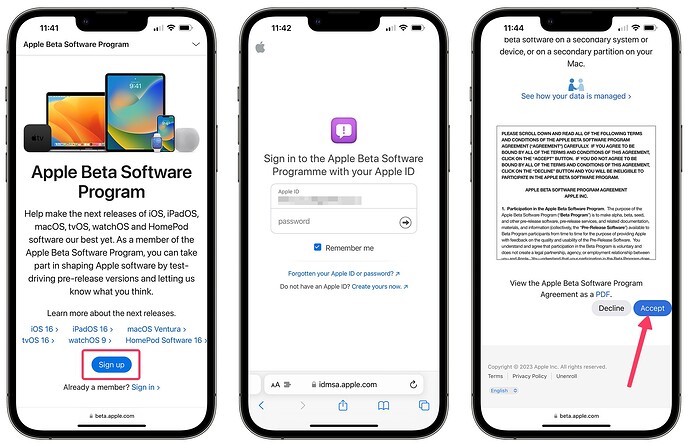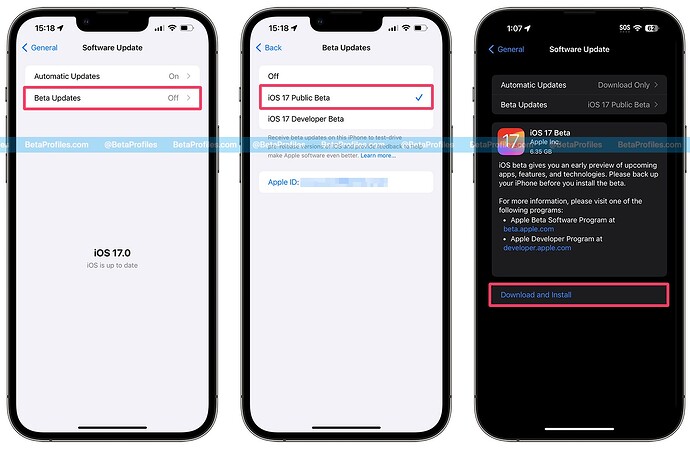Apple has released the public beta update for iOS 17.5 and iPadOS 17.5. You can now install it on your device to try out the new features.
Apple has dropped the beta profile this year, making it easier to install the public beta. Continue reading to learn how to install iOS 17.5 beta or iPadOS 17.5 beta on your device.
If you are looking for how to switch from iOS 17.5 Developer Beta to iOS 17.5 Public Beta, see the guide here: How to switch from iOS Developer Beta to Public Beta updates - Beta Profiles
Supported Devices
For iOS 17.5
| iPhone 15 | iPhone 12 |
| iPhone 15 Plus | iPhone 12 mini |
| iPhone 15 Pro | iPhone 12 Pro |
| iPhone 15 Pro Max | iPhone 12 Pro Max |
| iPhone 14 | iPhone 11 |
| iPhone 14 Plus | iPhone 11 Pro |
| iPhone 14 Pro | iPhone 11 Pro Max |
| iPhone 14 Pro Max | iPhone XS |
| iPhone 13 | iPhone XS Max |
| iPhone 13 mini | iPhone XR |
| iPhone 13 Pro | iPhone SE (2nd generation or later) |
| iPhone 13 Pro Max |
For iPadOS 17.5
- iPad Pro 12.9-inch (2nd generation and later)
- iPad Pro 10.5-inch
- iPad Pro 11-inch (1st generation and later)
- iPad Air (3rd generation and later)
- iPad (6th generation and later)
- iPad mini (5th generation and later)
Backup of Your Devices
You are about to install a beta software version, so please back up your device first so that if you want to downgrade to iOS 17.4.1, you still have a backup of your data.
- Connect iPhone/iPad and your computer with a cable.
- In the Finder sidebar on your Mac, select your device. To use the Finder to back up, macOS 10.15 or later is required. With earlier versions of macOS, use iTunes to back up iPhone.
- At the top of the Finder window, click General.
- Select “Back up all of the data on your iPhone/iPad to this Mac.”
- To encrypt your backup data and protect it with a password, select “Encrypt local backup.”
- Click Back Up Now.
Install iOS 17.5 / iPadOS 17.5 Public Beta
- On your iPhone or iPad, open the Safari browser and go to the Apple Beta Software Program website.
- Tap the “Sign Up” button if this is your first time joining the Public Beta Program, or tap “Sign In” if you have previously enrolled in a beta update.
- After you have signed in, open the Settings app and go to General → Software Update → Beta Software Update, then select the iOS 17 Public Beta or iPadOS 17 Public Beta that you want to install.
- Go back to the Software Update page, you will see iOS 17 Public Beta appearing, tap Download and Install to start the update.
If your device is running iOS 16.3 or earlier, you will need to download the iOS 16 public beta profile. On your iPhone or iPad, go to the BetaProfiles.com website, select “Public beta” from the homepage, and then download the beta profile for your device. Your device will notify you when the profile has been downloaded. Open Settings, tap on the profile, and follow the on-screen instructions to allow installation.