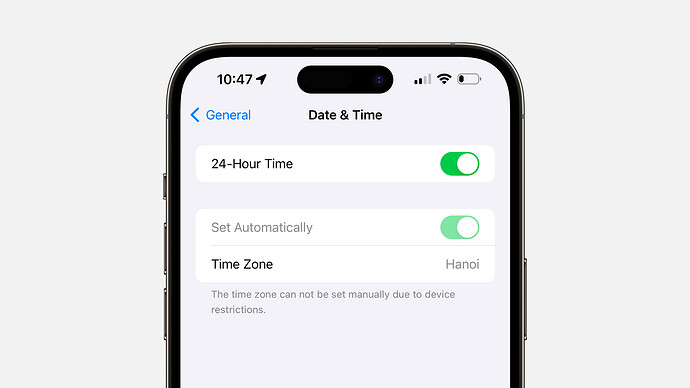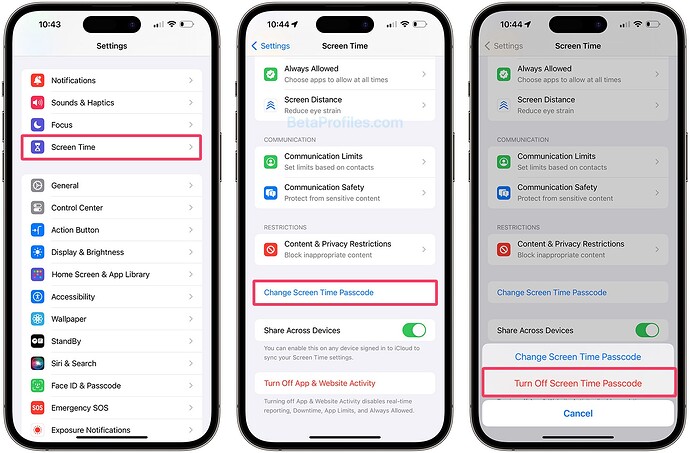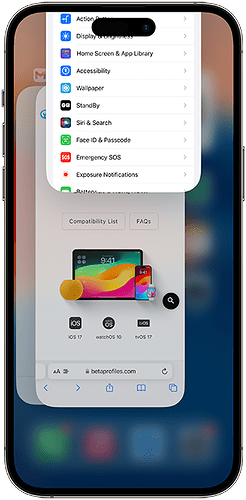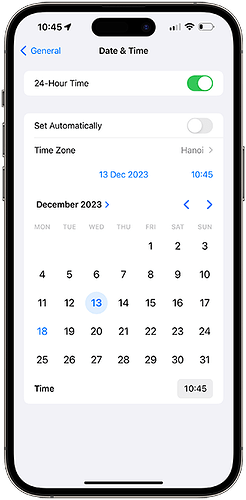Recently, I updated the method of installing the tvOS 17 beta profile to block updates for iPhone and iPad, including a step that requires you to set the device date before December 14, 2023 (as the tvOS 17 certificate is only valid before this date, this is a trick for you to install it). Some users have reported that the “Set Automatically” option in Date & Time settings is grayed out and they don’t know how to turn off this option.
How to Block OTA Updates on iPhone and iPad →
So I will guide you on how to fix the “Set Automatically” grayed-out issue without having to turn off Screen Time or Location Services as others have suggested.
Important note: Remember to adjust the date on your device after open the OTA Block Profile download page on BetaProfiles.com! Otherwise, you won’t be able to access the website because the device’s date is incorrect.
-
Open the Settings app on your device.
-
Go to Screen Time, scroll down, and tap on the Change Screen Time Passcode option.
-
Choose Turn Off Screen Time Passcode, then enter the Screen Time passcode to disable it.
-
Exit the Settings app from the App Switcher.
-
Open the Settings app again.
-
Go to General - Date & Time, and you will see that the “Set Automatically” option can now be turned off and is no longer grayed out.
If it is still grayed out, try exiting the Settings app from the App Switcher again and check once more.