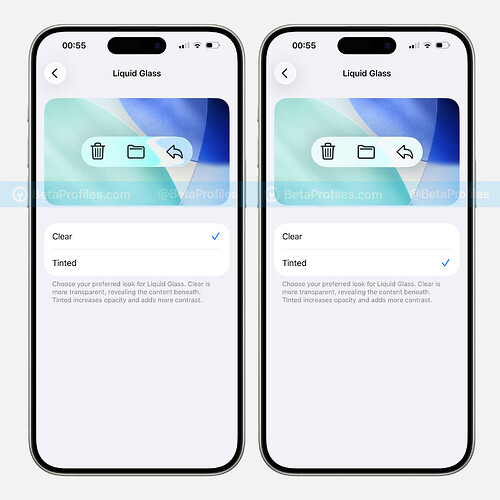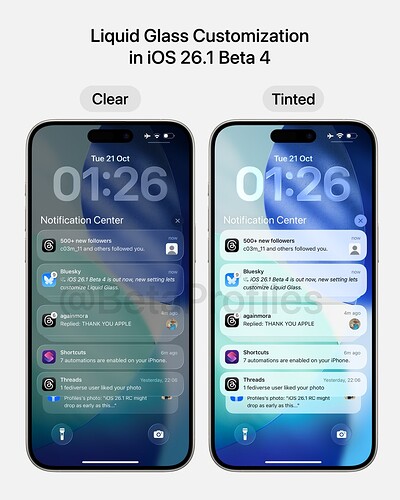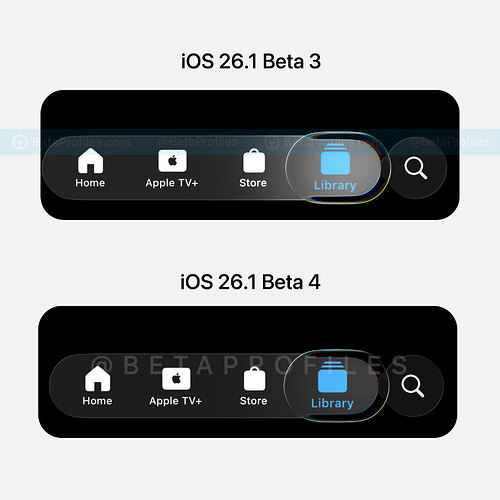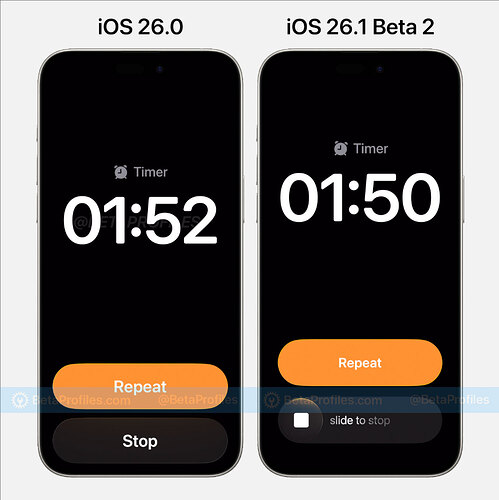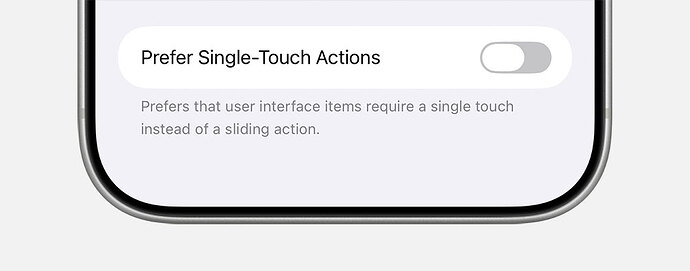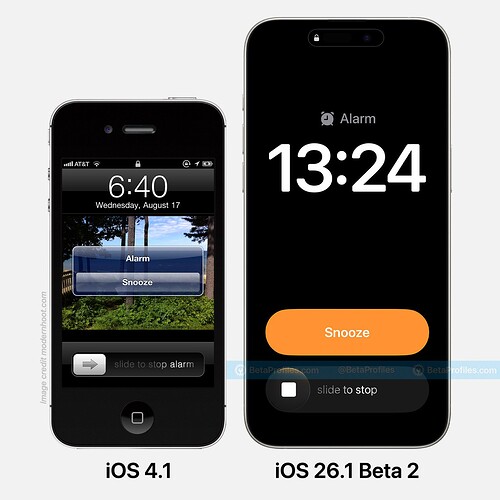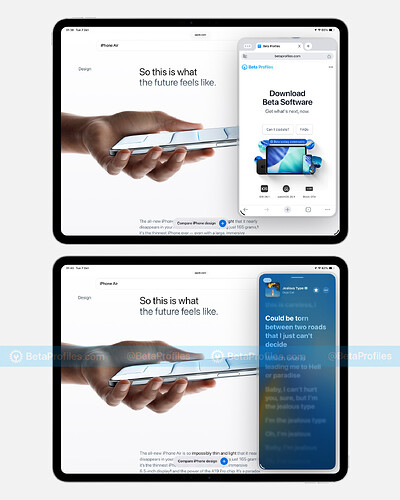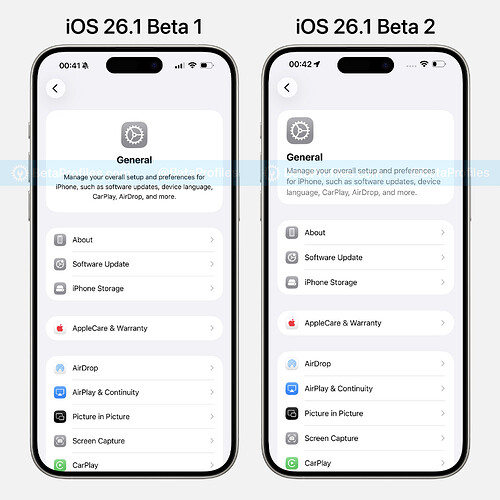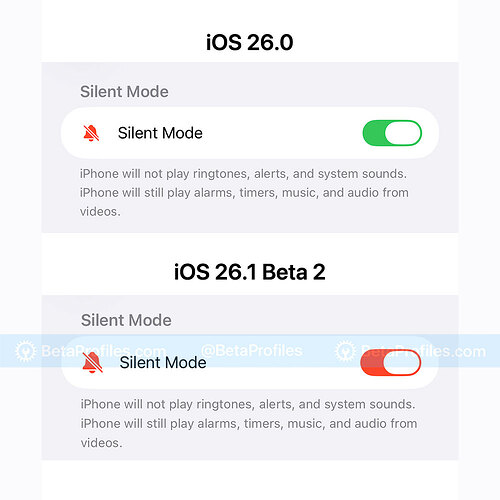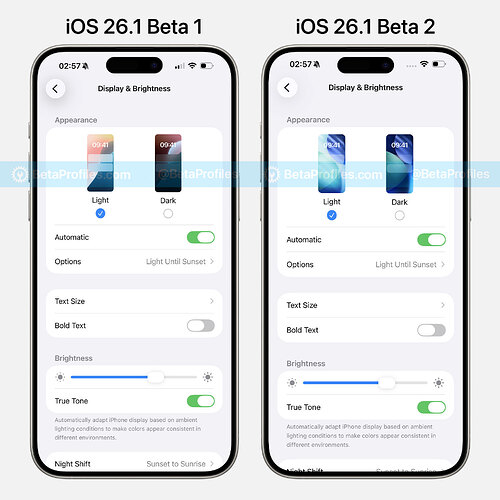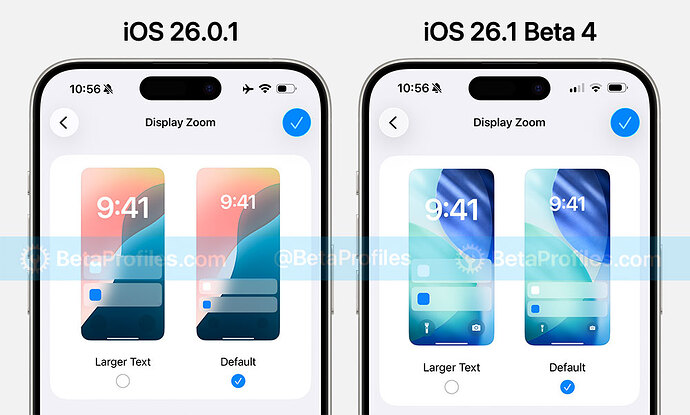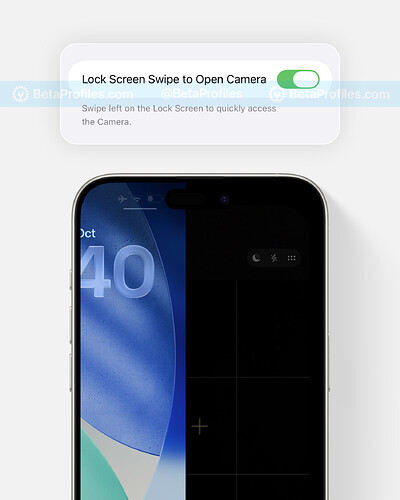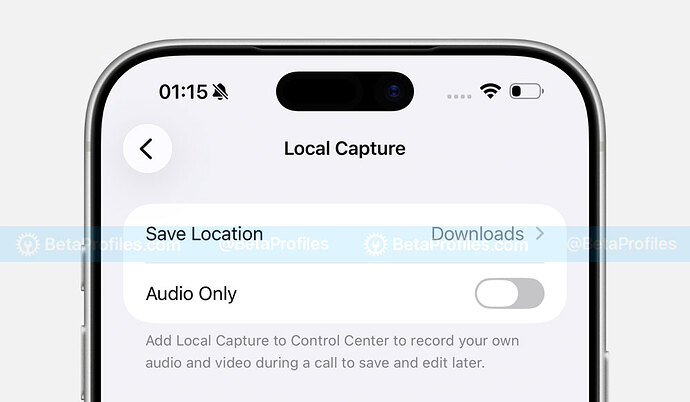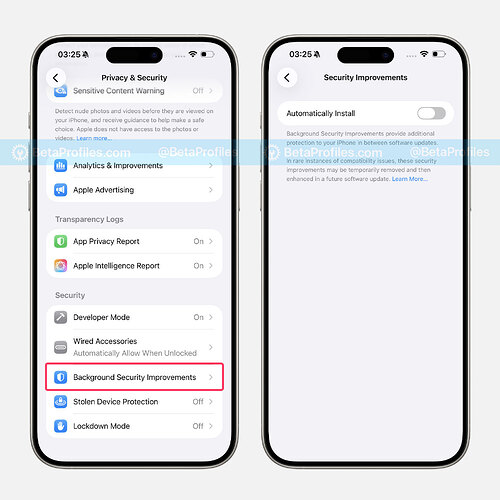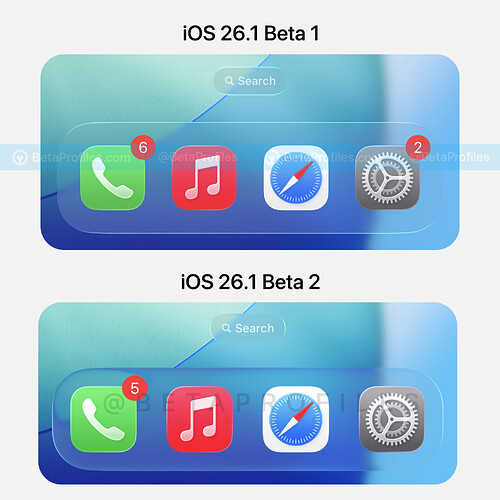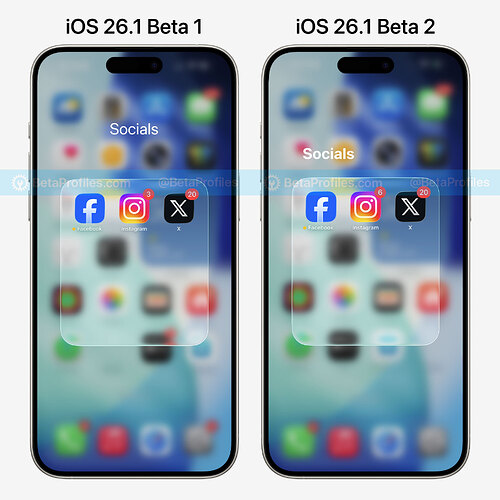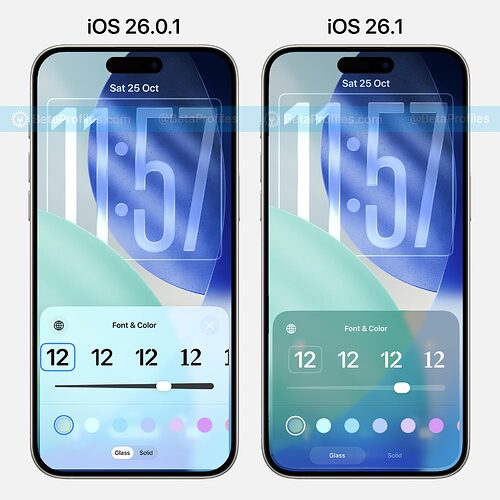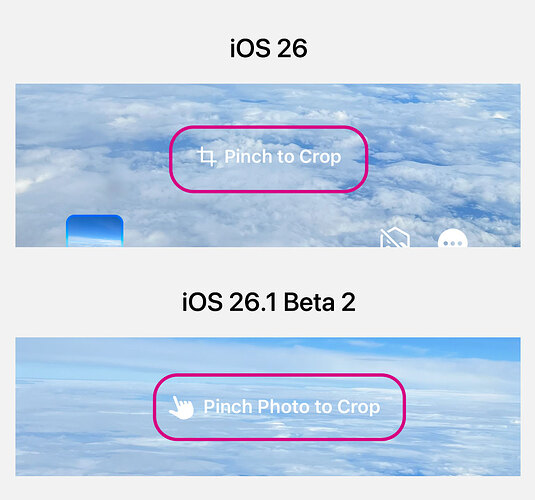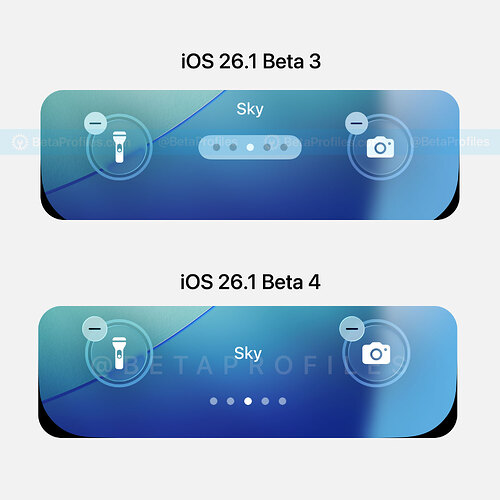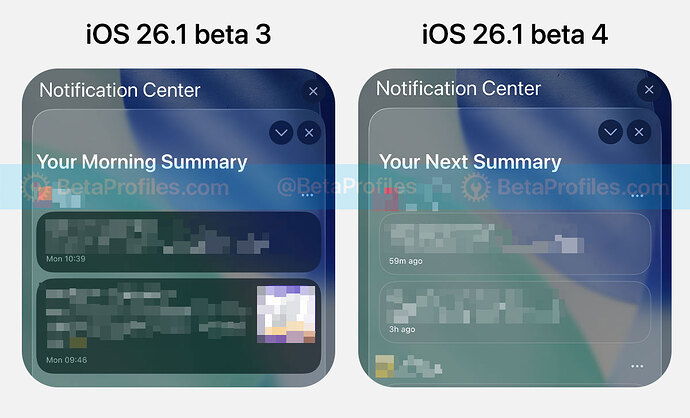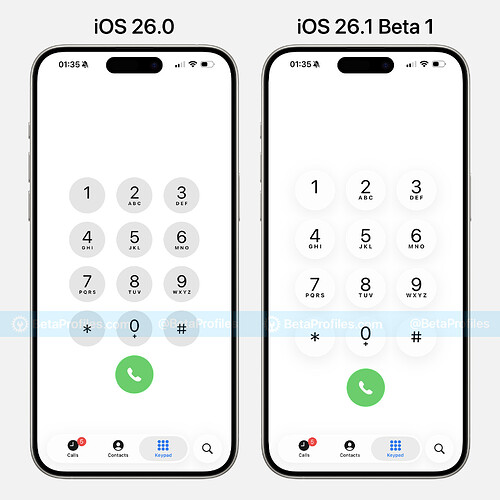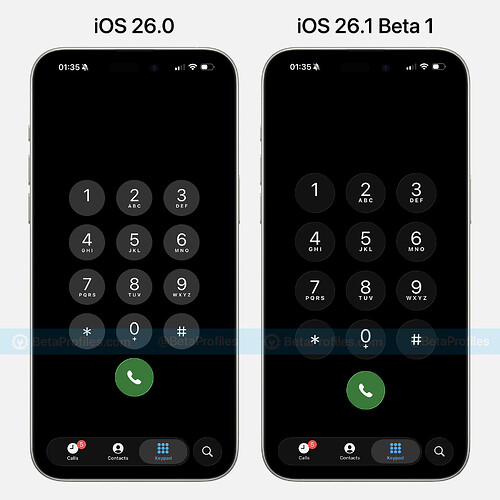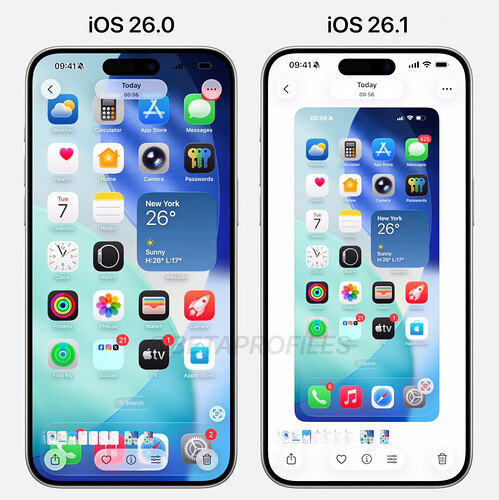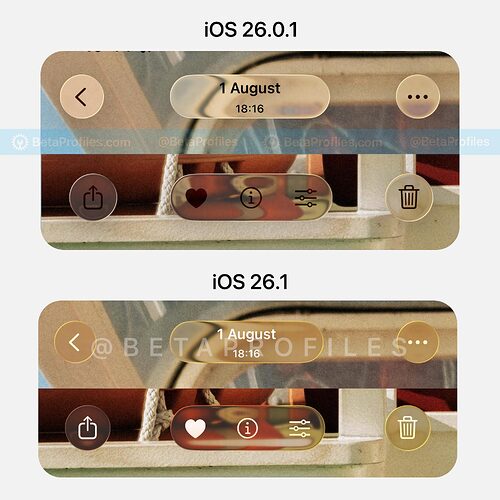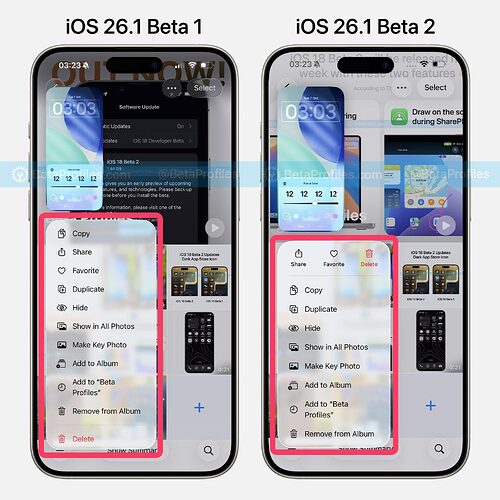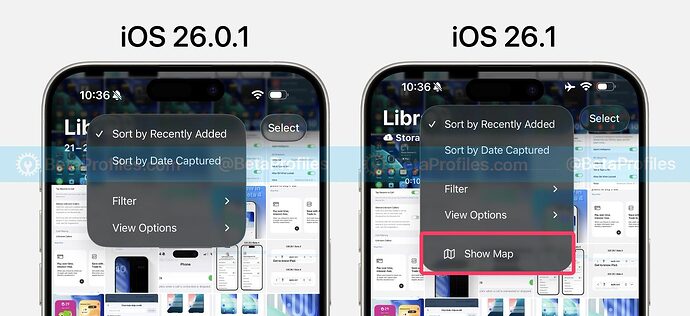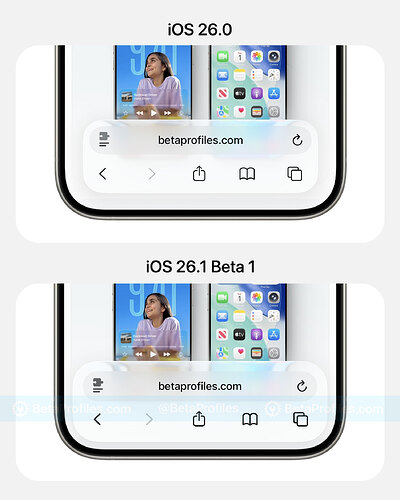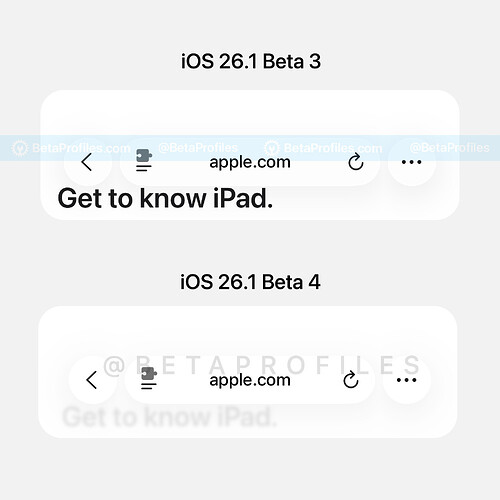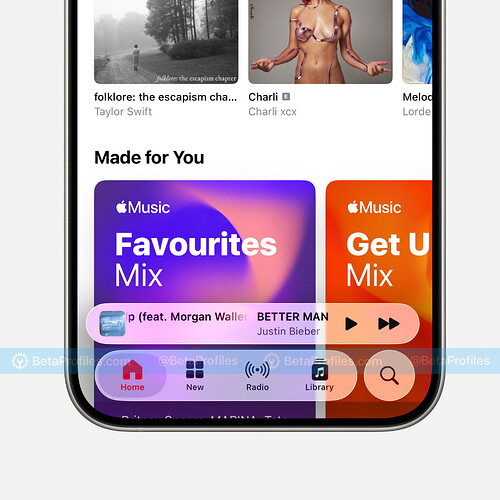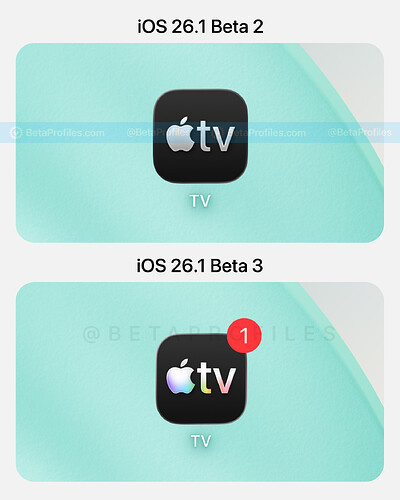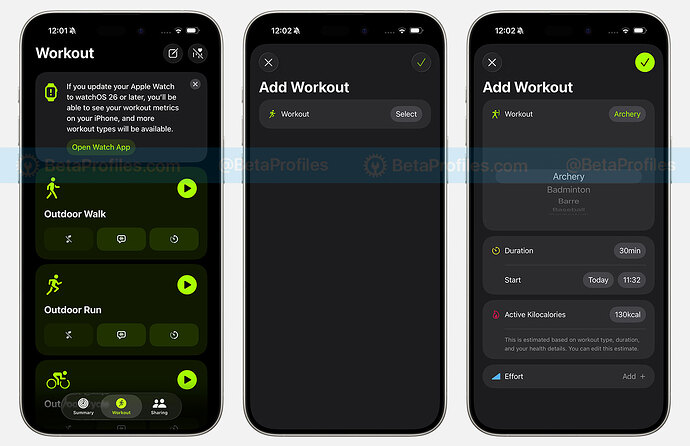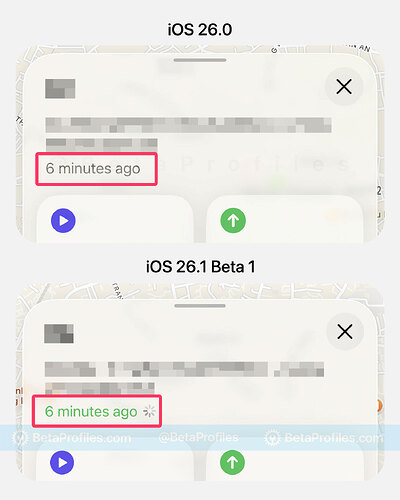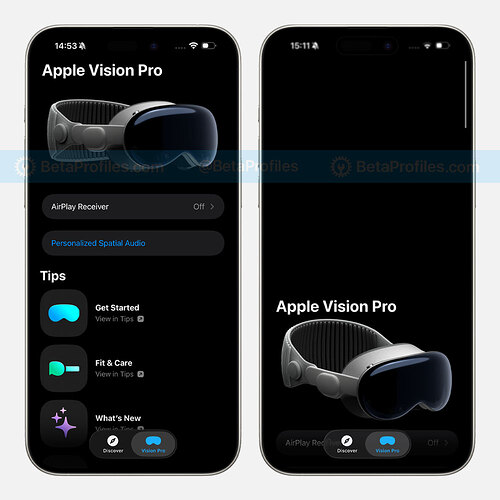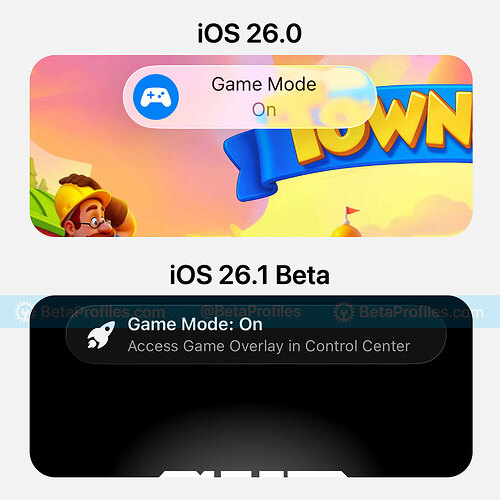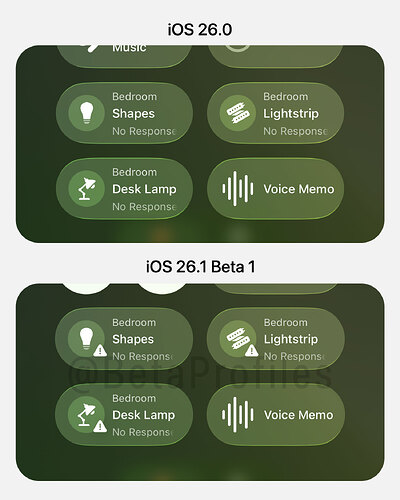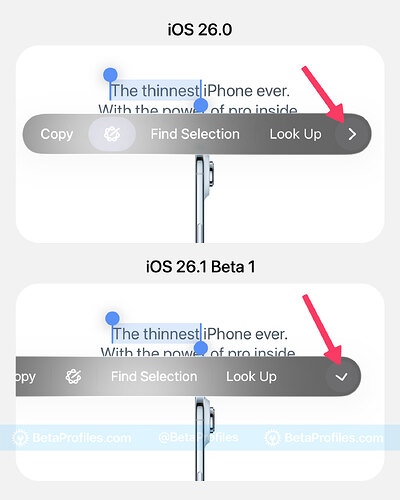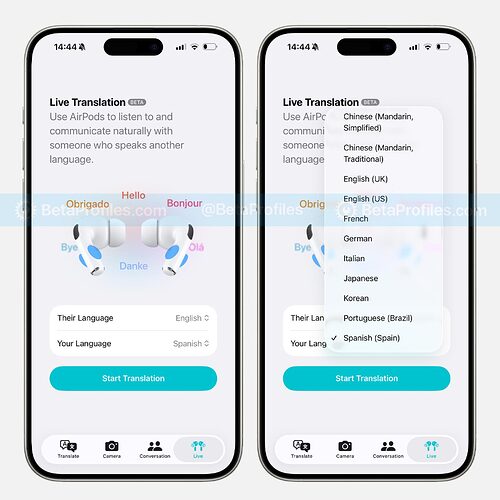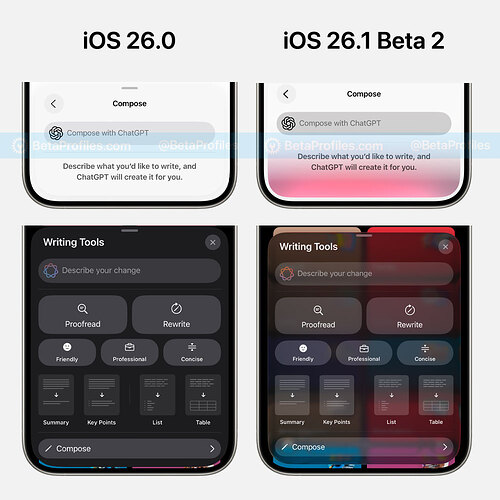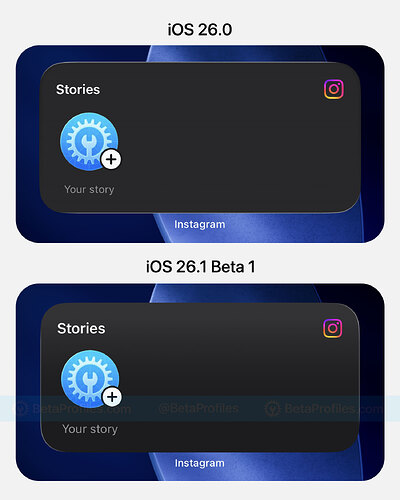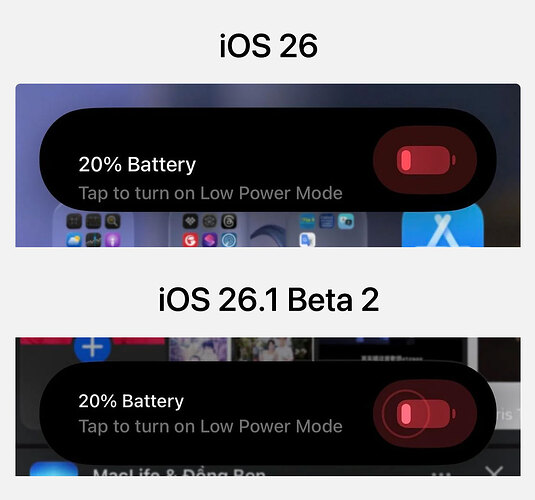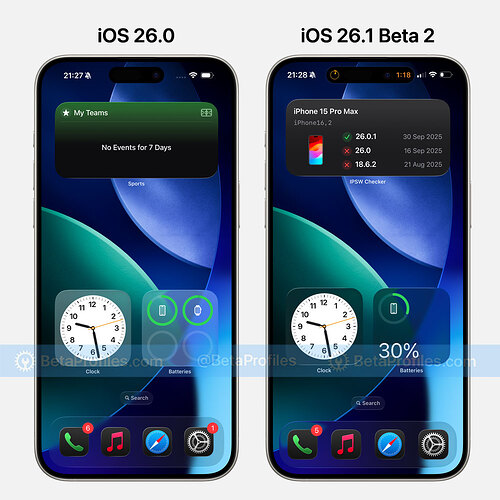iOS 26.1 is expected to be publicly released next Monday or Tuesday. This is the first major update to iOS 26, bringing several noticeable interface changes, especially refinements to Liquid Glass.
Here’s a roundup of all the new features and changes I’ve spotted so far, with help from reports shared on X and community forums.
Liquid Glass
One of the biggest changes in iOS 26.1 is the ability to adjust the transparency of Liquid Glass, perfect for those who prefer a less transparent look.
A new Liquid Glass option can be found in Settings > Display & Brightness, where you’ll see two choices:
- Clear: This is the same Liquid Glass introduced in iOS 26 with more transparency.
- Tinted (new): This reduces transparency, making the interface look more opaque and increasing contrast.
Even though there are only two options, this small addition will make the experience better for those who like a softer, less see-through design while keeping the signature Liquid Glass style.
Back in July, I shared a concept for customizable Liquid Glass transparency with six adjustable levels. You can check that post here: [Concept] A Slider to Customize Liquid Glass in iOS 26 →
iOS 26.1 also reduces the glow effect when interacting with Liquid Glass elements like tab bars, search fields, and text inputs. The glow now looks much softer compared to iOS 26.0.
Alarms and Timers
If you found turning off alarms in iOS 26 too easy, iOS 26.1 makes it a bit more challenging with the reintroduction of the “Slide to Stop” bar.
If you prefer the old Stop button, go to Settings > Accessibility > Touch, scroll to the bottom, and turn on Prefer Single-Touch Actions — the slider will disappear once enabled.
Interestingly, the “slide to stop” feature first appeared in iOS 4, and Apple has simply brought it back with a modern design.
Bonus: Slide Over is Back
Slide Over was removed in iPadOS 26.0 when Apple introduced windowed multitasking on iPad, but it makes a return in iPadOS 26.1.
To turn an app into Slide Over, you’ll need to enable Windowed Apps or Stage Manager on your iPad. Then, while the app is open, swipe down from the top edge to reveal the menu bar, tap Window → Slide Over, and choose the side where you want the floating window to appear.
You can also press and hold the green traffic-light button and tap Enter Slide Over.
In iPadOS 26.1, only one Slide Over app can be active at a time, unlike the original Slide Over that allowed multiple apps and quick swiping between them. However, you can freely resize the Slide Over window to your preference.
Settings
Large description sections in the Settings app are now left-aligned instead of centered.
iPhones with the Action Button now show a red Silent Mode toggle in Settings → Sounds & Haptics.
Additionally, under Settings → Display & Brightness → Appearance, the iOS 26 wallpaper has been updated.
The Display Zoom settings under Settings → Display & Brightness have been updated with the iOS 26 wallpaper.
Lock Screen Swipe to Open Camera
There’s a new “Lock Screen Swipe to Open Camera” option under Settings → Camera, which lets you disable the swipe gesture for quickly opening the camera from the Lock Screen — helping prevent accidental activations and unwanted photos.
Local Capture Setting
There’s a new Local Capture setting under Settings → General, which lets you choose the folder where your recordings are saved and also provides an Audio Only option.
Previously, you could access the same setting through the Local Capture control in Control Center.
Background Security Improvements
There’s a new Background Security Improvements option under Settings → Privacy & Security .
According to Apple’s description, enabling this option provides additional protection for your iPhone between software updates.
Background Security Improvements provide additional protection to your iPhone in between software updates.
In rare instances of compatibility issues, these security improvements may be temporarily removed and then enhanced in a future software update.
Dock
The Dock in iOS 26.1 has been updated with Liquid Glass. In previous versions, it appeared more like a frosted glass effect rather than true Liquid Glass.
Folders
The folder names are now left-aligned and the text appears bolder.
Control Center
Control Center in iOS 26.1 has been updated to look bouncier and more fluid when swiping between pages. You might not easily notice the difference through a screen recording, but it feels noticeably smoother in use.
Lock Screen
iOS 26.1 Beta slightly tweaks the Lock Screen, bringing back changes previously seen in earlier iOS 26 betas.
When you swipe up to unlock, iOS 26.1 now keeps the full-screen album artwork instead of replacing it with the Lock Screen wallpaper — a behavior that first appeared in iOS 26 Beta.
Additionally, the animation for full-screen album artwork when Always-On Display is active has also been refreshed a bit.
When editing the clock on the Lock Screen, the interface has now been updated with Liquid Glass.
When editing a Lock Screen wallpaper, the “Pin to Crop” indicator now only appears briefly before fading away. In earlier versions of iOS 26, it would reappear whenever you adjusted the wallpaper.
When customizing wallpapers with multiple color variants or applying a color filter to the Lock Screen wallpaper, the page indicator dots no longer have a background and have been slightly moved downward.
Notification Summary
Notification Summary now uses Liquid Glass with a lighter notification background. Previously, it appeared darker and more like a blurred dark mode effect.
Phone
The Phone app keypad has been refreshed with the Liquid Glass design.
In Settings → Apps → Phone, there’s a new Haptics option that allows you to disable haptic feedback when a call is connected or dropped.
Photos
The Photos app video scrubber controls have been updated in iOS 26.1.
Screenshots are no longer covered by navigation buttons in the Photos app.
The navigation buttons in Photos have also been updated to make them easier to see.
The context menu that appears when long-pressing on a photo or video in Photos has been updated to highlight the Share, Favorite, and Delete buttons.
There’s a “Show Map” option when you tap the three-dot menu in the Library tab.
Safari
The bottom tab bar in Safari has been slightly expanded to better fit the iPhone’s screen size, reducing the amount of empty space.
The address bar now has a subtle frosted background — notice how the text “The world’s best in-ear” looks in the example below to see the difference.
Apple Music
You can now swipe on the song title or the mini player in Apple Music to skip to the next track or go back to the previous one.
AutoMix also supports smooth song transitions over AirPlay.
https://x.com/BetaProfiles/status/1970499981493833985
Apple TV App Icon
The Apple TV app icon has been updated in iOS 26.1, featuring a vibrant gradient stripe. This aligns with reports that Apple plans to rename its streaming service, Apple TV+, to simply Apple TV. I believe this will represent the new visual identity for Apple TV.
Fitness
Ứng dụng Fitness trên iPhone hiện cho phép bạn add workout với nhiều tùy chọn hơn bao gồm loại bài tập, ước tính lượng calo hoạt động, nỗ lực, thời lượng và thời gian bắt đầu.
Find My
In the Find My app, the most recent update indicators for your devices and items are now color-coded based on their status instead of always showing gray. For example, a recently updated device will appear green, while one that hasn’t updated its location for a while will appear red.
Vision Pro App
The Vision Pro app now includes a realistic 3D model of the headset. When you scroll through the page, you’ll notice it moves slightly with the motion.
Game Mode Indicator
The Game Mode indicator when launching a game in iOS 26.1 has been updated with a new icon, and now also includes the description “Access Game Overlay in Control Center.”
The change was first introduced in iOS 26 Beta 5, removed in iOS 26 Beta 6, and is now back in iOS 26.1 Beta.
HomeKit Response Indicator
HomeKit accessories added to the Home app or Control Center now show a small indicator when the accessory is Not Responding.
Tool Menu Gesture
In iOS 26, Apple removed the swipe gesture on the tool menu for selecting features, replacing it with a tap button to expand the menu. This feels a bit inconvenient since it adds an extra step to bring up the full menu.
With iOS 26.1, the swipe gesture on the tool menu has been restored, letting you reveal the full menu more quickly.
https://x.com/BetaProfiles/status/1973747684197777554
Menu Animation
In iOS 26.1, Apple refined the menu animation to look smoother, but there’s still a small glitch if you pay attention.
Apple Intelligence Languages
iOS 26.1 adds support for 8 more languages for Apple Intelligence, including:
- Chinese (Traditional)
- Danish
- Dutch
- Norwegian
- Swedish
- Portuguese (Portugal)
- Vietnamese
- Turkish
It also expands AirPods Live Translation with new languages: Japanese, Korean, Italian, and Chinese (Traditional and Simplified Mandarin).
Writing Tools
The Writing Tools menu has been updated with a Liquid Glass background. Additionally, the Compose menu with ChatGPT now features a subtle animated gradient strip.
Bug Fixes 
-
Fixed an issue that’s been present since iOS 26.0 where app icon borders would briefly disappear after swiping back to the Home Screen.
-
Fixed a bug causing horizontal banding to appear on widget backgrounds.
-
Fixed an issue where Home Screen icons turned into transparent tiles when selecting colors in Tinted mode.
-
Fixed the misaligned Low Battery alert on the iPhone Air.
-
Fixed an issue where transparent widgets always displayed a white background even when Dark Mode was enabled.