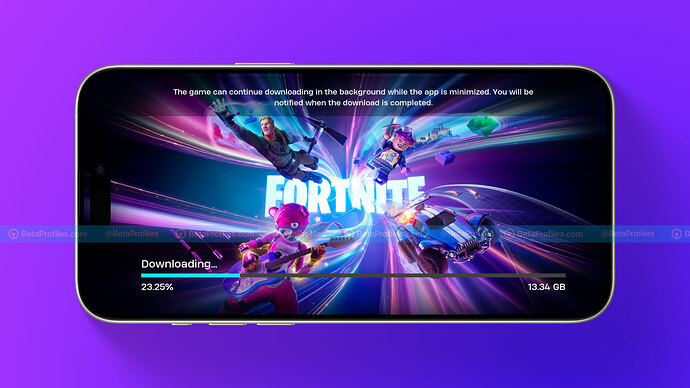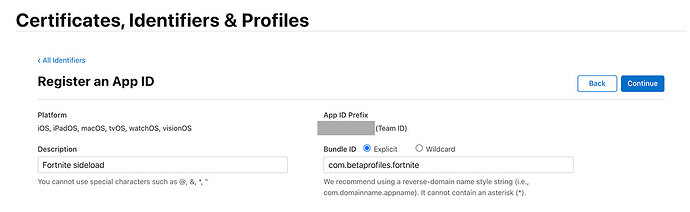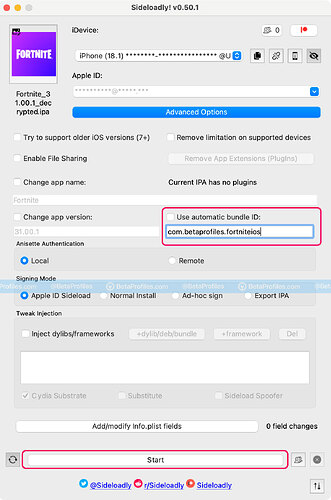Here’s my experience installing Fortnite outside of the EU:
I’ve had a paid Apple Developer account since 2018, and I recently discovered that I could use it to install Fortnite on my iPhone using an IPA file. Of course, I had to use Sideloadly for the installation and take a few extra steps to create a custom bundle ID in the Developer Center. But everything works perfectly—I can play Fortnite on my iPhone without needing a VPN or switching my region to the EU.
My device in this test: iPhone 15 Pro Max running iOS 18.1 Developer 2 (latest).
I’ve heard that Fortnite can also be installed using TrollStore, but I don’t have a compatible device to test it out.
For those with a paid Apple Developer account who want to install Fortnite, here’s what I did:
-
Log in to Apple Developer with your Apple ID.
-
Go to the Account - Identifiers, then create a new identifier.
-
Make sure to select App IDs and App.
-
On the Register an App ID page, enter “Fortnite” in the Description field, and in the Bundle ID field, enter something like “com.yourname.fortnite”—you’ll need to remember this for a later step.
-
Ensure that Extended Virtual Addressing and Increased Memory Limit are selected under Capabilities.
-
Click the Register button.
-
Use Sideloadly to install Fortnite with your Apple ID. Remember to uncheck “Use automatic bundle ID” in Sideloadly’s advanced settings, then enter the bundle ID you created in step 4.
-
Finally, click the Start button to begin sideloading.