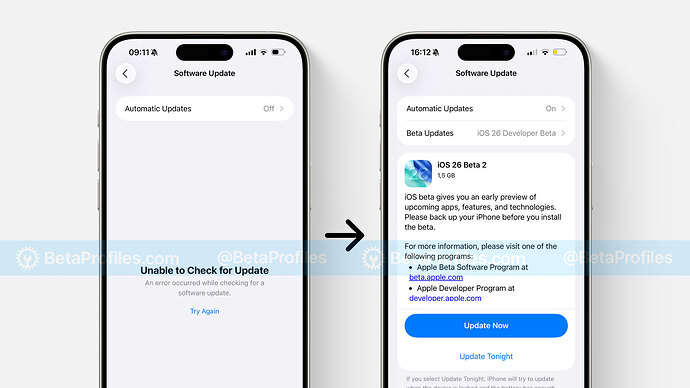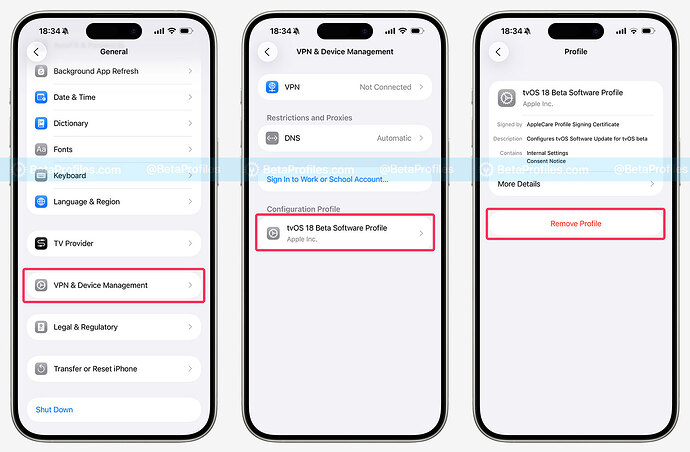Some iOS 26 beta users have reported that they are unable to update to a newer beta version via Settings. Instead, they keep seeing the message “Unable to Check for Update: An error occurred while checking for a software update.” On top of that, the Beta Updates option has disappeared from the Software Update page.
I experienced the same issue, stuck on iOS 26 beta 1 and unable to update to iOS 26 beta 2. I tried everything: switching to a different Wi-Fi network, restarting the iPhone, toggling Automatic Updates on and off, and even resetting network settings, but nothing worked.
I was nearly ready to restore my iPhone using iOS 26 Beta 2 IPSW file, hoping it would fix “Unable to Check for Update” bug and let me continue receiving future beta updates. Fortunately, I discovered a much simpler solution, and it actually worked.
TL;DR: All you need to do is install the Block OTA profile, available on BetaProfiles.com, then restart your device when prompted. After restarting, delete the Block OTA profile and restart your device again. This resets the OTA update system and gets it working normally again.
Here’s how to do it step by step:
-
On your iPhone or iPad, go to Block OTA profile download page on BetaProfiles.com.
-
Scroll down and tap Download button.
-
Open Settings, then tap Profile Downloaded under your Apple Account at the top.
-
Tap Install in the top right corner and follow the on-screen instructions.
-
After your device restarts, go to Settings > General > VPN & Device Management.
-
Tap on tvOS 18 Beta Software Profile, tap Remove Profile, follow the prompts, and restart your device again.
After that, go back to Software Update — the “Unable to Check for Update” message should be gone, and everything should work as expected.