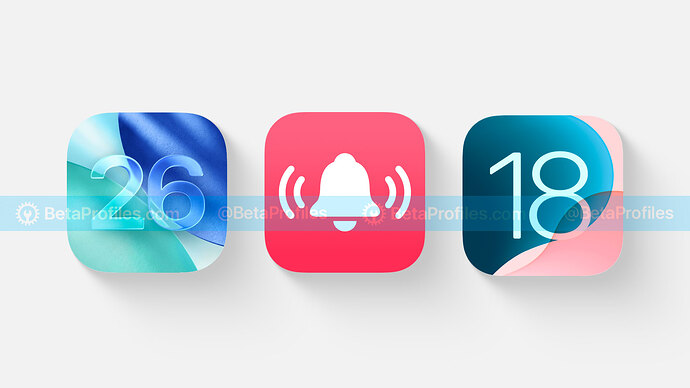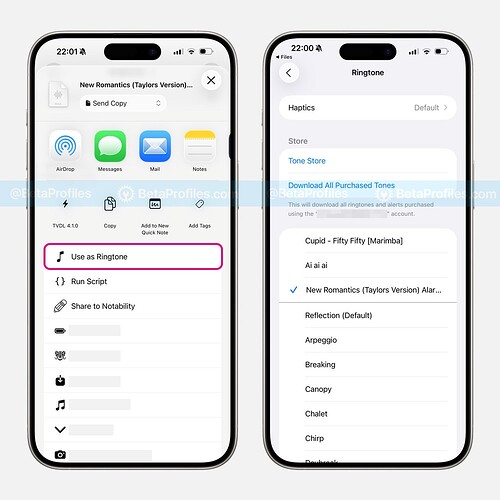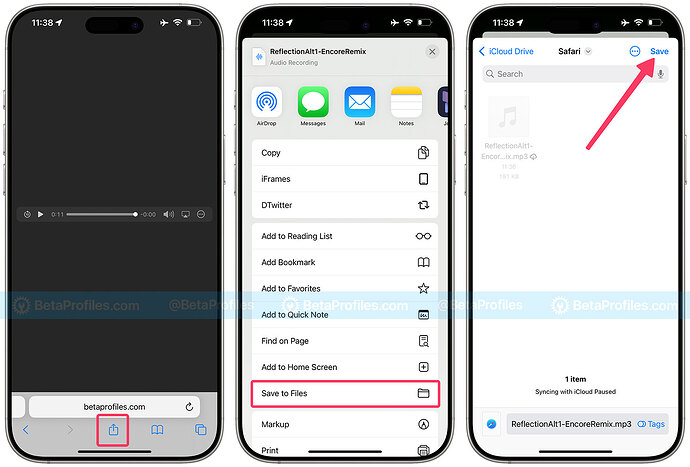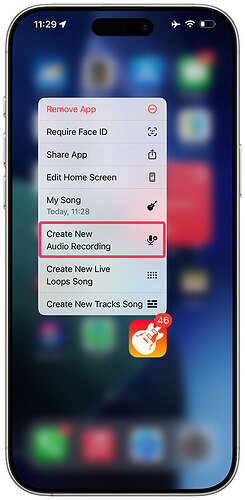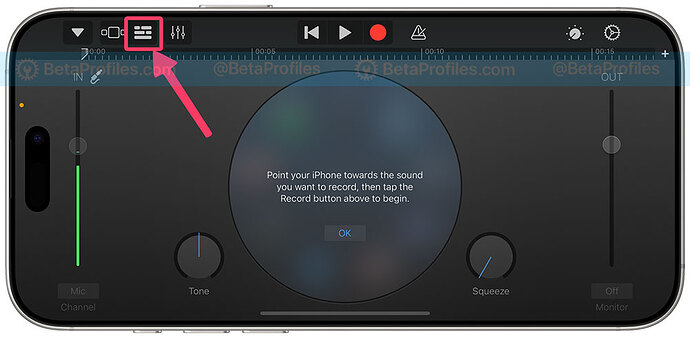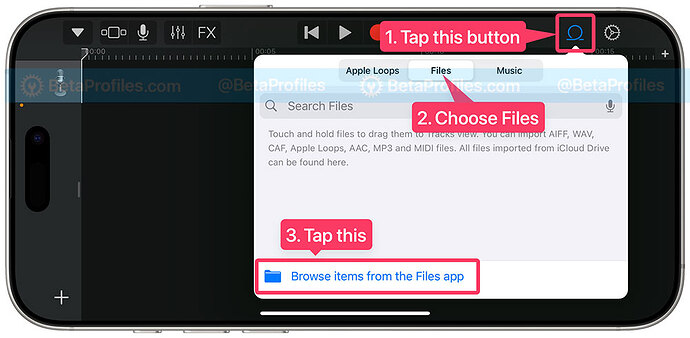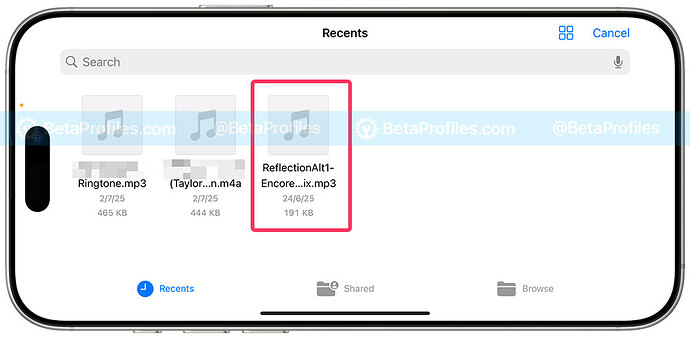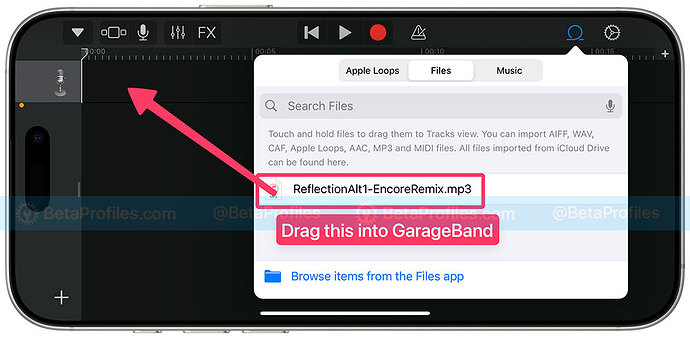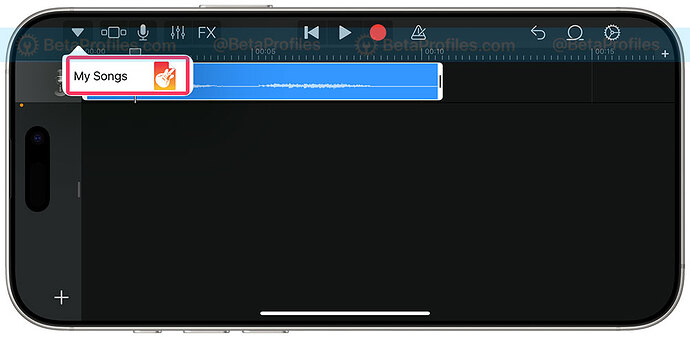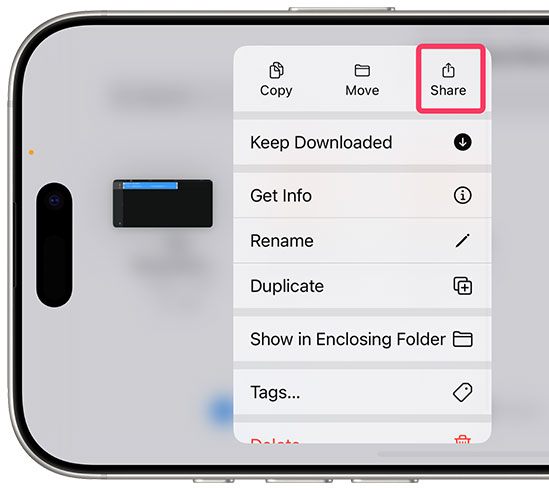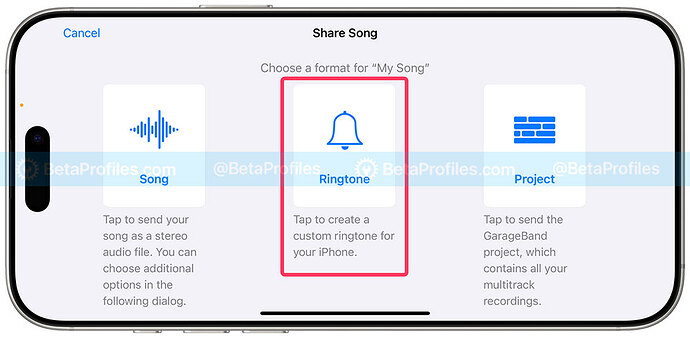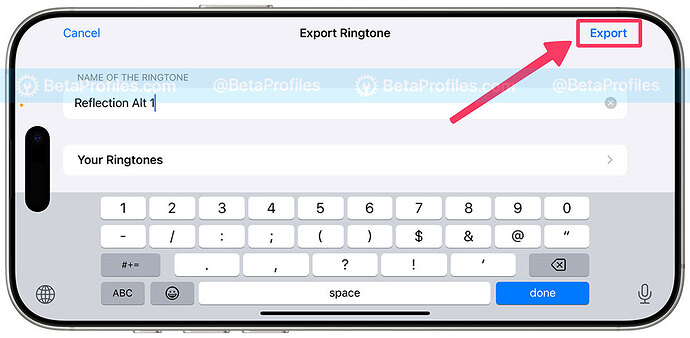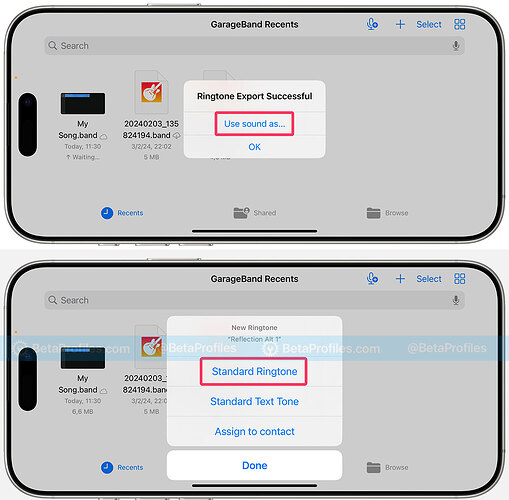iOS 26 includes 6 new variations of the original Reflection ringtone and a completely new ringtone called Little Bird. Here’s how to get this new ringtone on devices running iOS 18 or earlier.
Preview the Ringtones
The new ringtones in iOS 26 include Buoyant, Dreamer, Pond, Pop, Reflected (first introduced in Beta 2 as “Alt 1”), Surge, and Little Bird.
Check out all these tones in the X link I’ve shared below. Remember the ones you like, then download them through the link below.
Please note that this guide is for people using iOS 18 or lower who want to have the iOS 26 ringtone on their iPhone. However, you can also follow the same steps to add any other ringtone, as long as you have an audio file under 30 seconds.
Starting with iOS 26, these ringtone is already available in Settings → Sounds & Haptics → Ringtone. Adding new ringtones on iOS 26 is also much easier thanks to the Use as Ringtone option in the share sheet.
Download the iOS 26 Ringtones
- Open this page in Safari on your iPhone and tap the ringtone you want to download:
- Tap the Share button.
- Choose Save to Files .
- Pick a folder where you’d like to save the ringtone. Make sure to remember where you save it, because you’ll need to find it in the next step.
How to install the iOS 26 ringtones on iOS 18 and earlier
-
Download GarageBand from the App Store if you don’t have it yet.
-
Once installed, press and hold the GarageBand icon on your Home Screen, then tap Create New Audio Recording.
-
In GarageBand, tap the Tracks button at the top left corner (it’s the third icon from the left).
-
Tap the Loops Browser icon at the top right, choose Files, then tap Browse items from the Files app and go to the folder where you saved the iOS 26 ringtone.
-
Select the ringtone file from Files to import it into GarageBand.
-
Press and drag the ringtone file onto the first track. The iOS 26 ringtone is about 12 seconds long, so you don’t need to edit it. But if your ringtone is over 30 seconds, trim it down to around 29 seconds.
-
Tap the arrow in the top left corner and choose My Songs.
-
Press and hold the My Song.band file, then tap Share.
-
Choose Ringtone, give it a name, and tap Export in the top right corner.
-
Choose Use sound as… and select Standard Ringtone .
That’s it! Now you can check your new ringtone in Settings → Sounds & Haptics → Ringtone.
Delete custom ringtones
You can delete ringtones you’ve added with GarageBand by following these steps:
- Go to Settings → Sounds & Haptics → Ringtone .
- Swipe left on the ringtone you want to delete, then tap Delete.